How to create a free new email quickly
Email, also known as email, was one of the first utility services on the Internet and is widely used to this day. Email crept into the daily life of anyone working with computers and the Internet.

Email is really common, but not everyone knows how to use or create an email account. Let's create a new email account with Thuthuatphanmem.vn!
1. Create a new email account using the Google Mail service
Step 1: Access Gmail at
https://www.google.com/intl/en/gmail/about/#
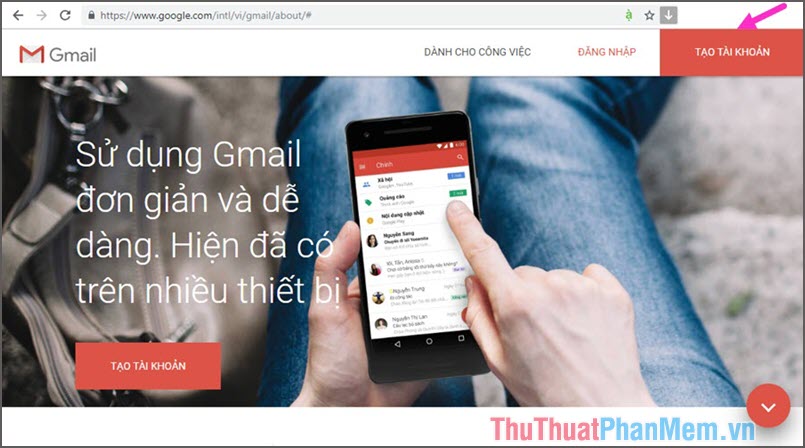
Then click on the Create Account button as shown above.
Step 2: At the interface of creating a Google account, you proceed to enter your Full Name . Username is the name to log into your Gmail account, you choose a name that does not overlap with others by adding numbers behind. Create a password for your account under Password and Confirmation . Enter the information, click Next .
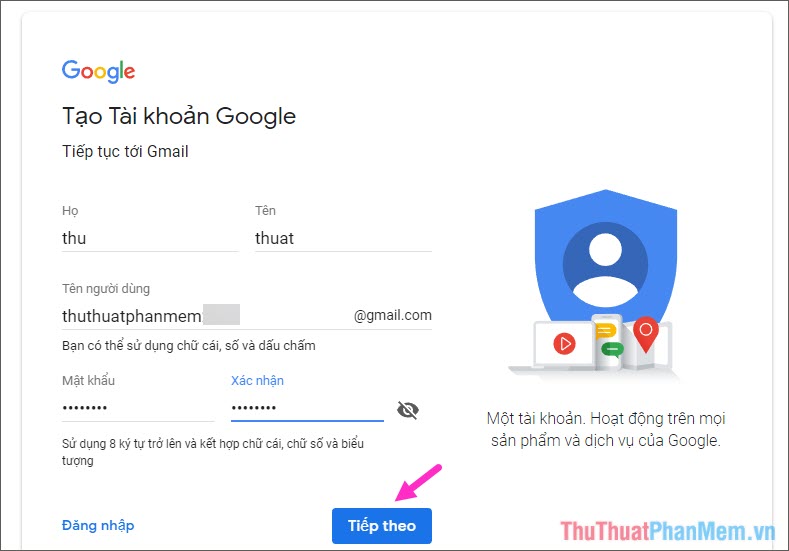
Step 3: In this step, Google requires us to verify the account with a real phone number to avoid creating a virtual email. You enter your phone number and remember to select the correct country for Google to send you a verification code. Click Next to move on.
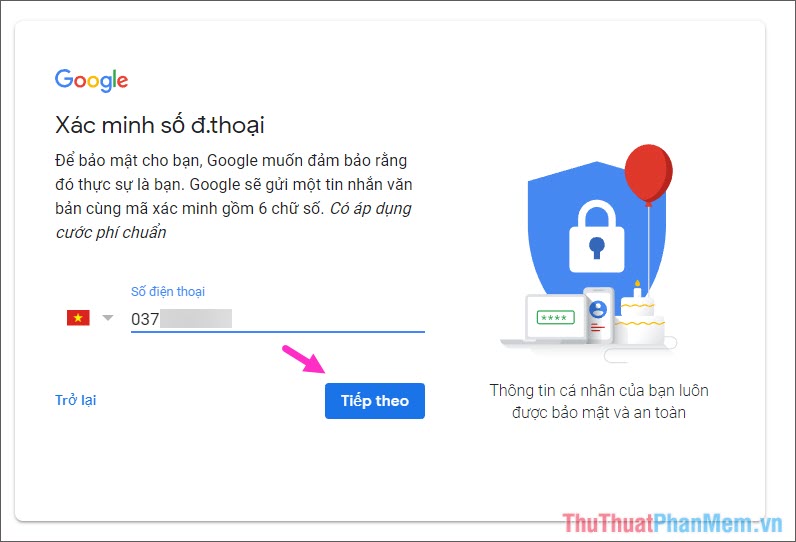
Wait a moment, Google will send a verification code to your phone.
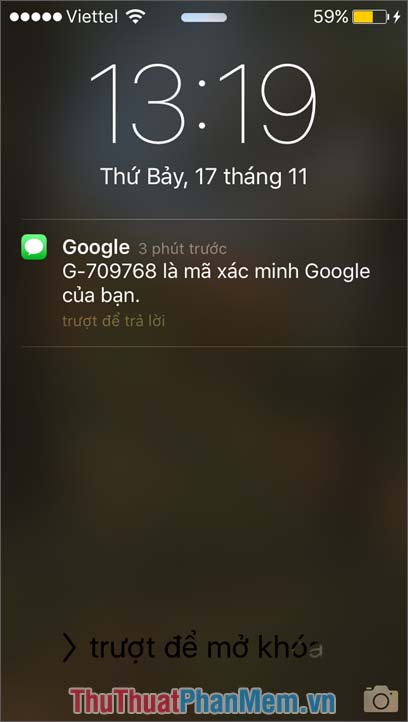
Step 4: Enter the verification code sent to your phone. Then click Verify .
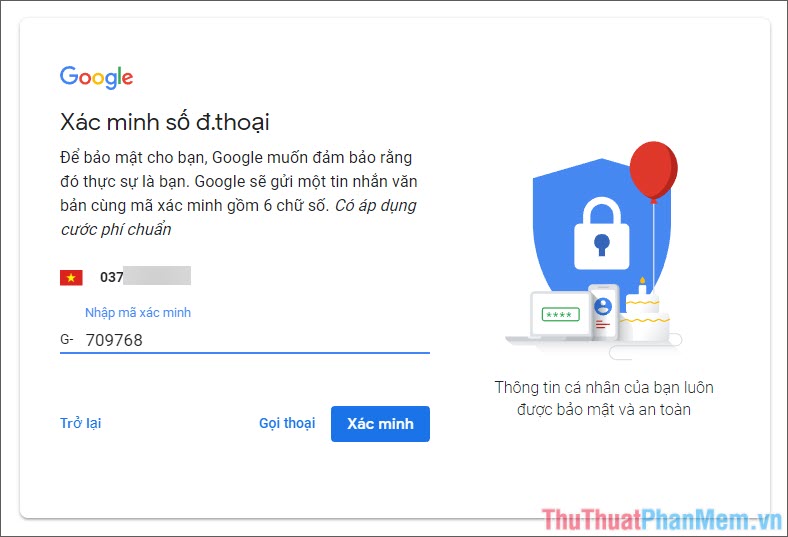
Step 5: You enter some additional information as shown below such as Recovery email, Date, month, year of birth, gender. Enter finished, click Next.
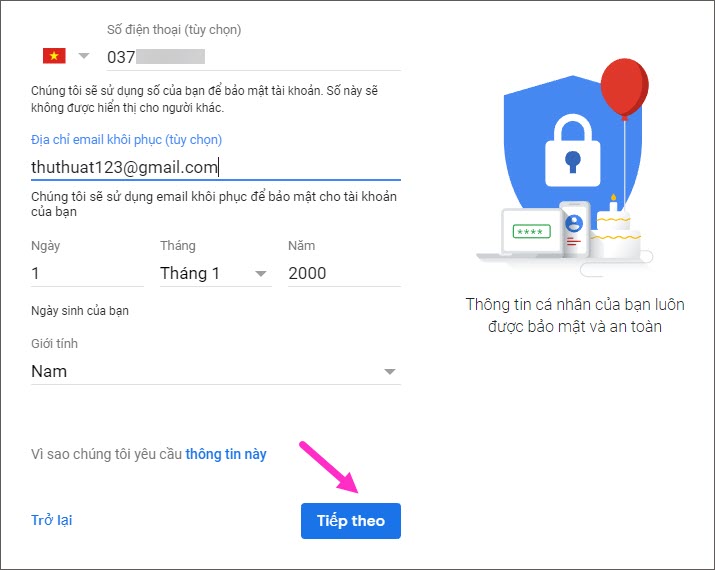
Step 6: Click More options to see more options, if you do not want to change, click I agree .
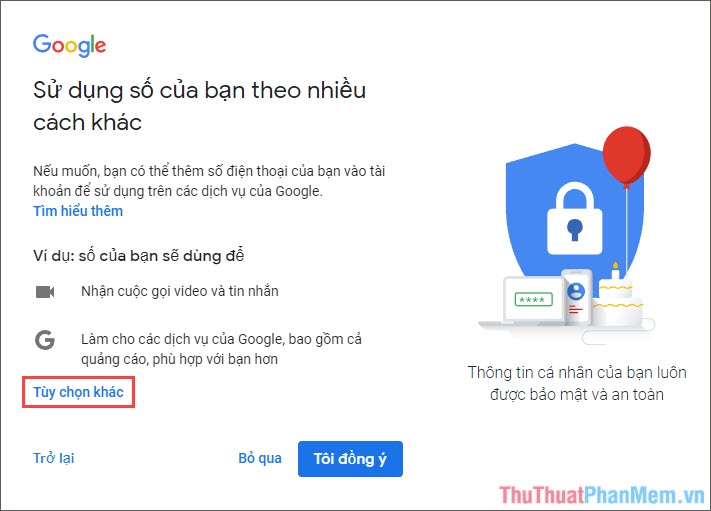
If you click Other Options, the following options table will appear. You should tick the second line Add my phone number just for account security. Then click Done .
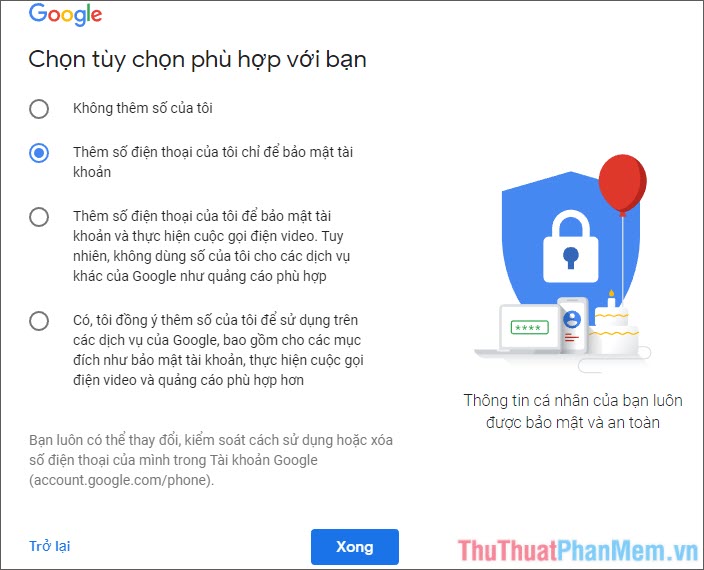
Step 7: Google will display a Privacy and Terms table , you can read it all if you have time, otherwise you scroll to the bottom of the page and click I agree to finish.

Finally, your Gmail account has been created and you can use it to send and receive emails.
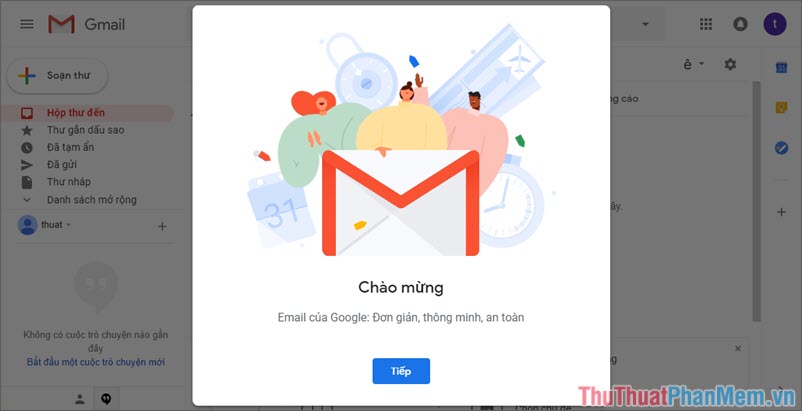
2. Create a new email for free on Outlook
Like Gmail, Outlook is Microsoft's free email service, which is trusted by many businesses and individuals because of its quickness, convenience, and support for many devices from computers to phones.
Step 1: Access Outlook at the address:
https://outlook.live.com/owa/
The interface will appear as shown below.
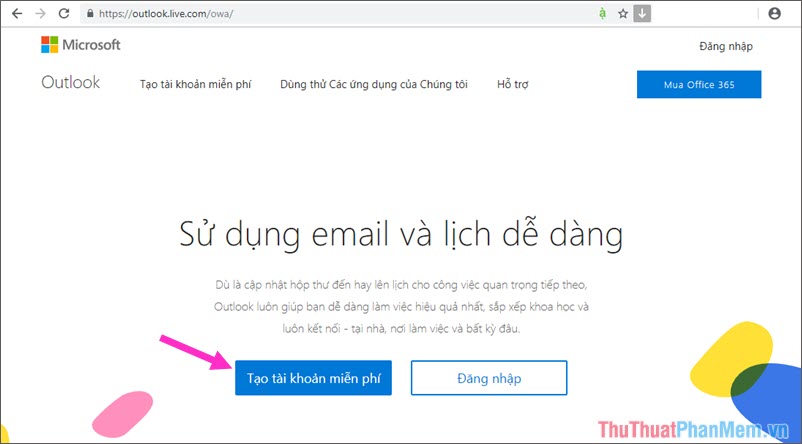
Click on Create free account as shown above.
Step 2: The Create account interface appears, you name your account. You can optionally change your email extension by clicking on the next to it (there are 3 options outlook.com.vn, outlook.com and hotmail.com). After making your selection, click Next .
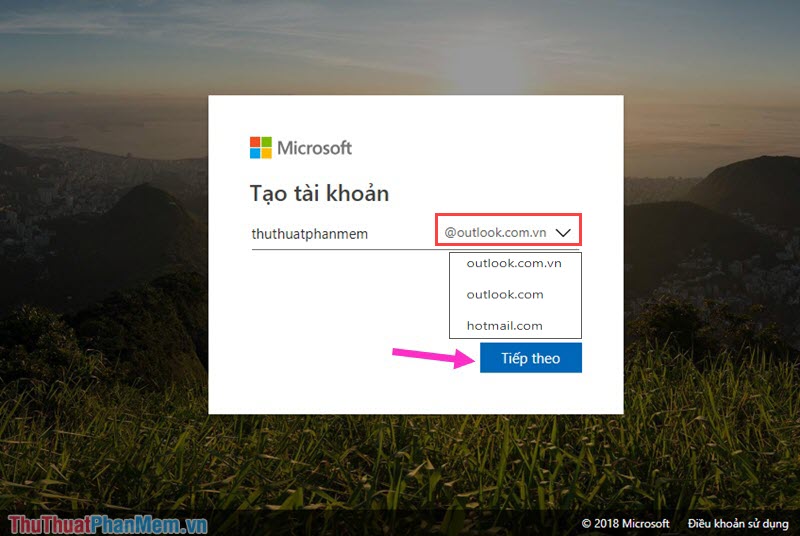
Step 3: Create a new password for your account and then click Next
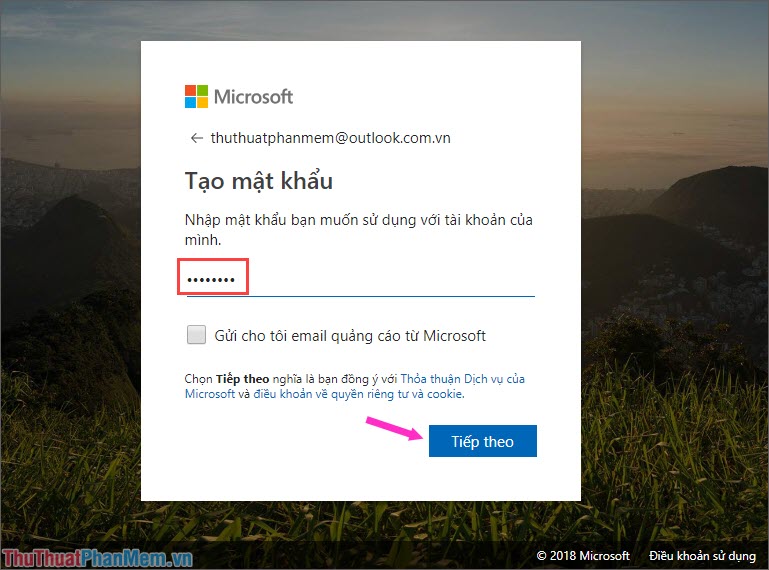
Step 4: Enter your Last Name (1) and First Name (2) and click Next .
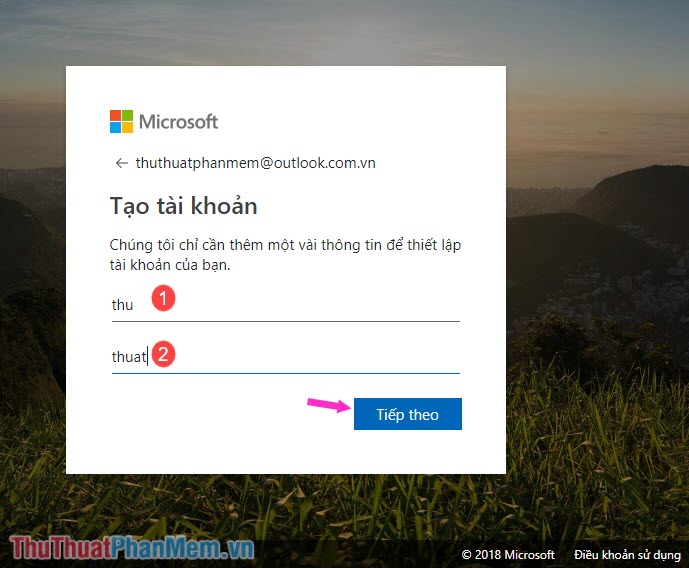
Step 5: You enter some additional information that Microsoft requires such as Country / Region, Date of Birth. Then click Next to move on.
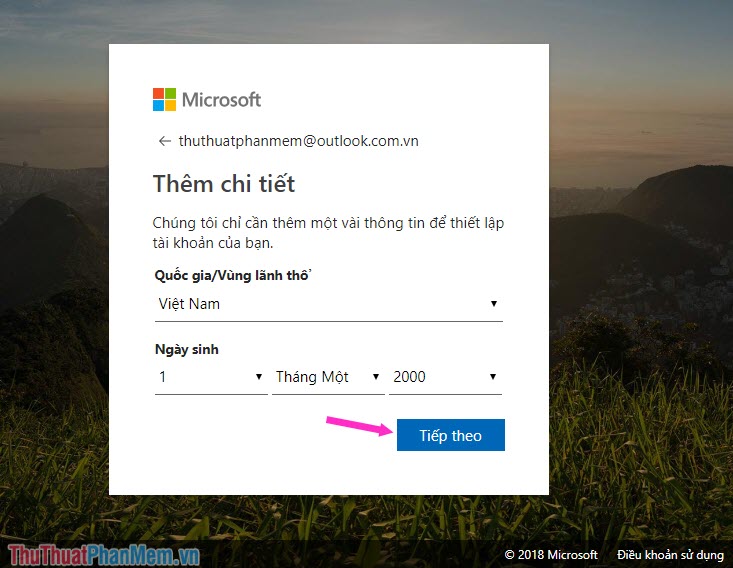
Step 6: Now Microsoft asks to authenticate you as the account creator or robot by asking us to re-enter the code that Microsoft created. You enter each word exactly in the code, if not visible, we can click New to create a new code. Enter finished, click Next to create a new account.
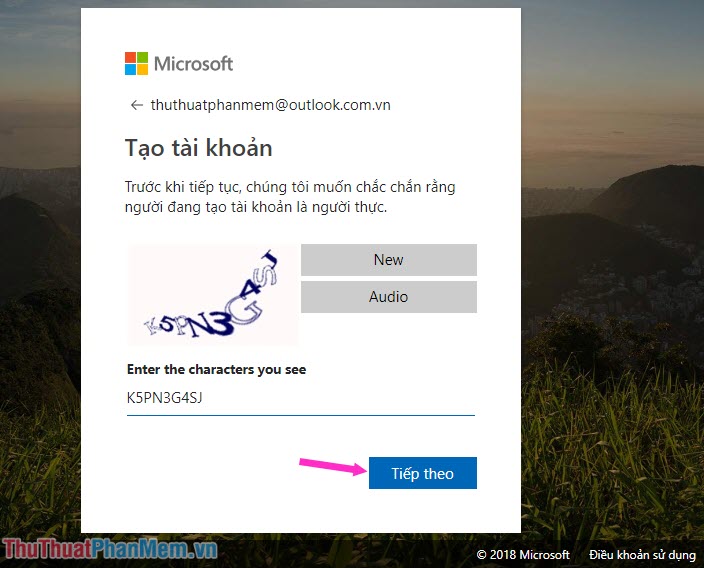
Step 7: After completing the above steps, the message screen appears as shown below as you have successfully created Outlook Email. In this step, you set up some information such as time zone, region . and you're done.
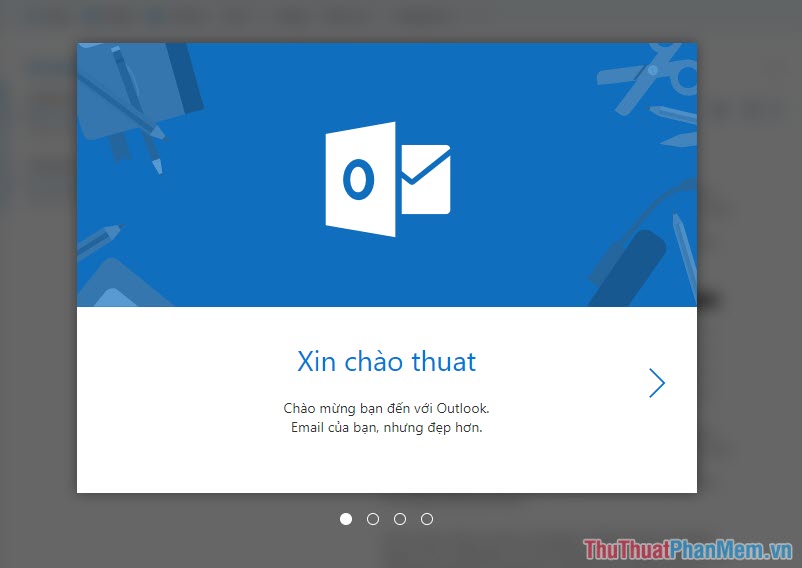
After setting up the final steps, you can send and receive emails.
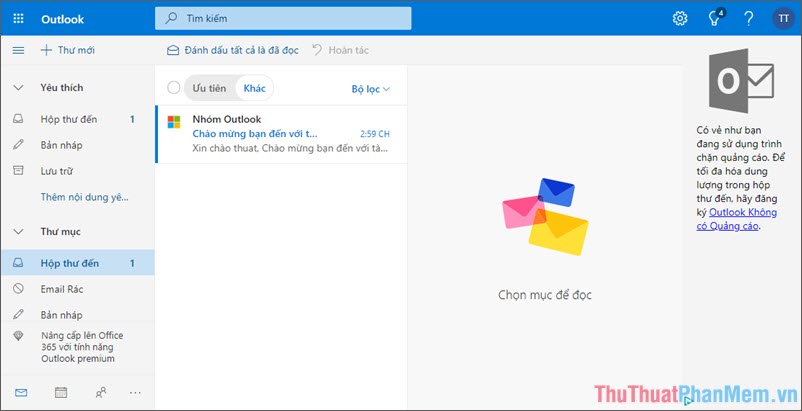
Due to the limited scope of the article, I should guide you in two popular email services, Gmail and Outlook. With the simple steps in the article, hope you can create yourself the desired email to serve your work and life. Good luck!
 Top 5 best free Email service providers 2020
Top 5 best free Email service providers 2020 How to fix Your connection is not private on Chrome browser
How to fix Your connection is not private on Chrome browser Instruction for registration of Zing Vip MP3 to watch movies and listen to 320kbps quality music, Lossless
Instruction for registration of Zing Vip MP3 to watch movies and listen to 320kbps quality music, Lossless What is KW? Meaning of the word KW on Facebook
What is KW? Meaning of the word KW on Facebook How to delete messages on Facebook quickly and thoroughly
How to delete messages on Facebook quickly and thoroughly How to sign up for the latest Gmail account 2020
How to sign up for the latest Gmail account 2020