How to Create Invoices in Excel
Use the sample on Windows
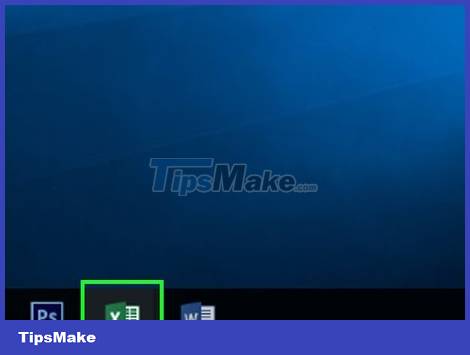
Open Microsoft Excel. The program has a green icon with a white "X" above it. The Microsoft Excel home page opens.
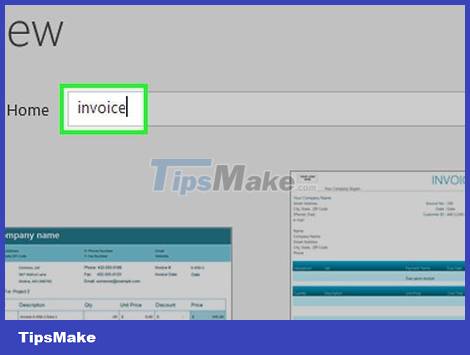
Find invoice templates. Type invoicein the search bar at the top of the page, then click ↵ Enterto find an invoice template.
To find samples, the computer must be connected to the Internet.
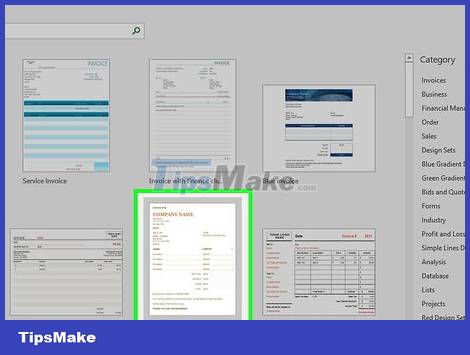
Sampling. Click the template you want to use to open it in a new window.

Click the Create button to the right of the template preview. The template opens in Microsoft Excel.

Edit the template to suit your needs. For example, most templates have a "Company" section available at the top of the page; Replace this title with your company name.
To edit text on an Excel document, double-click the text item and then delete or replace it with other content.

Fill out the invoice. Enter any requested information in the invoice template to ensure that the final total matches the actual number.
For example, some billing templates will ask you to enter an hourly rate or fixed fee.
Most payment templates use a formula to multiply the hourly rate by the number of hours worked and display the result in the "Final Total" box.
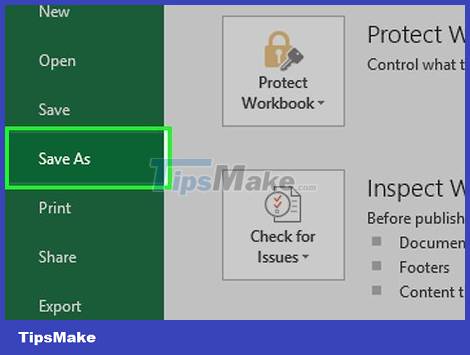
Save invoice. Click the File tab in the upper left of the page, select Save As , double-click the save location, enter the invoice name, then click Save . Your custom invoice will be saved in the selected location and ready to send.
Use the template on Mac
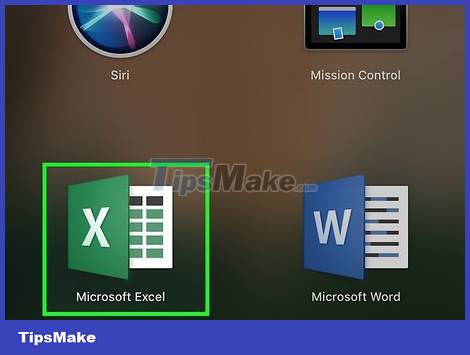
Open Microsoft Excel. The program has a green icon with a white "X" above it. The Microsoft Excel home page opens.

Click the File menu item at the top left of the page. A menu will drop down immediately below.
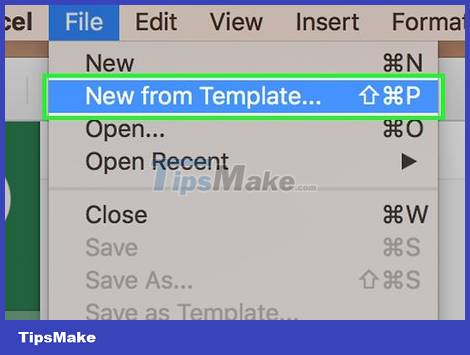
Click New from Template . This option is in the File drop-down menu . A new page with template options opens.

Find invoice templates. Type invoicein the search bar in the upper right corner of the page, then tap ⏎ Return.
To find samples, the computer must be connected to the Internet.
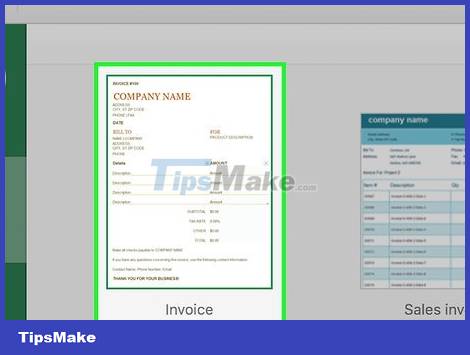
Sampling. Click the template to open a window showing the preview template.
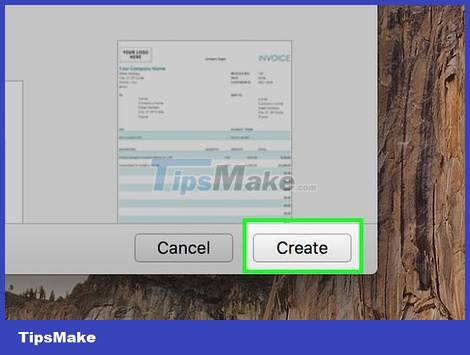
Click the Open button located on the preview window. The invoice template will open as a new document.

Edit the template to suit your needs. For example, most templates have a "Company" section at the top of the page; Replace this title with your company name.
To edit text on an Excel document, double-click the text item and then delete or replace it with other content.
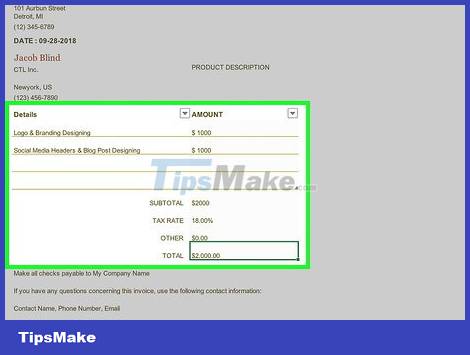
Fill out the invoice. Enter any requested information in the invoice template to ensure that the final total matches the actual number.
For example, some billing templates will ask you to enter an hourly rate or fixed fee.
Most payment templates use a formula to multiply the hourly rate by the number of hours worked and display the result in the "Final Total" box.
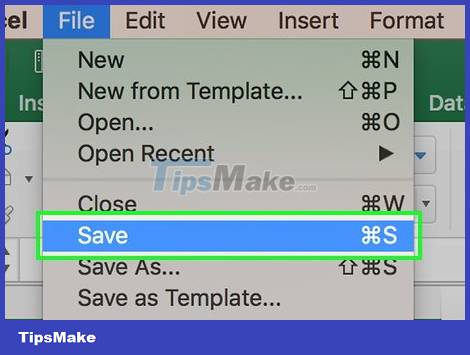
Save invoice. Click the File tab at the top left of the page, select Save As , double-click the save location, enter the invoice name, then click Save . Your custom invoice will be saved in the selected location and ready to send.
Create invoices manually
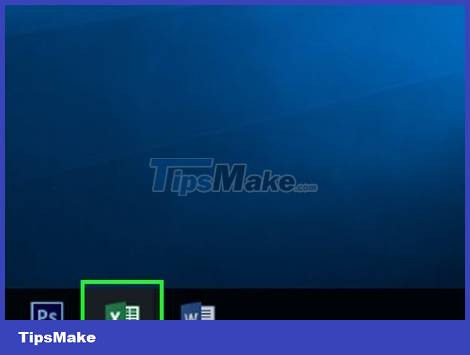
Open Microsoft Excel. The program has a green icon with a white "X" above it. The Microsoft Excel home page opens.
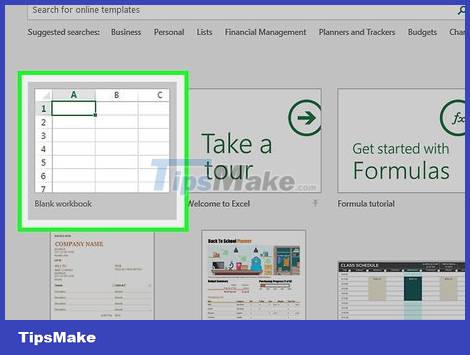
Click Blank Workbook . This option is in the upper left of the Excel home page. A blank worksheet opens.
On Mac, skip this step if Excel opens to a blank document.
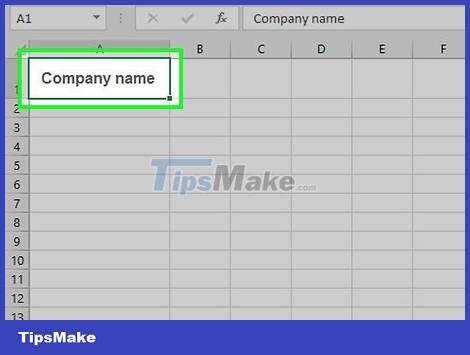
Create invoice header. The title must include the following information:
Company name - Name of the company issuing the invoice.
Descriptive Words - The word "Invoice" or a description of the invoice type, such as "Price Quote" if you are quoting a price for your company's services to a customer rather than invoicing them .
Date - The date you invoiced.
Number - Invoice number. You can use a global numbering system for all customers, or number each customer individually. If you choose to number each customer, you can include the customer name or number in the invoice number, such as "Westwood1."
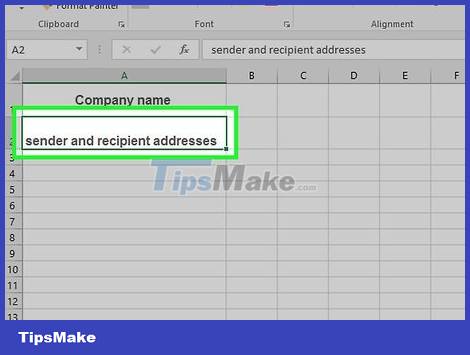
Enter the sender and recipient addresses. This information will appear near the top of the invoice, along with your information above and the customer's information below.
Sender contact information includes your name, company address, phone number and email address.
Customer information includes company name, payer account name, and customer address. You can also include customer phone numbers and email addresses.

Enter billing information. You can set aside a column for a brief description of the product or service, a column for the quantity, a column for the unit price or price, and a column for the total amount for the quantity of goods purchased.

Displays the amount of the total bill. This figure can be calculated using Excel's SUM function and placed below the calculated column of each expense.
For example, if cell B3 has 130,000 product dollars and B4 has 270,000, you can enter the formula =SUM(B3,B4) in cell B5 , and the result 400,000 will appear in this cell.
If you have an hourly wage (for example, 30,000) in cell B3 and the number of hours (for example, 3) in cell B4 , you can enter =SUM(B3*B4) in cell B5 .
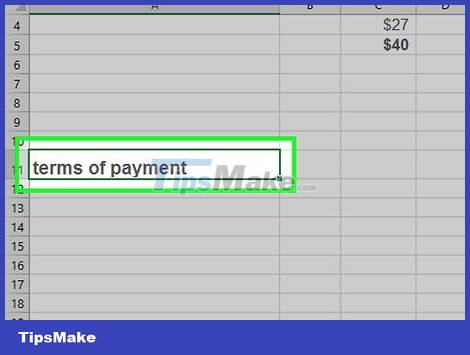
Including payment terms. This can appear above or below billing information. Common payment terms include: "Due on receipt", "Due within 14 days", "Due within 30 days" or "Due within 60 days".
Below the invoice, you can also include a note mentioning accepted payment methods, general information, or a thank you to the customer for shopping with you.

Save invoice. Use a name that distinguishes this invoice from other documents you need to send to the customer if necessary. To save an invoice:
On Windows - Click File on the top left of the page, select Save As , double-click where to save, enter the invoice name, and click Save .
On Mac - Click the File menu item , select Save As , enter a name for the invoice, and click Save .
 How to Save Microsoft Word Documents
How to Save Microsoft Word Documents How to Corrupt Word Files
How to Corrupt Word Files How to Make Payroll on Excel in the US
How to Make Payroll on Excel in the US How to Remove 'Read Only' Attribute on MS Word Files
How to Remove 'Read Only' Attribute on MS Word Files How to Recover Corrupt Excel Files
How to Recover Corrupt Excel Files How to Edit Text in Word
How to Edit Text in Word