How to find Grab trips with invoices
Grab along with Uber are now two popular technology calling services and an increasing number of users. And to provide users with accurate, detailed and specific information about trips, Grab and Uber provide trip history information on both the app and its own website.
You can look up information right on Grab's main website. Or, if necessary, download the trip invoice with a PDF file. So you have a Grab trip invoice to use when you need it. The following article will guide you how to find a Grab trip.
- How to register as a motorbike driver GrabBike
- Instructions on how to use Grab to call GrabBike
- How to find codes to reduce Uber and Grab prices very fast and simple
How to receive VAT invoice for Grab trip
Grab also allows users to receive VAT invoices for their car trips, in order to receive VAT invoices for their Grab car, you need to do the following.
Step 1: Set up your business information on the Grab app by clicking on the individual icon in the upper left corner of the screen, then click on your information above. Then click Create Business Profile.
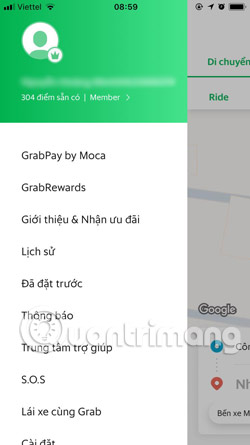
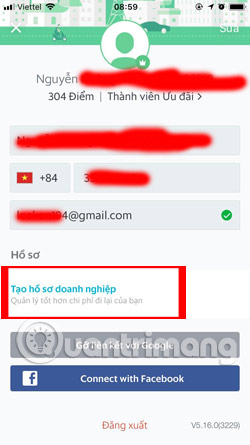
Step 2: Next, enter your work email email address and click the next icon at the bottom right corner, you should use your company's mail to register. Then the confirmation code will be sent to your inbox by Grab, enter that confirmation code and click Next.
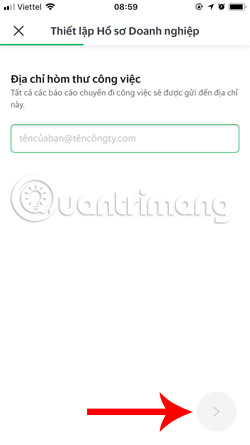
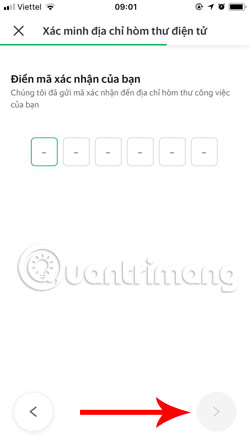
Step 3: If you see the Happy message that appears with your information, so that you have successfully created your business profile, click Set a bus to make a reservation. Record your destination, destination and click Options .

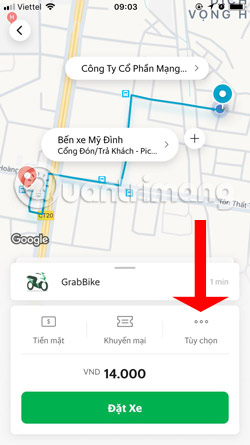
Step 3: Click Next on Personal , then select Business to select your business profile and click Confirm.
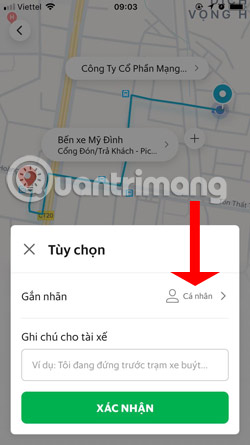
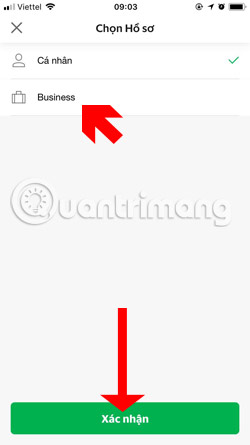
Now go out of the parking interface, you will see Business text displayed on the Set car key . Now you just need to put the car according to your needs.

Step 4: Visit the link that requires Grab's financial invoice, enter your email and select Request for the first invoice and click Next.
You will then be redirected to the billing information page, including Full Name, Phone Number registered on the Grab application. Remember to enter the phone number as code 84 at the beginning.
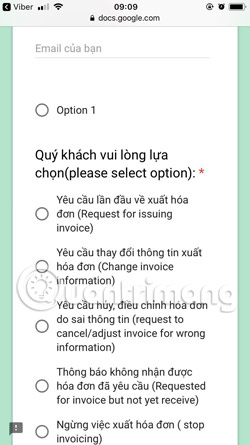
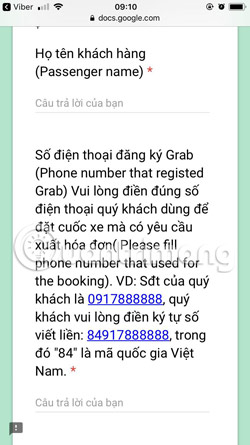
Step 5: Next, fill in the email of Grab's electronic invoice, company name, tax code, company address and invoice method, then click Next and follow Grab's instructions.

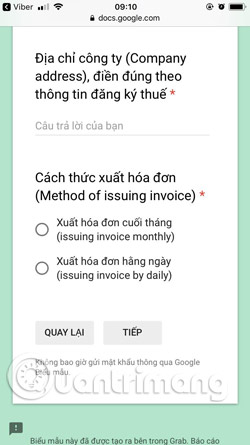
Then the Grab system will automatically bill the bus you choose to be Business / Work.
How to view the Grab trip history
Note that you need to install the Grab application on your phone to confirm the access account on the website.
- Grab download for iOS
- Download Grab for Android
- Download Grab for Windows Phone
Step 1:
First, visit the link below to go to the homepage of Grab service. Then enter the phone number for the Grab service and then click Submit Pin code to my Grab app below.
- https://hub.grab.com
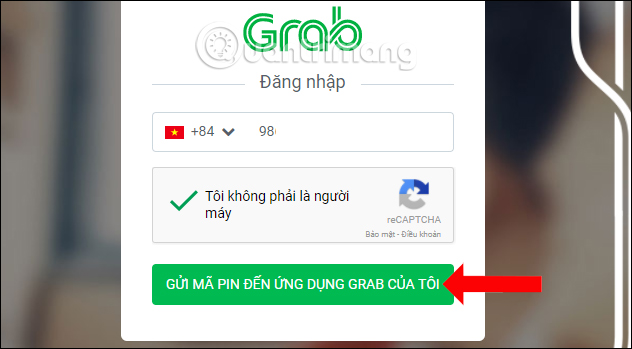
Step 2:
Open the Grab app on your phone then log in to your account. In the map view, click on the 3 dash icon , then select the Notification item in the options list. Then we wait for Grab system to send the confirmation code to the phone, under the OTP message.
Note to readers , if you have not yet seen the message, close and reopen the Notification on the application to reload the notification.
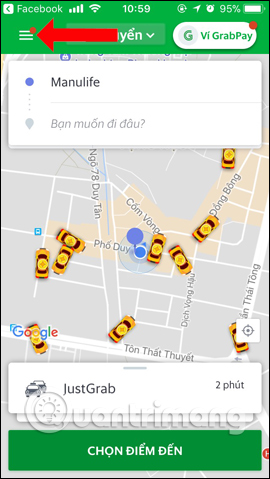
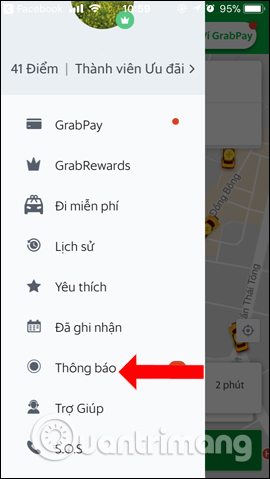
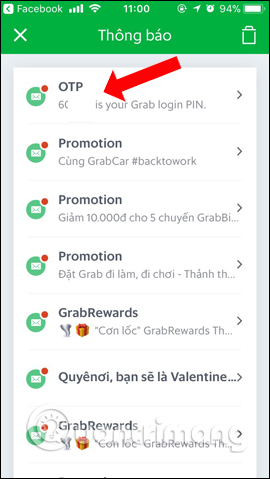
Step 3:
Enter the code entered in the interface as below on the website and then click Login .
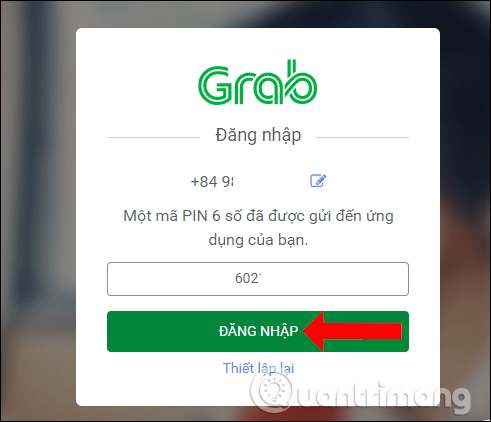
Step 4:
Go to the home page interface, click on the Trip History section to review the trip information.
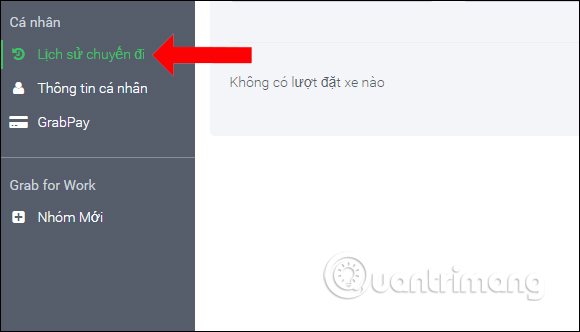
Look to the right, first choose the time to filter Grab trips. We can filter by Individual or Business trip. Then press the Search button .
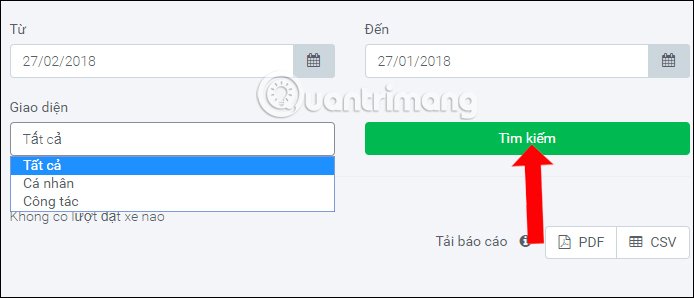
Step 5:
We will then see the entire trip filtered over time.
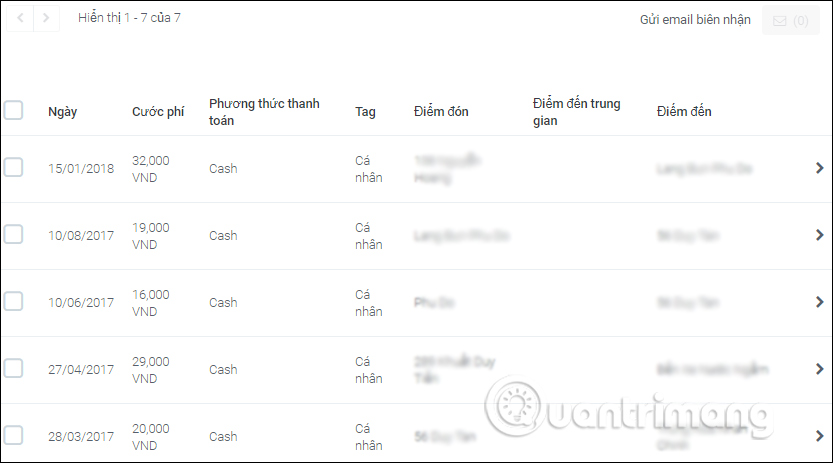
Click on a specific trip to see the details.
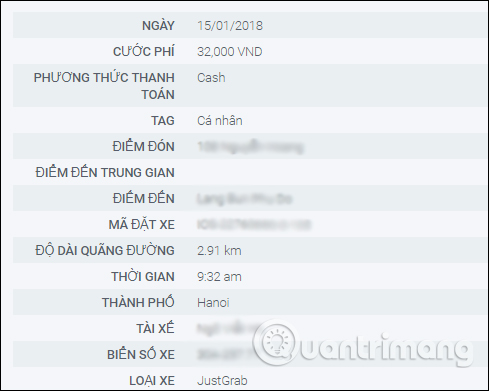
To download the invoice for the trip, click the Download invoice button . Immediately the invoice will be downloaded to the computer under a PDF file .
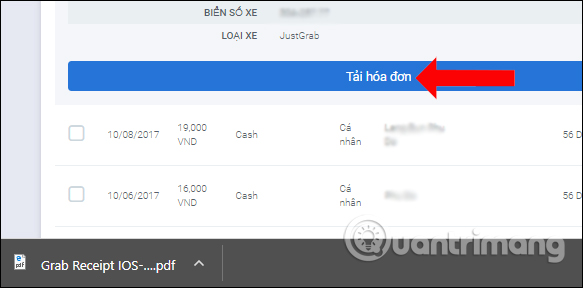
So when you check the trip information on Grab's homepage, you will have a lot more information about a specific trip done. Users can download Grab trip invoice information in PDF file to use as sent to the company when needed. Grab trips are also filtered over time, making it easy to find.
See more:
- How to call GrabTaxi?
- Instructions for registering and using Uber Taxi
- Some experience when using technology car calling services
I wish you all success!
 How to change the computer wallpaper according to the amount of battery
How to change the computer wallpaper according to the amount of battery How to adjust the computer volume with a shortcut
How to adjust the computer volume with a shortcut How to increase the quality of Windows desktop wallpapers
How to increase the quality of Windows desktop wallpapers How to format the hard drive on Windows
How to format the hard drive on Windows How to save your laptop battery with AutoPowerOptionsOK
How to save your laptop battery with AutoPowerOptionsOK How to automatically turn off software on Windows
How to automatically turn off software on Windows