How to create a VPN server on Windows without using software?
Windows integrates functionality as a VPN server even if this option is hidden. This trick applies to both Windows 7 and Windows 8. This server uses tunneling protocols from point to point.
It may be suitable for connecting to your family's network or when playing games on the local network with someone who is one of the reasons you want to use a VPN.
- Create VPN Server on Windows 8
- Setting up VPN yourself does not need support from expensive software
- Single sign-on VPN with Windows 7
Restrictions
- You will need 1 set of transitions to the router
- You must publicize the Windows operating system and 1 VPN server port directly to the Internet, thus affecting security. Therefore, you should use a strong password and use a different port than the default one.
- It is not easy to install and use software like LogMeIn Hamachi and Team Viewer
How to create a VPN server
First, you need to open the Network Connections window, simply type ncpa.cpl into the search box and press Enter.

Next, press Alt and click on the File menu when it appears, select New Incoming Connection .

You can now choose which accounts can be remotely connected. For added security, you may want to create a new one, a limited user account is allowed to login more VPN from the main account ( click Add to add a new account ). Make sure that people use strong passwords because weak passwords are easy to steal

You tick the box Through the Internet to allow VPN connections over the Internet, you can use Dial up modem to allow connection to.

Here, you can choose connection protocols that allow incoming connections. For example, if you do not want people to connect to the VPN to access the shared printer and file, you can uncheck the Files and Printers Sharing box .

Then, click on Allow access and wait for Windows to set up a VPN server
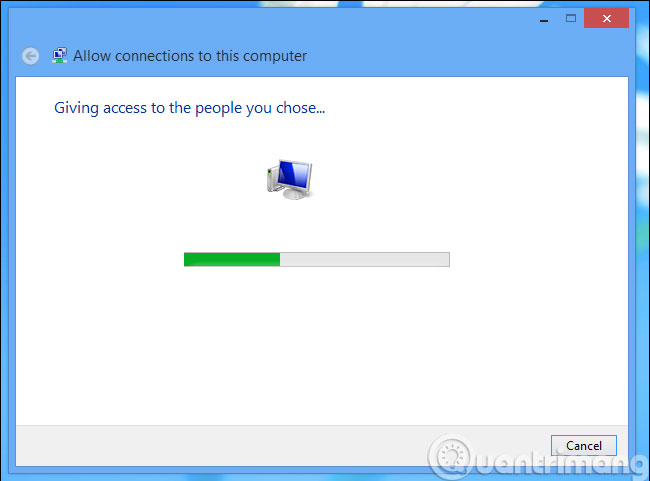
If you later want to remove the VPN server, simply delete the Incoming Connections entry in Network Connections .

Install the router
Now you need to log into the router page and forward port 1723 to the IP address of the computer where you set up the VPN server. For maximum security, you can create a port forwarding rule, allowing a random port switch ( eg 23242 ) to port 1723 in the computer. It will allow connection to the VPN server using port 23243 and will protect you from malicious programs from the default gateway connection.
You can also use fire ideas to only allow certain IP addresses to be connected.
How to connect to your VPN server
To connect to the VPN server, you will need your computer's " public " IP address or a dynamic DNS address, if you have set up a dynamic DNS service above.
Use the connection to a Windows network option and enter the computer's public IP address. After that, log in with the username and password you created above.

In addition, you can use software to create VPN server like Free VPN , OpenVPN .
Good luck!
You should read it
- Network basics: Part 3 - DNS Server
- Create VPN Server on Windows 8
- Configure Windows Server 2008 to remotely access SSL VPN Server (Part 3)
- Instructions for setting up individual FTP Server with FileZilla
- Instructions for setting up and managing FTP Server on Windows 10
- How to set up your own Git server on Linux
 Theory - What is SOCKS?
Theory - What is SOCKS? 3 'legitimate' reasons to change DNS Server
3 'legitimate' reasons to change DNS Server Prevent deleting data in Windows Server 2003 Active Directory
Prevent deleting data in Windows Server 2003 Active Directory Change the 'life cycle' of tombstone objects in Active Directory
Change the 'life cycle' of tombstone objects in Active Directory Configure, set Incoming and Outgoing Email on SharePoint 2010 - Part 3
Configure, set Incoming and Outgoing Email on SharePoint 2010 - Part 3 10 tips with PowerShell in Windows Server 2008 - Part 1
10 tips with PowerShell in Windows Server 2008 - Part 1