How to Create a Simple CSS Popup in Your Web Page
Part 1 of 2:
Adding the Code
-
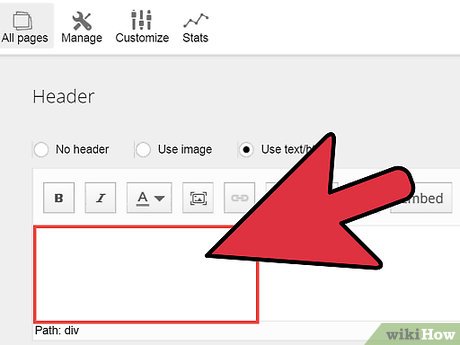 Add this code inside the head tag of your web page:
Add this code inside the head tag of your web page:<script src='http://ajax.googleapis.com/ajax/libs/jquery/1.10.2/jquery.min.js'></script>
- The above code will refer to the online library available. If your web page is not running online, then you must download the jquery library and link it to your webpage.
-
 Add the popup HTML code to your webpage. Make sure it's above the close body tag.
Add the popup HTML code to your webpage. Make sure it's above the close body tag.<body> <div> div> <div class="popup"> <div class="popupWindow"> <div class="popup_txt"> Are you 18 years of age or older? div> <div class="popup_img"> <img src="yes.png" class="popup_img_yes"/> <img src="no.png" class="popup_img_no"/> div> div> div> body>
- All the divs are separate containers where we refer them individually by the id and class names.
- Add this CSS inside the style tag.
<style> .popup{ position:fixed; width:100%; height:100%; left:0px; right:0px; top: 0px; bottom:0px; background-color:rgba(3,3,3,0.8); } .popupWindow{ background-color:white; margin:0px auto; width:40%; min-width:400px; min-height:300px; margin-top:12%; text-align: center; -moz-border-radius: 50px 50px / 50px 50px; border-radius: 50px 50px / 50px 50px; box-shadow: 10px 10px 5px #000; } .popup_txt{ font-size:26px; font-weight:bold; margin:10px; padding-top:100px; color:green; } .popup_img{ maring:10px; } .popup_img_yes,.popup_img_no{ margin:20px; } style>
- The CSS is applied to the div elements by referring to their id and class names. The id is referred by #idName and class is referred by .className
- Add these jquery scripts in your webpage inside head tag. All script must be written inside script tag.
<script> $(document).ready(function(){ $( ".popup_img_yes" ).click(function() { $( ".popup" ).fadeOut( 1200 ); }); $( ".popup_img_no" ).click(function() { window.open("https://www.google.com","_self"); }); }); </script>
- Know how it works. The jquery is used to handle the click event on the "yes" and "no" button and their corresponding action.
- If yes is clicked .fadeOut( 1200 ) method is called; here the popup will fade out in 1.2 seconds.
- If no is clicked the page is reloaded with the URL google.com using the function window.open. The attribute "_self" indicate that the url is loaded in the same tab.
Part 2 of 2:
Adding Buttons and Saving
- Find or create your own pictures for the yes and no, if desired.yesno
- Enter the correct path for the picture src (source).
- Save your file with the extension .html to your local drive and run the saved file.
Update 05 March 2020
You should read it
- Margin - The margin in CSS
- Padding in CSS
- Save time with these text formatting functions in Microsoft Excel
- Function in programming C
- DAY function in SQL Server
- MIN function in SQL Server
- MAX function in SQL Server
- SUM function in SQL Server
- Align - Align in CSS
- Text file format
- The ord () function in Python
- RIGHT function in SQL Server
Maybe you are interested
Detecting monstrous black holes, 20 billion times larger than the sun and growing 'fast' We may be able to see the 'second moon' in the sky with the naked eye next May Top cheap mini travel hair dryer The most remote and least-populated places on Earth Will the Earth be affected if the comet once destroyed the dinosaurs hitting the Sun? 'Wow!' - Has the mysterious cosmic signal of 'alien' been decoded?
