How to sign up for a Spotify account to listen to music online
Spotify is the world's leading online music service, officially launched on October 7, 2008, developed by Spotify AB in Stockholm, Sweden. This service is available in most European and American countries, Australia, New Zealand and parts of Asia. On March 13, 2018, Spotify was officially released in Vietnam.
Spotify is available for most modern devices including smartphones, tablets running iOS, Windows Phone, Android, and Windows computers, macOS and Linux. There are millions of songs on Spotify, you can freely choose the music for you.
In order to use the Spotify service to listen to music online, you need to have a Spotify account to use. Below are detailed instructions on how to create a Spotify account.

At present, Spotify offers users two ways to register for a Spotify account, which is to register directly on the Spotify website and register on the Spotify software.
Sign up for a Spotify account through the Spotify online website
Step 1 : Go directly to the homepage of Spotify https://www.spotify.com/en-en/ and select Register above the web interface.
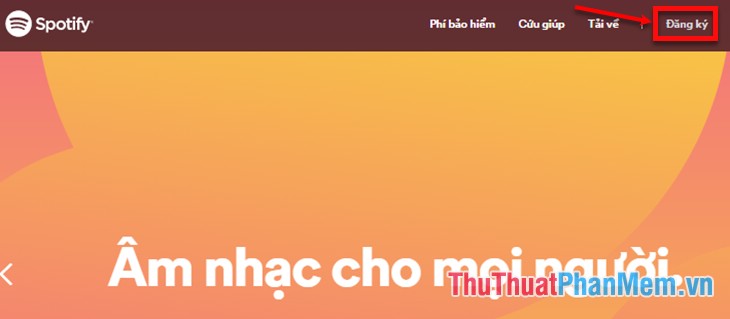
Step 2: Registration interface appears, you can register for an account in two ways:
- Sign up with Facebook.
- Register with your email address.
Sign up with Facebook
- Click Register with Facebook.
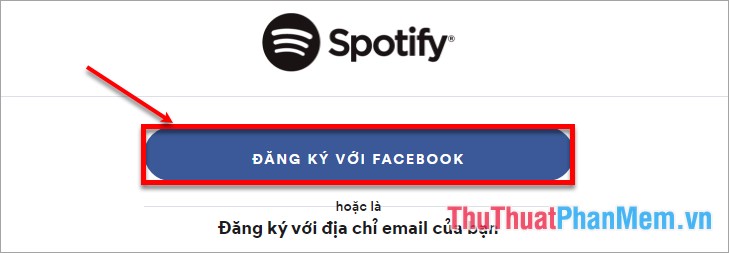
- Click Continue under the name [your facebook name ].
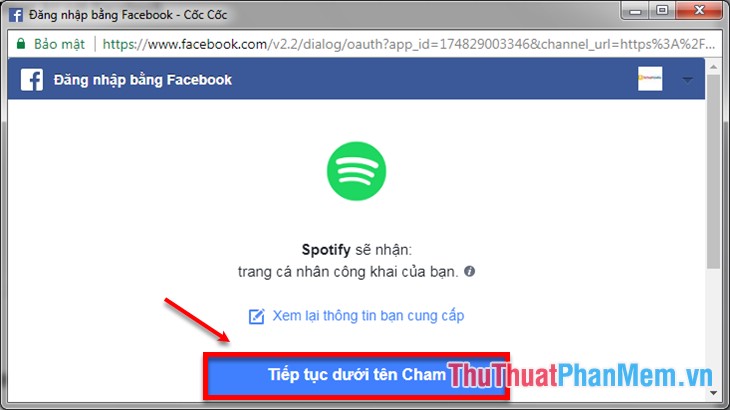
Register with your email address
- Right on the registration interface you enter email, confirm email, password, display name, date of birth, gender, non-robot verification. Then click Sign up as shown below:
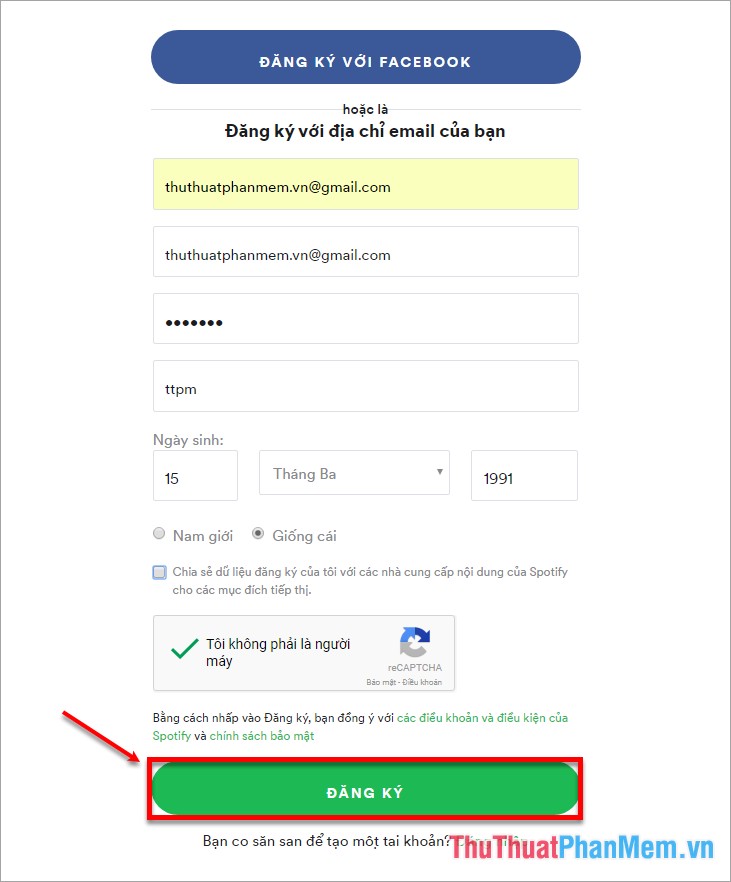
- Access your registered email and open the Confirm your account mail of Spotify then click Confirm account to confirm your newly registered account.
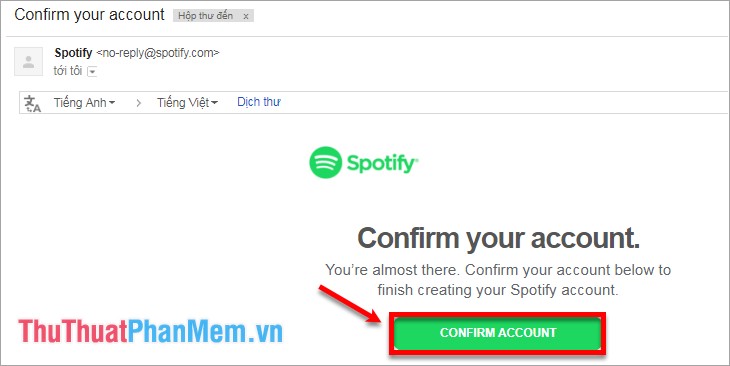
Notice of Spotify appears that you have completed the registration.
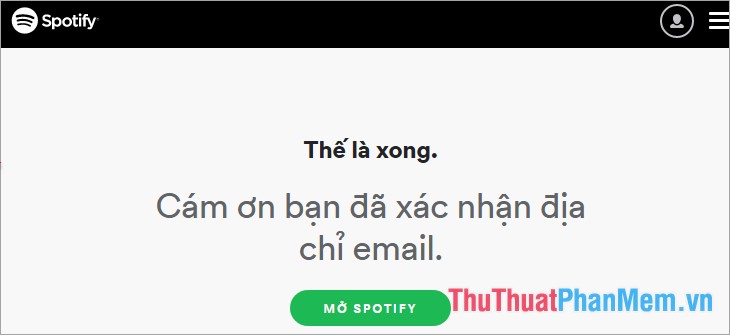
- The web interface when you sign up for an account:
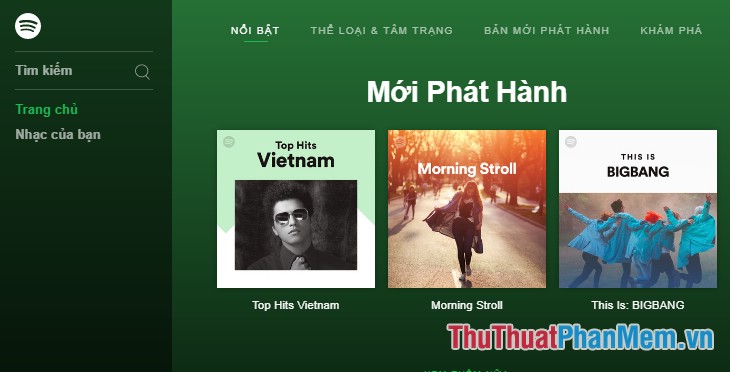
Sign up for a Spotify account on the Spotify software
Step 1: You access the link below to download Spotify to your computer: https://www.spotify.com/en-us/download/windows/
The capacity of Spotify is about 700KB so it loads very fast and takes very little space of the computer.
Step 2: After the download is complete, click on the installation file and select Run to have Spotify installed on your computer.
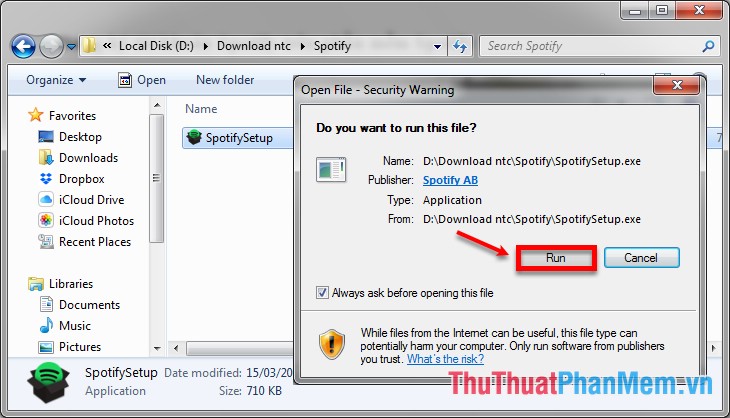
Step 3: After installation is complete, Spotify will display the interface as shown below, click Sign up free to switch to the Spotify account registration interface.
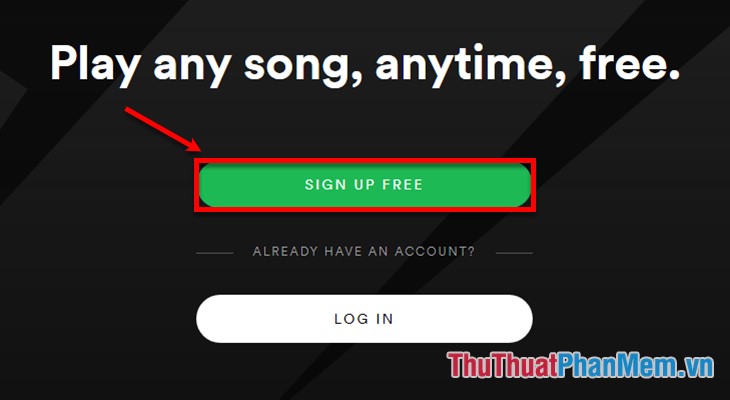
Step 4: Here you also have two ways to register for a Spotify account:
- Join with Facebook (register with Facebook).
- Enter information and register by gmail.
You perform the same as registering an account on the Spotify website above. After successful registration, the Spotify interface will be displayed, you can choose and listen to millions of music on Spotify.
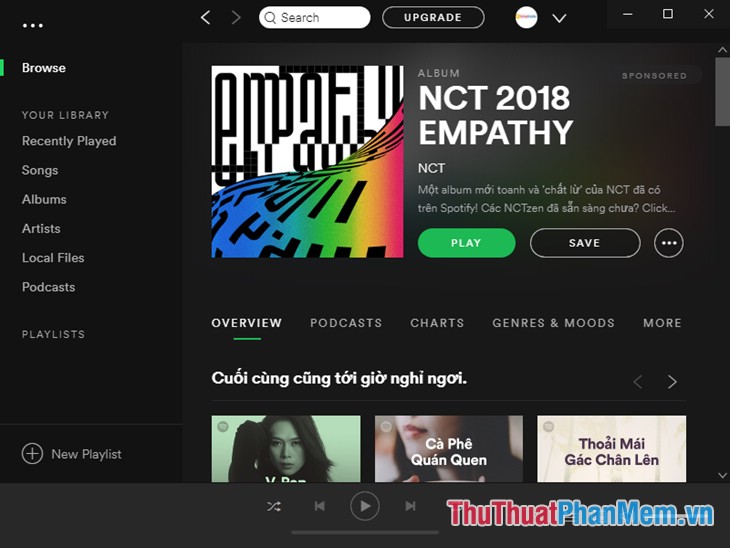
For easier manipulation you can switch to Vietnamese language by clicking the V icon next to the account name and selecting Settings
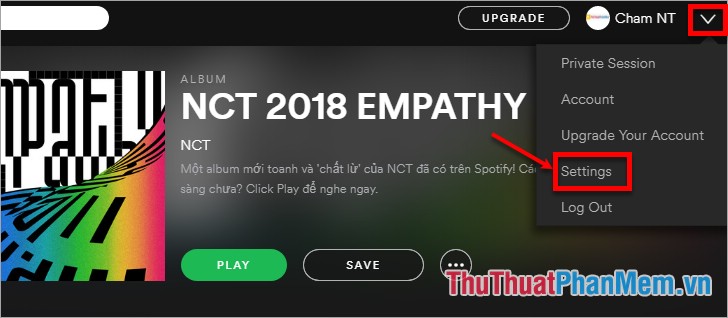
And choose Vietnamese language (Vietnamese) in the Choose Language section .
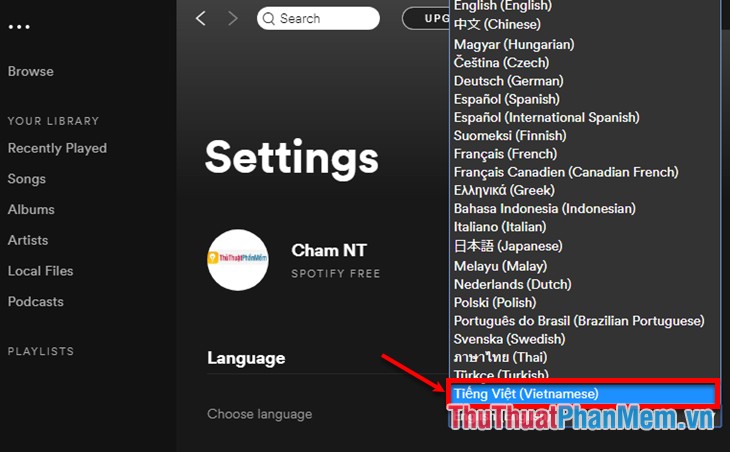
With the above registration, you can use the Spotify free version for 30 days, to experience better and use more features than you can upgrade to the paid version, the price of the service in Vietnam is 59,000 VND / 1 month. Good luck!
You should read it
- How to register for Spotify Premium package with only VND 5,900
- How to transfer Spotify interface to Vietnamese
- Do you know Spotify has more interesting things than you think?
- The way to listen to Spotify music on Windows 10 does not require an account
- How to increase the Spotify experience with support websites
- 10 best online music creation, sharing and listening services
 Summary of all keyboard shortcuts when using Spotify on PC makes operation easy and fast
Summary of all keyboard shortcuts when using Spotify on PC makes operation easy and fast How to create a channel channel on Youtube
How to create a channel channel on Youtube Facebook name or best Facebook name combination
Facebook name or best Facebook name combination How to create a Facebook account for new users - Sign up for a Facebook account
How to create a Facebook account for new users - Sign up for a Facebook account How to create a Skype account for new users - Sign up for a Skype account
How to create a Skype account for new users - Sign up for a Skype account How to fake ip
How to fake ip