8 iPhone Widgets to Boost Productivity
Many productivity apps on your iPhone have widgets that can help you be even more productive. These widgets provide quick access to information at a glance and save you valuable time. Here are some widgets to use.
Note : Adding widgets to your iPhone home screen requires the installation of corresponding apps. You also need to update your iPhone to the latest version of iOS to ensure all features work smoothly.
1. Reminders
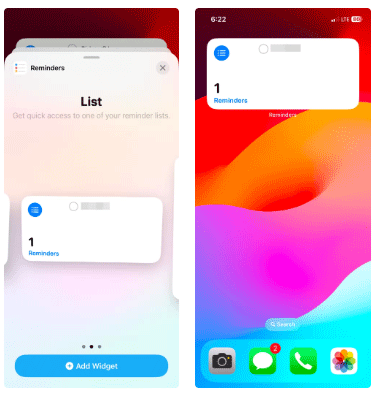
You don't need to download a third-party app on your iPhone to manage simple tasks when the built-in Reminders app is there. You can easily create Reminders and set their due dates, times, locations, and priorities.
And with the home screen widget, you can easily see your important reminders and mark them without opening the app.
2. Gmail
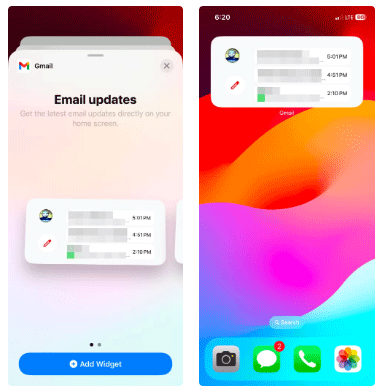
If you want to make sure you don't have any unread emails, consider adding a Gmail widget to your home screen. The Email Updates widget option lets you see a small preview of your three most recent unread emails and open them so you can keep track of your communications.
You can even start composing an email by tapping the pencil icon in the widget — no need to open the app first.
- (Free of charge)
3. Google Chrome
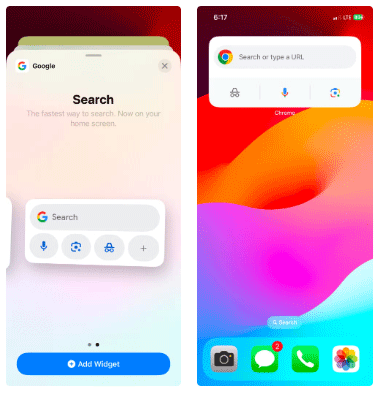
Google Chrome comes with a number of useful widget options. For example, the Quick Actions option offers useful shortcuts like Google Search, Incognito Mode, and Google Lens. With this widget, you can reduce the steps required to start a search, browse incognito, or perform a reverse image search.
There's even a Password Manager option for quick access to passwords and autofill. While not meant for productivity, you can add the Chrome Dino Game option to your iPhone's home screen if you're looking for a fun iPhone widget to use during downtime.
- (Free of charge)
4. Google Calendar
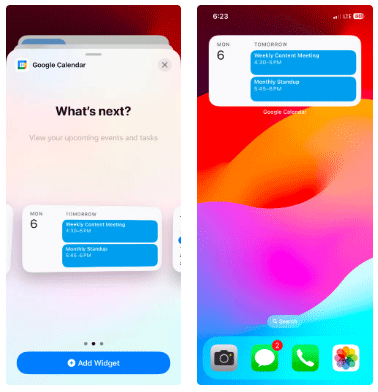
Many people use Google Calendar to efficiently organize their schedules, whether for work or personal life. The most important features are upcoming events and meetings.
Widgets help display them instantly, ensuring that important updates are at a glance and you can easily access them if adjustments are needed.
- (Free of charge)
5. Sticky Widgets
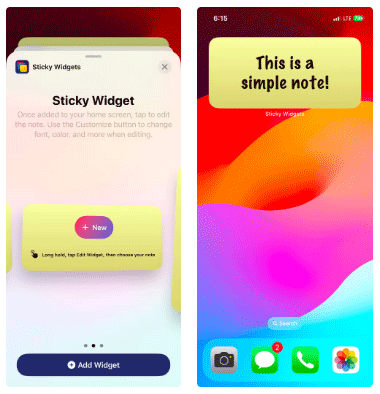
The iPhone has a Notes app that you can use to take notes on the home screen. However, the Sticky Widgets app is for those who want a note-taking app like Sticky Notes on Windows or Stickies on Mac.
And the best part is that you can customize the look and feel of the app by changing elements like fonts and background.
- (Free, with registration)
6. Evernote
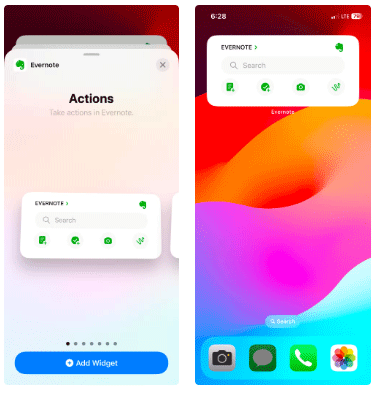
Evernote is a comprehensive note-taking app that helps you create, organize, and sync notes and tasks, as well as sync them across multiple devices.
The Actions option is particularly useful because it gives you access to some useful shortcuts for creating new notes, tasks, scans, and sketches. If you just want to see recent notes and tasks, the Evernote widget has options for each of those as well.
- (Free, with registration)
7. Slack
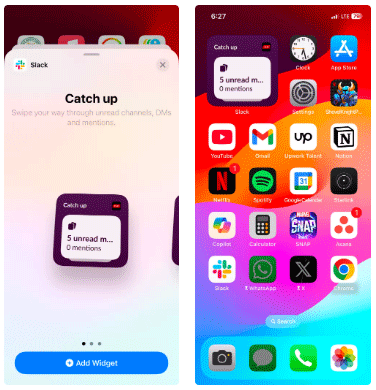
Slack lets you keep all your work-related conversations in one place using channels and direct messages. If you want to stay up to date on a specific workspace, add the Slack widget to your home screen. It's a small widget that doesn't provide any previews, but it does at least let you know how many unread messages you have and what mentions need your direct attention.
This widget is a favorite because while notification badges can be helpful when you have a message, they don't tell you which workspace the message is coming from. But by setting the widget to a workspace, you can see how much you need to catch up in that workspace.
- (Free, with registration)
8. Jomo
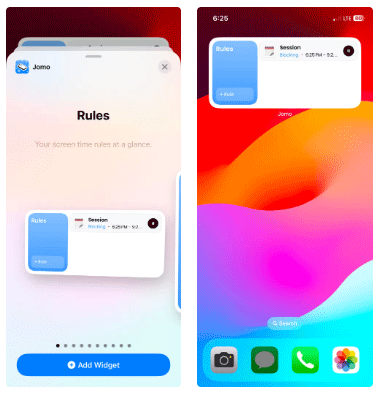
Jomo is useful when it comes to limiting screen time, especially during busy periods to avoid distractions. The gist is that you create rules that block certain apps and websites while you're active, which has benefits like reducing distractions, encouraging mindful use, and helping to form habits. Ultimately, this can increase your productivity and focus levels.
An example of a rule would be to block all social media and entertainment apps from 9am to 5pm. Another example would be to block Instagram for 30 minutes or after you open the app 5 times. You can also visit the profile tab to see your screen usage stats and details on how much screen time you've reduced.
The Jomo widget has an option to view your rules and access them from the home screen. It even has a shortcut to create new rules.
- (Free, with registration)
Due to limited space on the iPhone home screen, you can use 2 to 5 widgets at once, depending on your productivity goals. Spread them across multiple pages to ensure that important app icons don't get hidden.
These apps also make great lock screen widgets, so consider which ones you need when customizing your iPhone's lock screen. This way, you can access apps faster without having to go to the home screen first.
 Instructions to block messages from strange WhatsApp accounts
Instructions to block messages from strange WhatsApp accounts Microsoft releases new desktop wallpaper collection 'Fluid Textures', download now!
Microsoft releases new desktop wallpaper collection 'Fluid Textures', download now! How will the universe end?
How will the universe end? Many YouTubers Sell Unused Video Footage to AI Companies
Many YouTubers Sell Unused Video Footage to AI Companies Instructions to turn off File Explorer thumbnails Windows 11
Instructions to turn off File Explorer thumbnails Windows 11