How to Convert PDF Files to Image Format
Use Microsoft Word
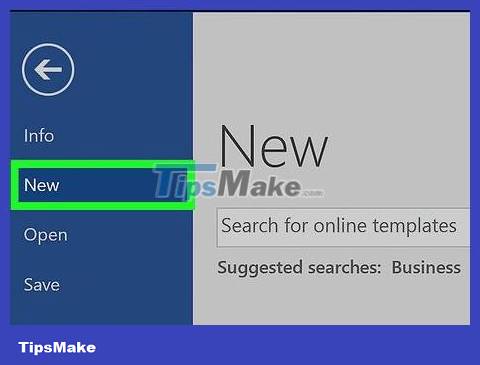
Create a new file on Microsoft Word. First, you launch the software shaped like a blue W. Then, click File in the menu bar at the top of the screen and select New Blank Document .

Click on Insert in the menu bar.
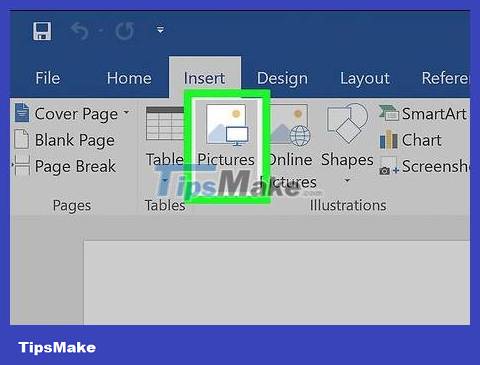
Click on Photo , then select Picture from file. .
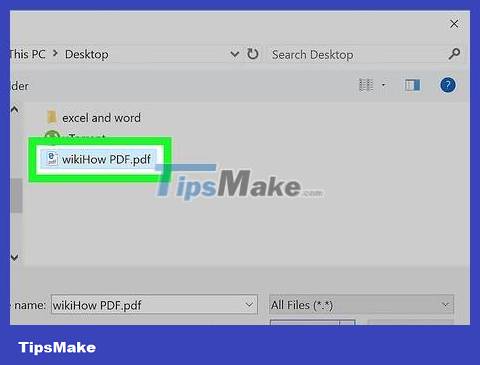
Select the PDF file you want to save as an image.

Click the Insert button .

Then right click on the image.
On Mac operating systems, you hold down the key Controland click the mouse

Click the Save as Picture… option located near the top of the menu.
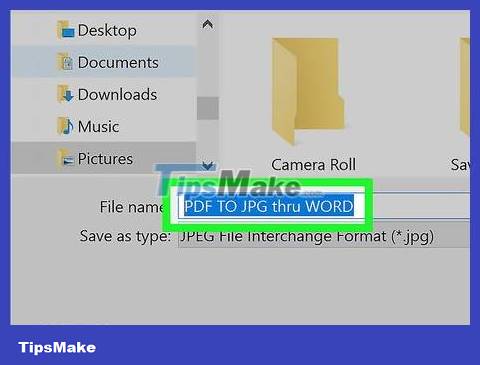
Enter the image name in the "Save As:" data area.
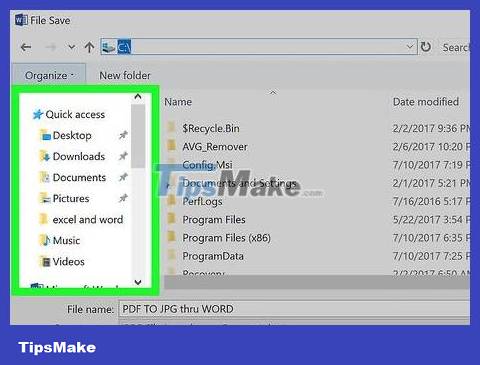
Choose the image storage location through the dialog box.
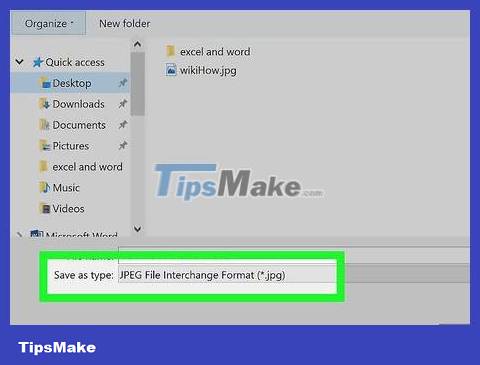
Click on the "Format:" drop-down menu.
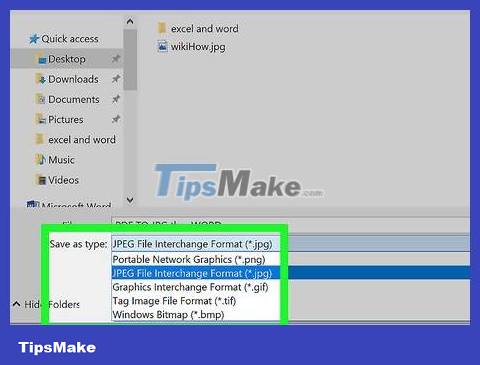
Choose one of the available image formats such as:
PNG
JPEG
GIFs
BMP
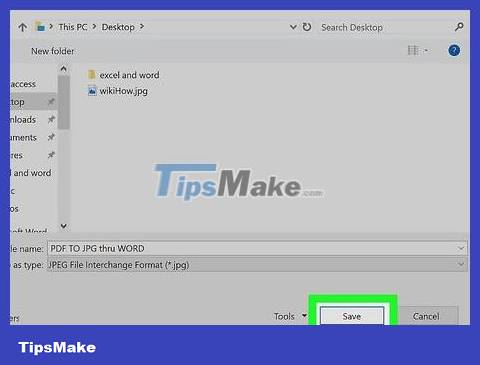
Click Save to save. The PDF file is now stored as an image in the location you set.
Use the Preview app on Mac
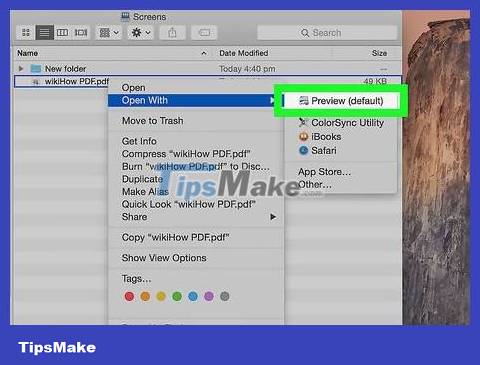
Open the PDF document in the Preview application. Double-click the blue Preview icon that looks like overlapping photos.
Click on File on the menu bar, select Open. in the drop-down menu. Then, select the file in the dialog box and click Open .
Preview is an image viewing application from Apple that is automatically integrated into most versions of the Mac OS operating system.
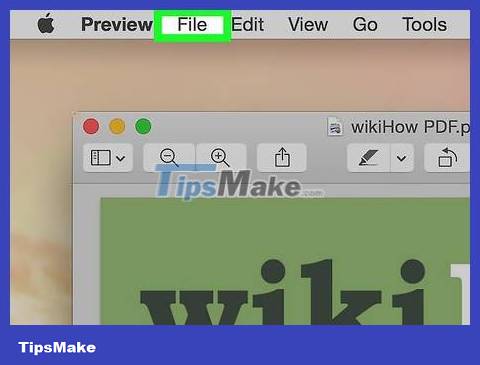
Click on File in the menu bar at the top of the screen.
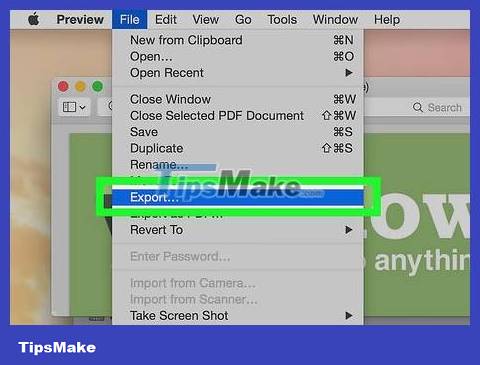
Select Export As… . This option is near the middle of the drop-down menu. A dialog box will appear.

Click the "Format:" drop-down menu.
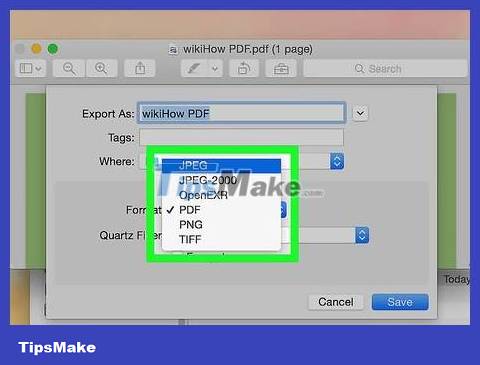
Choose one of the available image formats such as:
JPEG
JPEG-2000
OpenEXR
PNG
TIFF
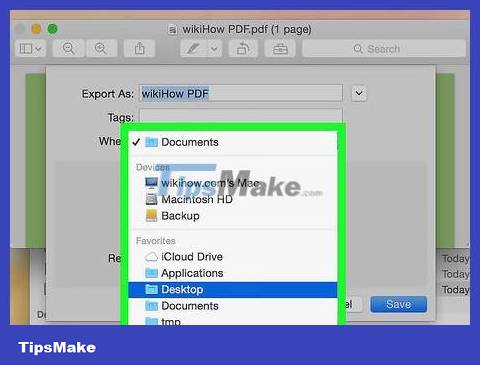
Set file storage location.
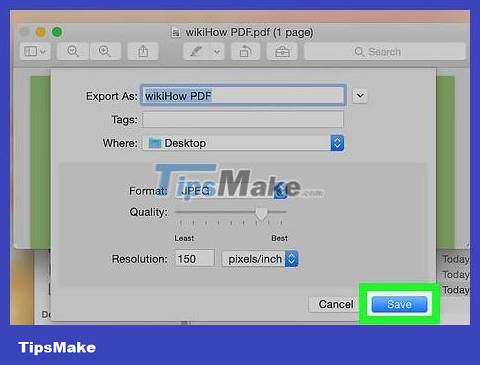
Finally, click Save . The PDF file has been stored as an image on the Mac operating system.
Use Adobe Acrobat Pro
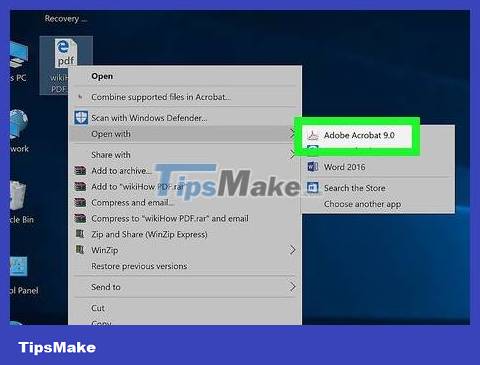
Open PDF documents with Adobe Acrobat Pro software. First, double-click the white Adobe Acrobat app with the red stylized A icon . Then, click File on the menu bar at the top of the screen, click Open. then select the PDF document you want to convert to an image format, click Open .
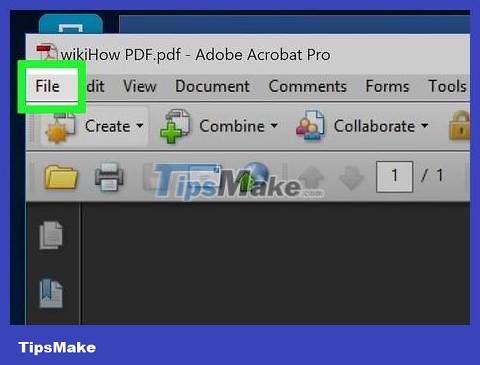
Click on File on the menu bar at the top of the screen.

Click on the Save As… option located near the middle of the drop-down menu.
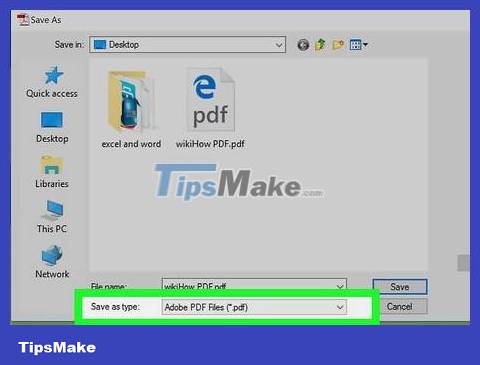
Select Image .
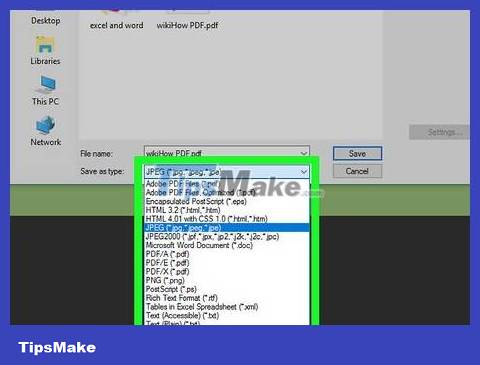
Then, choose one of the available image formats such as:
JPEG
JPEG-2000
TIFF
PNG
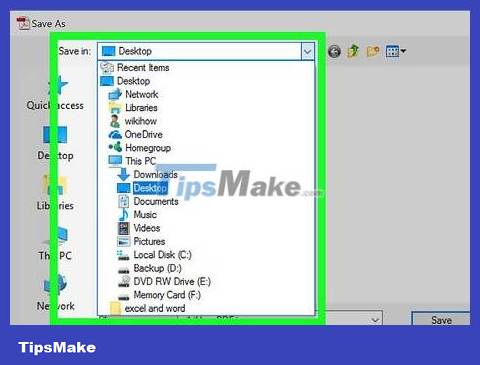
Set image storage location.
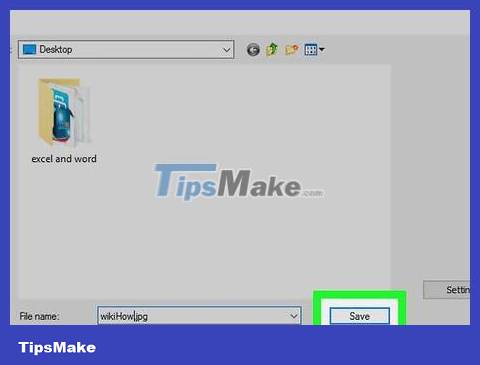
To finish, click Save . The PDF file has now been saved as an image on the computer.
 How to use Adobe Bridge without Photoshop or Lightroom
How to use Adobe Bridge without Photoshop or Lightroom How to use Canva's Magic Studio to edit designs
How to use Canva's Magic Studio to edit designs All you need to know about film photography, an artistic hobby
All you need to know about film photography, an artistic hobby Should I use a mount adapter for Mirrorless cameras?
Should I use a mount adapter for Mirrorless cameras? Top 8 best quality vintage photography apps on phones
Top 8 best quality vintage photography apps on phones 4 ways to transfer photos from computer to iPhone
4 ways to transfer photos from computer to iPhone