How to convert Apple Numbers documents to Microsoft Excel
This article will guide you through 3 methods/cases to convert Apple Numbers documents to Microsoft Excel.
Convert Numbers documents to Excel on Mac
The process of converting a Numbers document to Excel on a Mac is generally very easy. You just need to follow these steps.
First, open the document you want to convert in Numbers, then navigate to the menu bar and tap File > Export To > Excel .
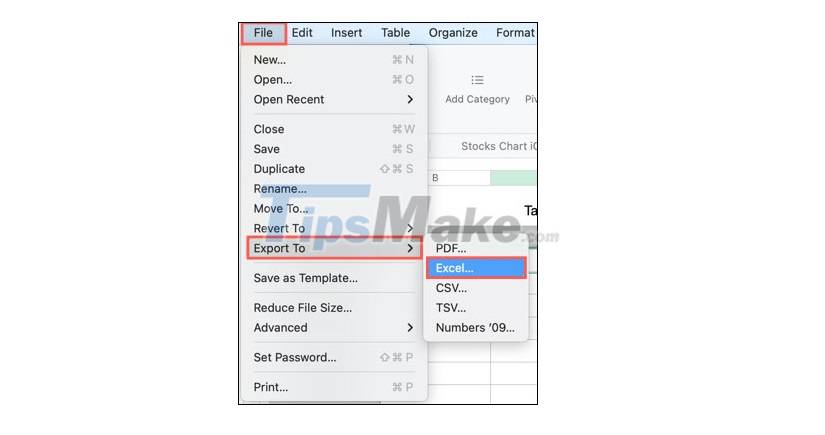
When the Export Your Sheet window appears, you can adjust a few options before converting the document.
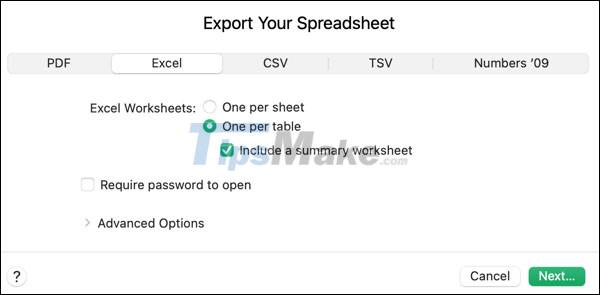
Excel Worksheets: Choose whether you want to convert for each table or each sheet.
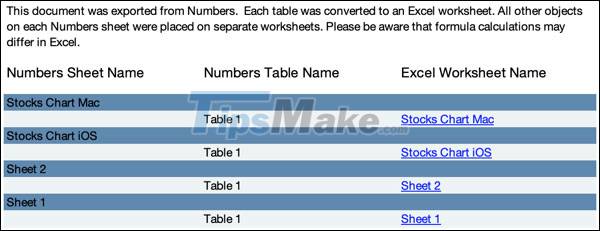
Require Password to Open: If the document contains sensitive information, you can set up password protection.

Advanced Options: You can export the sheet in XLSX or XLS format depending on the Excel version used by the recipient. XLS is compatible with even older versions of Excel.

When you're done, click ' Next '.
Now you can name the file, choose a location to save it and click ' Export ' to start the conversion process.

Convert Numbers documents to Excel using iCloud
If you have a Numbers file that needs to be converted to Excel and stored on your iCloud account, you can download the file in Excel format easily. You can also view and edit files online using iCloud.
First, go to iCloud.com and sign in. Select Numbers from the available apps.
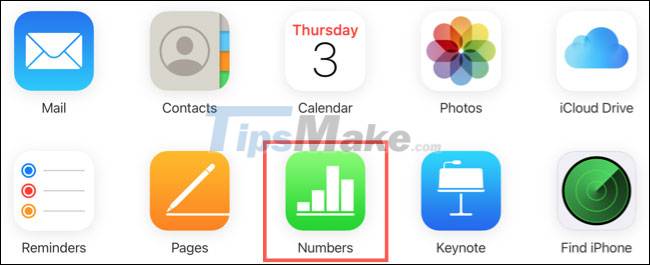
At the top, click the Upload button (the cloud icon with the arrow pointing up).
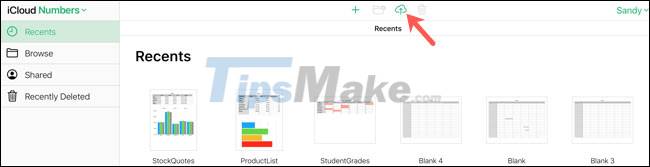
Browse, select the file you want to convert and click ' Open '.
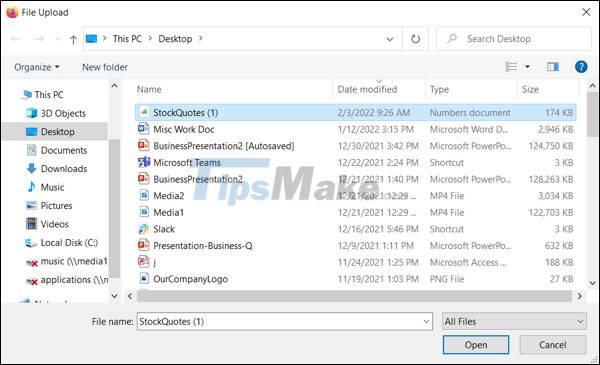
You should then see your file uploaded to iCloud. To view and edit files online, simply double-click to open them.
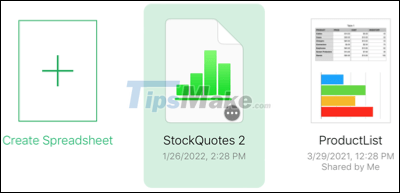
If you want to download the file in Excel format for editing on your local computer, click the three dots in the bottom right corner of the file. Select ' Download a Copy '.
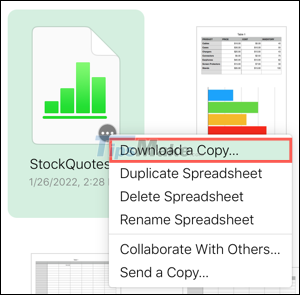
Select ' Excel ' to start downloading the file.
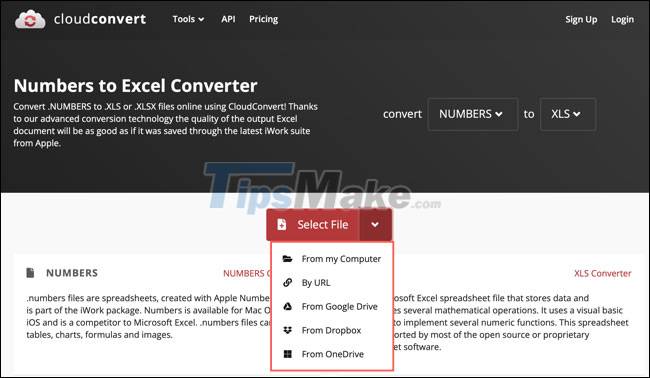
Convert Numbers documents to Excel with online tool
If you're not a Mac user and don't have an iCloud account, you can convert Numbers documents to Excel using an online file converter. There are many free options on the internet; one of the most popular names you can try is CloudConvert.
You can go directly to the CloudConvert Numbers to Excel Converter page. Click 'Select File', choose a location for the Numbers file you want to convert, and follow the prompts to upload the file.
Once the file has been uploaded, you can use the format drop-down box to select XLS or XLSX. Click ' Convert ' when you are ready.

After the file is converted, you will see a ' Finished ' message. Just click ' Download ' to get the corresponding Excel file.

Note you can convert up to 25 files per day for free with CloudConvert without registration. Most other online file converters work similar to CloudConvert
You should read it
- Convert numbers to text in Excel
- Instructions to stamp negative numbers in Excel
- How to convert negative numbers to positive numbers Excel
- How to convert money into words in Excel, without an add-in, supports both 32-bit and 64-bit Excel
- How to extract numbers or text from Excel
- PI (PI Function) in Excel - How to use PI numbers in Excel
 Steps to fix Word Count not showing up in Microsoft Word
Steps to fix Word Count not showing up in Microsoft Word How to Print PDF Files
How to Print PDF Files How to Print Multiple Single Sided Pages in Adobe Reader
How to Print Multiple Single Sided Pages in Adobe Reader How to Edit PDF Files
How to Edit PDF Files How to Rename Columns in Google Sheets on PC or Mac
How to Rename Columns in Google Sheets on PC or Mac How to Convert Word to Excel
How to Convert Word to Excel