How to Rename Columns in Google Sheets on PC or Mac
Change the name of a range of cells (Named Range)
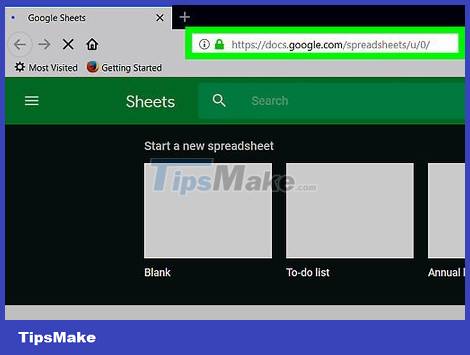
Go to https://sheets.google.com in a web browser. If you're not signed in to your Google account, follow the onscreen instructions to sign in now.
Use this method to create or edit a name that represents a range (e.g. 'Budget' replaces 'D1:E10',) that you can use to reference it in formulas.
To change the name that appears in the header at the top of a column, refer to this method.
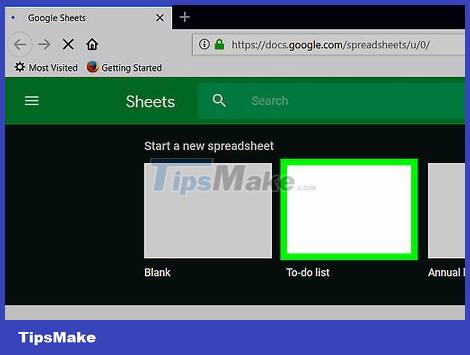
Click the file you want to edit.
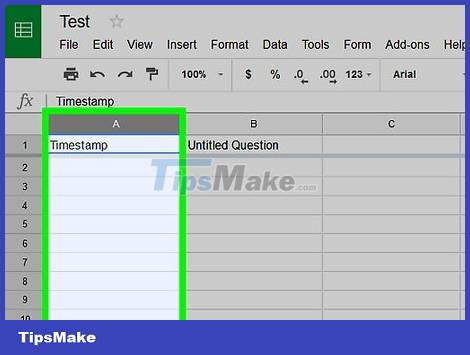
Click a column letter. This is the letter on the column you want to name. The entire column will be selected.

Click the Data menu . This section is at the top of Sheets.

Click Named ranges . The 'Named ranges' panel will display on the right side of the sheet.
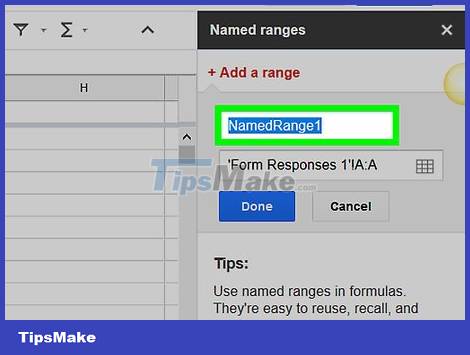
Enter a name for the range of cells. The range name cannot start with a number or the words 'true' or 'false'. A name can be up to 250 characters long, including letters, numbers, and underscores.
If the field is empty, simply enter a name for the range.
If the range already has a name and you want to change it, tap the pencil icon, then type a new name.
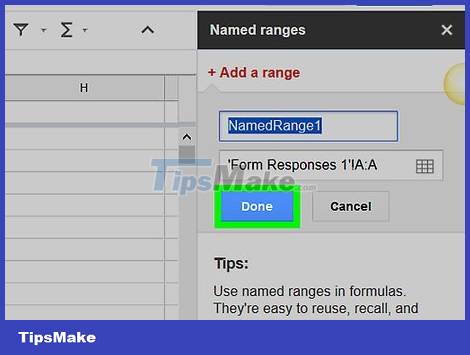
Press Done . The column/range name is currently being updated. If there are formulas that refer to old names, you need to update them.
Change column headers
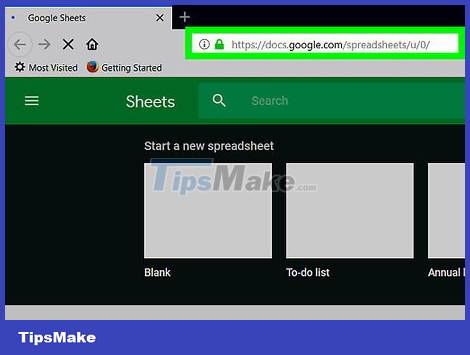
Go to https://sheets.google.com in a web browser. If you're not signed in to your Google account, follow the onscreen instructions to sign in now.
Column headings are the text that appear at the top of each column.
If you haven't created column headers yet, consult.
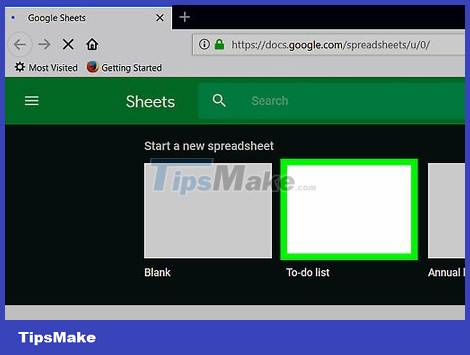
Tap the file you want to edit.
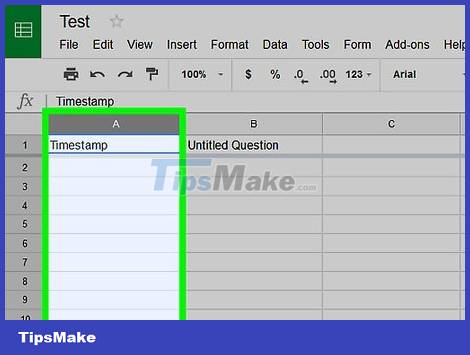
Double-click the column header you want to change.

Use ← Backspace or Delete to delete the current name.
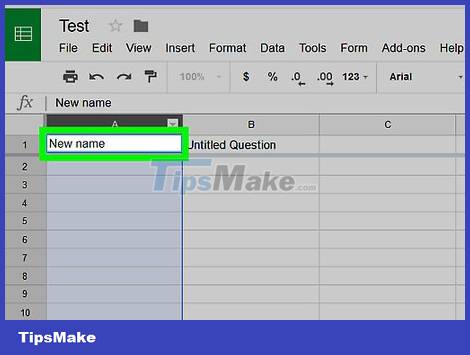
Enter a new name.
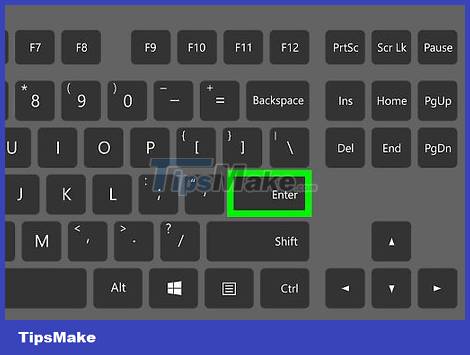
Press ↵ Enter or ⏎ Return. Column names have now been updated.
 How to Convert Word to Excel
How to Convert Word to Excel How to Use Basic Microsoft Word
How to Use Basic Microsoft Word The easiest way to Draw with PowerPoint
The easiest way to Draw with PowerPoint How to Use Basic Microsoft Publisher
How to Use Basic Microsoft Publisher How to Restore Microsoft Word Factory Settings
How to Restore Microsoft Word Factory Settings How to Use Basic Microsoft Office PowerPoint
How to Use Basic Microsoft Office PowerPoint