How to connect an external device to a computer
The computer in addition to the main case contains the components, the internal equipment also has communication ports connecting to external devices to support control and display processing results. These devices all have standardized plugs with different colors and shapes that make them easy to identify and cannot be plugged in the wrong place.
Here's how to connect an external device to a computer:
Power connection port (Power)
 Power connection port (Power)
Power connection port (Power)
- The one-pin power cord plugs into an electrical outlet, the other end into the power supply port on the back of the case.
- Some power supplies have an extra port to supply power to the monitor, which can be used to plug into the monitor instead of plugging it directly from the monitor into the electrical outlet.
PS/2" standard keyboard and mouse connection port
 PS/2" standard keyboard and mouse connection port
PS/2" standard keyboard and mouse connection port
- The port with Purple color is used to connect to the Round-head (PS/2) Keyboard (Keyboard).
- The port with Green color is used to connect to the Round-head (PS/2) Mouse.
- Note: Plug in the correct direction to avoid bending or breaking the pins of the plug.
Port for connecting with standard Parallel Peripherals (Parallel Port)
 Ports for connection with standard Parallel . peripherals
Ports for connection with standard Parallel . peripherals
- This port is red for connecting to Printers (Printers), scanners (Scaner) or devices with Parallel interface.
- Currently, all printers use USB, so this Parallel port is rarely used.
Port for connection to standard USB peripherals
 Port for connection to standard USB peripherals
Port for connection to standard USB peripherals
- This port is used to connect to USB devices such as keyboards, mice, USB drives, printers, scanners, etc.
Usually computers will have 2 or more USB ports, you can use any port you want, but for fixed devices, you should plug and use a certain port.
Port to connect with standard Firewire peripherals
 Port to connect with standard Firewire peripherals
Port to connect with standard Firewire peripherals
- This port is used to connect to digital devices such as digital cameras, Cameras, . most computers usually do not have this port.
Internal network connection port (Ethernet, LAN)
 Internal network connection port (Ethernet, LAN)
Internal network connection port (Ethernet, LAN)
- This port is used to connect computers to each other through network devices, connect to ADSL Router (Modem) for high-speed Internet access.
When removing the cord plugged into this port, it is necessary to press the lock bar close to the tangled plug before unplugging the cord.
Port for connection to audio devices (Audio)
 Port for connection to audio devices (Audio)
Port for connection to audio devices (Audio)
- The green port connects to the speaker (Speaker) or the headset (Headphone).
- The pink port connects to the Microphone.
- The blue port is used to get audio signals from external devices into the computer.
If the audio device (Sound card) supports the use of multiple speakers (4.1, 5.1, 6.1,.) it is connected as follows:
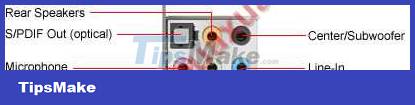 Connect to a multi-channel audio system
Connect to a multi-channel audio system
- The green port connects to the two speakers (left and right) located at the front (Front).
- The orange (yellow) port connects to two speakers (left and right) located behind (Rear).
- The black port connects to the center speaker (Center) and the woofer (SubWoofer).
- The pink port connects to the Microphone.
- The blue port is used to get audio signals from external devices into the computer.
Port to connect to standard VGA monitor
 Port to connect to standard VGA monitor
Port to connect to standard VGA monitor
- This port is blue , used to connect to the signal wire of the monitor (Monitor).
Video signal connection port (S-Video)
 Video signal connection port (S-Video)
Video signal connection port (S-Video)
- This port is used to take the Video signal into the receiver or broadcast device such as TV, Video player, . and these devices must also have an S-Video port. Some machines have a regular Video port instead of an S-Video port.
Port for connecting to a standard DVI monitor
 Port for connecting to a standard DVI monitor
Port for connecting to a standard DVI monitor
- This port is used to connect devices using DVI interface such as LCD monitors, projectors, .
Telephone network connection port (Modem)
 Telephone network connection port (Modem)
Telephone network connection port (Modem)
- This port is used to connect to the telephone line to access the Internet through the telephone network or transmit Fax data.
 How to assemble expansion cards for computers
How to assemble expansion cards for computers How to assemble a floppy drive for a computer
How to assemble a floppy drive for a computer How to assemble a modem into a computer
How to assemble a modem into a computer Installing and Using a USB Drive
Installing and Using a USB Drive Choosing a small laptop (Laptop mini)
Choosing a small laptop (Laptop mini) Set parameters for the computer's graphics device
Set parameters for the computer's graphics device