Distinguish common types of computer cables
Currently there are 10 popular computer cables including: VGA cable, DVI cable, HDMI cable, USB cable, IDE cable, SATA cable, eSata cable, Firewire cable, Ethernet / LAN cable, power cable. Each one is through a certain interface to transmit the same signal, or signal, sound, image. So what are the characteristics of those 10 cables?
- 3 simple ways to check the configuration and hardware information of computers and laptops
- Four step instructions for installing more RAM
- Overclock CPU, GPU and RAM easily and safely
In this article, network administrators will synthesize the characteristics of each type so readers can understand and use them effectively.
Popular computer cables
- 1. VGA cable
- 2. DVI cable
- 3. HDMI cable
- 4. USB cable
- What kind of USB connector
- Standard USB speed
- What is USB-C?
- What is USB On-The-Go?
- Some tips when buying a USB cable
- 5. IDE cable cord (Cable ATA)
- 6. SATA cable
- 7. eSATA cable
- 8. FireWire cable
- 9. Ethernet cable (Network cable)
- 10. Power cable
- 11. PS / 2 cable
- 12. 3.5mm audio cable
- 13. Display Port cable
- 14. ThunderBolt / USB-C
1. VGA cable
VGA Graphics (Video Graphics Array) is the standard name when we want to find the type of cable for a computer connected to a monitor. It also has a D-sub cable, analog video cable. Introduced in 1987 by IBM, the VGA device outputs graphics as a video into series to the screen, providing 640 x 480 resolution with 16 colors displayed at a time.

A VGA cable consists of 15 pins connected, which are plugged in 3 rows, each with 5 pins at the connector. Each row corresponds to 3 different color display channels: red, blue and blue. Currently, VGA is used for 1080p high definition video and higher. The connection quality depends significantly on the quality of the output signal provided by the PC (ie depending on the high or low quality computer graphics card), cable and cable length.
The VGA port on the computer and the VGA cable plug into the computer to connect to the computer monitor, TV (PC input port).


2. DVI cable
DVI (Digital Visual Interface) connection has become the successor to VGA when the technology translates from analog to digital. DVI is very similar to VGA, has 24 pins and supports both analog and digital. The DVI cable can transmit HD video at 1920x1200 resolution, a dual-link DVI cable connection that supports video transmission with a resolution of 2560x1600.

DVI connectors include 3 types:
- DVI-A : Plays the same signal, allowing backward compatibility with VGA (useful for lower quality CRT and LCD monitors).
- DVI-D : Broadcast newer digital signals.
- DVI-I: Plays both analog and digital signals.
You can use DVI cable to connect to HDMI or VGA port by using a DVI adapter to the corresponding standard.
DVI cable connector to monitor and DVI port on computer:


3. HDMI cable
HDMI stands for High-Definition Multimedia Interface which means high-resolution multimedia interface. This is a connection standard that allows the transmission of images and sound through a cable to a large screen like a TV, while ensuring high resolution.

The HDMI cable head is composed of 19 pins, each with a different task and in the process of data transfer, it must follow certain guidelines.
There are 4 types of HDMI connectors:
- Type A is the most popular. This connector has 19 pins on the male head. Type A is compatible with single link DVI-D connections.
- Type B is larger than Type A, including 29 pins in the male head. Type B is compatible with dual DVI-D link connection.
- Type C is a 19-pin connector most commonly used for pocket devices, such as camcorders and digital cameras.
- Type D looks similar to a micro-USB connector. It also has 19 plug pins.
HDMI head plugs into the computer to connect to computer monitor, TV and HDMI port on the computer.


Note: If you are connecting the TV to a computer, you should use an HDMI cable because it can transmit both audio and video simultaneously.
4. USB cable
Most computers and electronic devices have some form of USB connection and many devices also come with USB cables. What is the difference between all these cables and why should you use this cable and not the other? It may be a bit complicated to find out all of this. Here is everything you need to know about the type of USB cable.
USB connection is probably the most popular connection type in the world today. Nearly every computer peripheral such as a keyboard, mouse, headset, external storage device . can connect to the computer via USB port. There are currently two new types of USB 2.0 and newer USB 3.0.
USB cable can be used for:
- Storage devices: USB, external hard drive, external optical drive.
- Input device: USB keyboard (both wireless and wired), USB mouse (wireless, wired), webcam, scanner, gamepad.
- Output devices: Printers, multifunction office machines, USB speakers.
- Wireless adapter: Network adapter (Wifi), Bluetooth adapter, 3G adapter.
- Data cable (and charger) for mobile devices such as phones, tablets, music players.

What kind of USB connector
USB connectors are very popular, but there are many different types. Why? Because each type has a different function, mainly to ensure compatibility and support for new devices.
Here are the most common types of USB connectors.
- Type-A: A flat, standard rectangle that you can find at one end of almost any USB cable. Most computers have multiple USB-A ports to connect peripherals. You will also find them on console games, TVs and other devices. This cable is only plugged in one direction.
- Type-B: A nearly square connector, mainly used for printers and other supported devices to connect to a computer. Today, they are no longer popular because most devices have switched to a smaller connector.
- Mini-USB: Smaller connector type for mobile devices, micro-USB appearance. Although they are no longer popular today, you may still see these on some cameras, PlayStation 3 controllers, MP3 players and similar devices.
- Micro-USB: The current standard (although popularity is also slowly decreasing) for mobile devices and portable devices, is even smaller than mini-USB. Although you'll still see micro-USB on all smartphones, tablets, USB batteries and game controllers, some devices have switched to USB-C.

- Type-C: Latest USB standard. This is a reverse cable, which promises to bring higher and stronger transmission speeds than previous USB cables. It is also capable of responding to many functions. You will see it on many newer laptops and smartphones, including the MacBook, Pixel phones and Nintendo Switch Pro controllers. The article will discuss more USB-C below.
- Lightning: This is not the true USB standard, but is Apple's proprietary connector for iPhone, iPad, AirPod and other products. It is about the same size as the USB-C and has become standard on Apple released devices since September 2012. Apple older devices use proprietary connectors larger than 30-pin.
In most cases, you will see a USB cable with a standard Type-A end and some Type-B headers. Type-A head supplies power to the device, while Type-B head connects to the power source. This is to prevent potential damage caused by connecting two computers via USB-A for example.
Mini and Micro connectors are considered to be smaller forms of Type-B, although the word 'Type-B' is often not in their names. Mini USB and micro USB variants are often used for smaller pocket devices like PDAs, phones and digital cameras. Standard USB connectors are often used on devices such as external hard drives, keyboards and mice.
Connector on USB device and USB port on computer:


There is also a USB cable for connecting new external backup drives, described as USB-A to Micro-B, as shown below:

In general, the cables you will use the most and therefore need to be replaced regularly, are micro-USB, USB-C and Lightning.
Standard USB speed
There are many different USB standards:
- USB 1.0 / 1.1 can play data at speeds up to 12 Mbps.
- USB 2.0 can play data at speeds of up to 480 Mbps and is compatible with older USB versions. At this time, USB 2.0 is the most popular connection on the market.
- USB 3.0 can play data at speeds up to 4.8 Gbps. It is compatible with previous USB versions.

USB connection types are only half of the story, because USB has also gone through many standards for different data transfer speeds. The same type of connector does not necessarily mean that all USB cables use a certain standard.
You can use a USB 2.0 device in a USB 3 port or a USB 3 device in a USB 2.0 port, but this setting does not give users additional benefits in terms of speed.
The chart below shows which type of USB connector is compatible with which standard. Note that micro-USB devices support USB 3.x with another plug. You will often see this on an external hard drive.
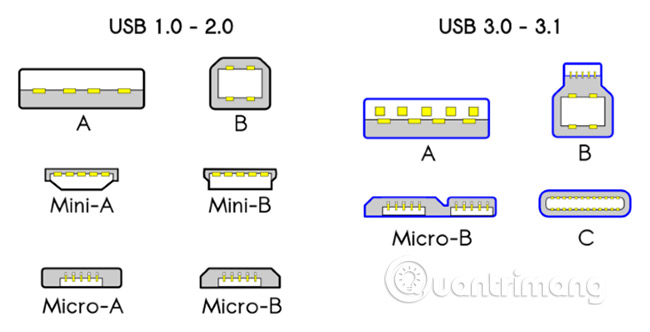
What is USB-C?

USB-C is a new standard that has become popular and promises many interesting things. It is smaller, reversible and faster. USB-C can receive and deliver more power than previous versions of USB connector. In fact, Apple's MacBook line has only one USB-C port, and the new MacBook Pro will have some additional C ports.
In addition to data transfer, USB-C can also power the device, display the output to a monitor and more. Unlike USB-A, cables with USB-C connectors at both ends are standard and allow full use of its features. However, USB-C to USB-A cables are also popular, allowing compatibility with older devices.
Your phone or tablet may use USB-C instead of micro-USB. Some laptops and tablets have USB-C ports. Nintendo Switch also uses this port. Since USB-C has not been applied everywhere, you may need to purchase some USB-C to USB-A adapters for easy switching.
What is USB On-The-Go?

USB On-The-Go (OTG) is a standard available on many Android phones, allowing mobile devices to function as USB servers.
Suppose you have external drives, smartphones and laptops. What would you do if you wanted to move files from an external drive to a smartphone? The simplest method is to move files from an external drive to a laptop, then from a laptop to a smartphone.
With USB OTG, smartphones can actually store external drives, thus completely bypassing the need for laptops. And that's just one of many ways to use USB OTG.
To use USB OTG, you will need the right adapter.
However, not all devices support OTG. If you are unsure, see your phone's user guide or download the USB OTG checker application. Unfortunately, Apple mobile devices do not provide support for USB OTG compatibility.
Some tips when buying a USB cable

If you have an old Android phone or tablet, it's probably still using a micro-USB cable. However, even people who are loyal Apple fans or have USB-C ports on their phones still need to use micro-USB. This is still the common connector for battery packs, Bluetooth speakers and similar devices.
Anyone who owns many gadgets will have a collection of micro-USB cables over time, as they are packed with almost every device. Since they are often interchangeable, you can use different cables for your different devices.
When it's time to buy a new cable, you often choose to buy the cheapest one. However, in most cases it is a bad idea. Poor quality cables can cause you many different types of problems, from discomforts such as slow charging and unreliable performance, to big problems like malfunction and even fire. explosive.
This is especially true for USB-C. In the days when early USB-C appeared, many cables were incorrectly configured and could damage the device. New cables are no longer present, but should still know how to choose a reliable USB-C cable.
Although you do not have to buy cable from your phone manufacturer, you should stick with reputable brands. The price will be a little different, but it is worth it.
Another important aspect is the cable length. Short cables are great for mobility, but that can make you sit right on the floor, next to the power outlet when you need to charge the device. However, a cable that is too long can be inconvenient to carry, is more tangled and potentially dangerous.
3 feet (approximately 1 meter) is the minimum length and fits the charging cable. It is long enough to allow you to hold the phone in your hand when plugging in or moving in a narrow range. They are also often long enough to connect from the socket to the desk. If you often have to use your device away from the socket while it is charging, the appropriate length is 6 feet (1.8m).
5. IDE cable cord (Cable ATA)
The IDE (Itegrated Drive Electronics) was used to connect storage devices to the motherboard. If you've ever opened an old hard drive, you might know what an IDE connector looks like. It is a wide flat cable like a ribbon with more than two plugs. The connectors on an IDE cable cord have 40 pins. Small 2.5 inch IDE drive with 44 pins.

6. SATA cable
Serial ATA or SATA is a hard drive standard created to replace the parallel ATA interface still known as the IDE. SATA has a transfer rate of about 150MB / s or 300 MB / s compared to a maximum speed of 133 MB / s in previous technologies. You can refer to the article What to know about Serial ATA (SATA) to learn more about this type of cable.

Compared to IDE, SATA offers higher data transfer rates. The motherboard needs to be SATA compatible, but today most motherboards support SATA.
7. eSATA cable
eSATA (External Serial Advanced Technology Attachment) is a variant of the SATA interface to connect to removable drives, providing 3 Gbit / s data transfer rate equal to the SATA interface.

In fact, eSATA is no different from SATA, but it allows connecting to devices like external hard drives and optical drives. This is useful because eSATA delivers faster speeds than both FireWire and USB.
8. FireWire cable
The purpose of FireWire is similar to USB: High-speed data transfer for peripherals. Large bandwidth devices, such as printers and scanners, will benefit from FireWire. For any reason, FireWire is not as popular as USB. FireWire cables come in two forms: 1394a (400 Mbps speed) and 1394b (800 Mbps speed).

9. Ethernet cable (Network cable)
Ethernet cables, also known as RJ-45 cables, are used to set up local networks. In most cases, they are used to connect routers to modems and computers. If you've ever tried to install or fix a home router, you've been working with an Ethernet cable. You can refer to network wiring in the 3-step, fast, standard network wiring.
Today, there are three types of Ethernet connections:
- Cat 5: The most basic type, providing speeds of 10 Mbps or 100 Mbps.
- Cat 5e: Hay Cat 5 improved, allowing data transmission at faster speeds than the predecessor (1000 Mbps).
- Cat 6 is the latest model and offers the best performance. It supports speeds up to 10 Gbps.

The cable end plugs into the computer to connect to the router, switch, modem and Ethernet port on the computer:


10. Power cable
The power cable is used to power the computer power supply, and from the power supply, the power will be divided into ports connected to the components inside the computer. Normally the power cable will have 2 to 3 pins on the main power plug (Socket). The output to plug in the power supply is completely the same. Some good power cords will have a fuse at the grip, which will help to disconnect the power when the power network goes down.

Power cable for desktop


Laptop charging and charging port
11. PS / 2 cable
This type of cable is often seen on desktop computers, used to connect mice and keyboards to computers.
PS / 2 head plugs into the computer to connect to the keyboard / mouse and PS / 2 port on the computer, blue is the mouse, purple is the keyboard:


12. 3.5mm audio cable
Also known as phone connectors (because 3.5mm jacks are usually found on mobile phones).
PC connector for connecting to computer speakers, 3.5mm, mic headphones:

Audio port on computer (usually green on PC, with headset icon on laptop).


13. Display Port cable
Display Port is the best way to transfer images with high resolution, fast speed. It gives better image quality than HDMI.
Connector to monitor and Display Port on computer:


14. ThunderBolt / USB-C
You'll see them on Apple laptops and computers, at high speeds, capable of transferring data, videos and more.
There are 2 types of Thundebolt:
- Thunderbolt 2: Has lightning icon and can transmit data, video. It is often confused with the Mini Display port because it looks quite similar, except the print icon next to the 2 different ports.


- Thunderbolt 3: Newer, also known as USB-C on Macs.

Refer to the following articles:
- Fix computer error not starting
- How to mount SATA port for desktop
- How to buy a desktop computer
Hope this article is useful to you!
You should read it
- Distinguish common network cables
- What is an HDMI cable? How many types of HDMI cables are there? The similarities and differences between them
- How to Connect HDMI Cables
- How to Protect an Outdoor Ethernet Cable
- The 5 best Cat 8 Ethernet cables of 2024
- What are VGA, DVI, HDMI, DP (DisplayPort) ports on the computer? How to distinguish them
 Instructions for connecting the projector to a computer, laptop
Instructions for connecting the projector to a computer, laptop Use GPU-Z to analyze graphics card parameters
Use GPU-Z to analyze graphics card parameters What is AMD Radeon installation?
What is AMD Radeon installation? 9 most mini-computers worth buying today
9 most mini-computers worth buying today How to install SSD hard drive NVMe M.2?
How to install SSD hard drive NVMe M.2? Why do all cores in the CPU always have the same speed?
Why do all cores in the CPU always have the same speed?