3 Best photo compression software on computer for free
You want to compress photos to store more. Or reduce the image size to facilitate the sending of photos quickly. Today, TipsMake.com would like to send to you the Top 3 best photo compression software for free on your computer. Let's keep track of what are those 3 software.

1. Caesium software
Caesium is probably the big name and is used by many people to compress images. With a simple, easy-to-use interface, it works even faster to reduce the size of every image. Certainly with such advantages Caesium must be mentioned first.
You can visit the homepage to download the software at: https://saerasoft.com/caesium/

Step 1 : To perform batch image compression, select Open files orpress Ctrl + Shift + O to add the image you want to insert into the software.

Step 2 :
Next in the software tool section:
(1) Compression Options:
- Quality : image quality will be reduced. The lower the quality, the smaller their capacity. TipsMake.com recommends leaving the Quality level at 80 to maintain good image quality.
- Same for all : Check if you want to perform on all selected image files.
- Format : Select image format.
(2) Output Folder:
- Click [.] to select the folder containing images after compression.
- Keep Structure : Check the box for the software to save the location of the saved folder.

And here is the result:
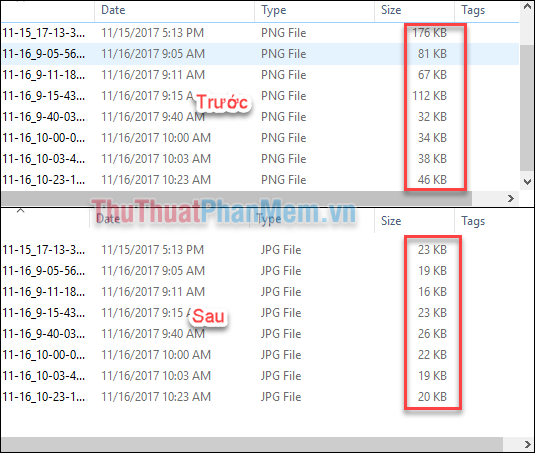
2. Light Image Resizer software
The usage of the Light Image Resizer software is almost similar to the Caesium software.
Download the software at:
http://download2.obviousidea.com/light_image_resizer5_setup.exe
Step 1 : After downloading and installing, to use the software, you can use the trial version of the software. You can edit up to 100 photos in this trial version.
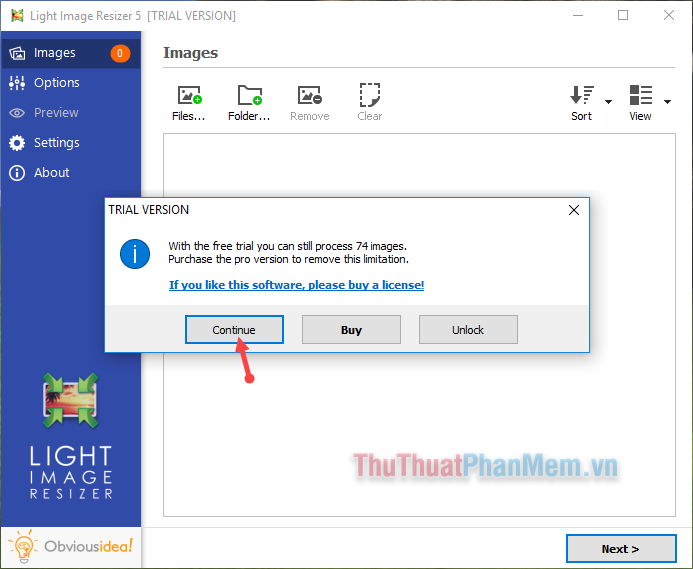
Step 2 : At the interface of the software, you choose one of 2 items:
- Add Files: Let you choose each image you want to compress.
- Add Folder: Select the whole folder when you have compiled the images you want to compress into a certain folder.
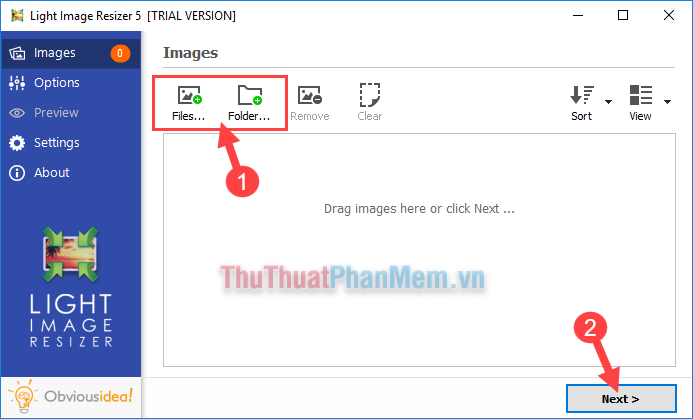
After choosing the image you want to compress, select Next .
Step 3 : In the Options tab, you set the options of the output image file as:
- Profile: Size of the output image.
- Resize: If there is no size you like in the Profile section, you can completely adjust the size manually here.
- Destnation: Select the folder containing the output image.
- Quality: The image quality, the lower the image quality, the smaller the image size.
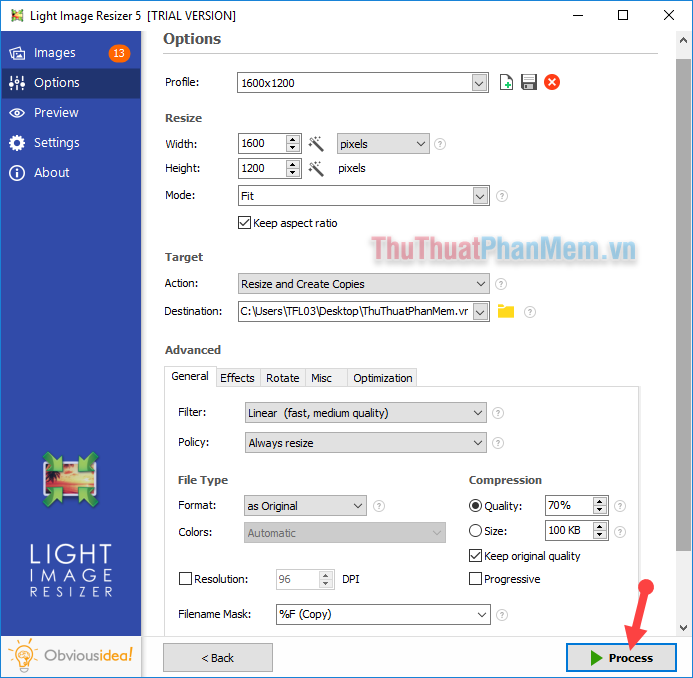
After setting up some basic options. You choose Process for software to perform image compression.
Step 4 : Software in the process of performing image compression
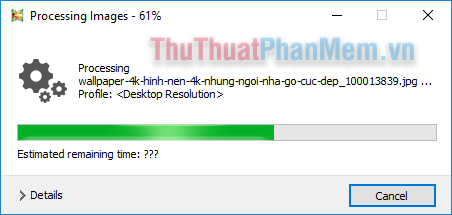
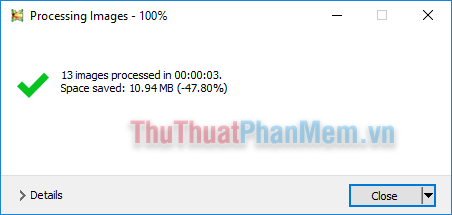
Step 5 : After completing the process, you access the folder containing the output image and enjoy the results.
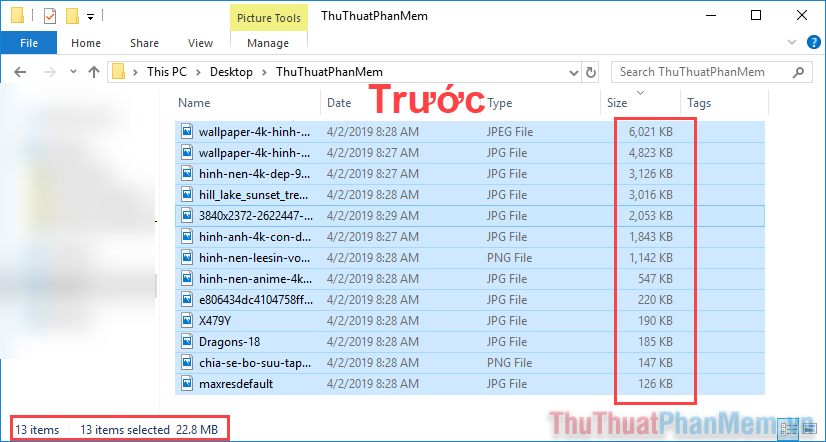
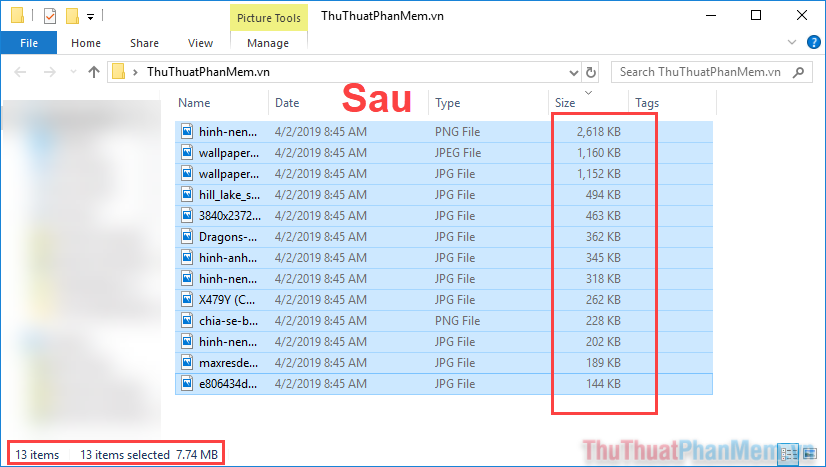
As you can see, the size of the folder has been reduced by one third when it comes from 22.8MB to only 7.74MB
3. Fileminimizer Pictures software
The final software in this article that TipsMake.com wants to send to you is called Fileminimizer Pictures - the software can help users to reduce the file size arbitrarily and can batch image files simultaneously.
You can download the software at the home page:
http://www.balesio.com/fileminimizerpictures/eng/download.php
The interface of the software:

Step 1 : To compress the image you perform the following steps:
(1) Select Open Files: To open the folder containing the images you want to compress.
(2) Add to List: Select to add photos to compress to the list.
(3) Remove from List: Remove certain pictures from the compression list.
(4) Select [.] to set the folder containing the output images.
(5) Settings: Check Custom Compression to enter the Custom Settings to set the output image.

Step 2 : Customize the Size as well as the quality of the output image. Then select OK .
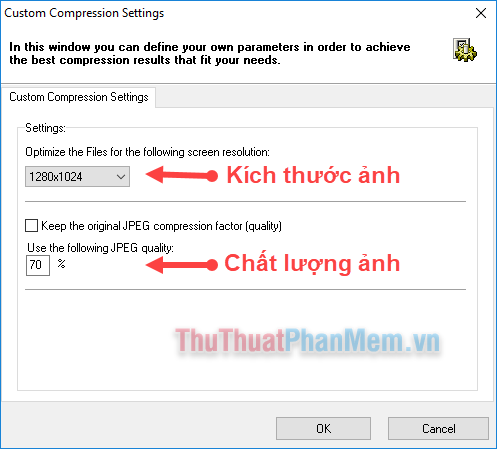
Step 3 : Then the software will return to the original interface. Now you select Optimize Files.

And the result is:
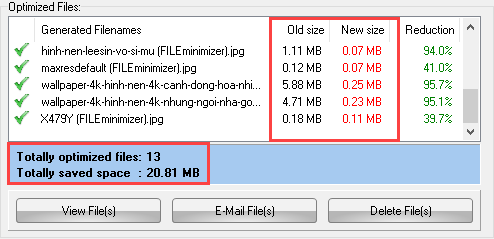
Above are 3 software that can help you batch compress images on your computer best and completely free. TipsMake.com hope you can choose for themselves an appropriate software to help you perform image compression as you like. Good luck!
You should read it
- Top software to extract files and compress files today
- TOP 10 free online and free photo collage software on your computer
- Please download the extremely good 490USD photo copyright design software package, which is free of charge
- The best free photo editing software on your computer
- Download Ashampoo Photo Commander 15, professional photo editing software for $ 49.95, free
- How to use PixelDrive to save, compress photos online
 The software for checking Vietnamese spelling errors is the most standard
The software for checking Vietnamese spelling errors is the most standard How to use multiple Dropbox accounts on the same computer
How to use multiple Dropbox accounts on the same computer How to record, record Skype calls and record Skype videos in Windows 10
How to record, record Skype calls and record Skype videos in Windows 10 Top 3 best software for free PC driver backup and restore
Top 3 best software for free PC driver backup and restore Top 5 best free sales management software 2020
Top 5 best free sales management software 2020 WinX HD Video Converter Deluxe - Review and give free licenses
WinX HD Video Converter Deluxe - Review and give free licenses