How to fix Task Host window error preventing Windows shutdown
Are you having trouble shutting down your Windows device because the Task Host window appears? The error might say 'Task Host is stopping background tasks,' meaning you have to wait for it to complete or close it manually. So what causes this error?
This article will explain why this window acts as a barrier during Windows shutdown and some solutions to fix it.
Why does the Task Host window prevent Windows from shutting down?
The Task Host window prevents your computer from shutting down if there is a problem with Windows automatic updates, or if you try to shut it down while an important installation or program with unsaved data is running. It's also possible that some system settings, such as Fast Startup, could be contributing to the problem.
Now that you know what is causing the problem, let's discuss some of the solutions that are most likely to solve the problem. If you apply all of them, you should be able to shut down your computer as easily as usual.
How to fix Task Host window error preventing Windows shutdown
1. Make sure that no important settings or programs with unsaved data are running
Make sure that no programs you tried to install but forgot about are still running on your computer. You may run into problems if you try to shut down your computer in the middle of the installation process. The same goes if you try to shut down your computer without saving some unsaved data from an application.
So, go back from this window, let the installation complete or close it, save any unsaved data, close the application and turn off the device.
When you are unable to close running programs or applications with unsaved work, you should rule out Windows Update related issues. Here are some fixes that will help you achieve that.
2. Uninstall any recent Windows updates and reinstall them
The next step is to uninstall any recent updates that were automatically installed to make sure they aren't causing the problem. TipsMake.com's guide to uninstalling updates in Windows 10 and 11 will show you how. Remove updates like KB5012170 from the list of recently installed updates, as they're known to cause problems.
Once deleted, you will need to reinstall them. To do this, press Win + I and select Windows Update from the left sidebar. Then, click Check for Updates and all available updates will be installed automatically.

3. Complete any pending updates
Make sure there are no pending updates that you haven't installed, especially if you've paused Windows automatic updates.
So press Win + I and select Windows Update from the left sidebar. Click the Resume updates button if updates have been paused and Windows will automatically install the pending updates.
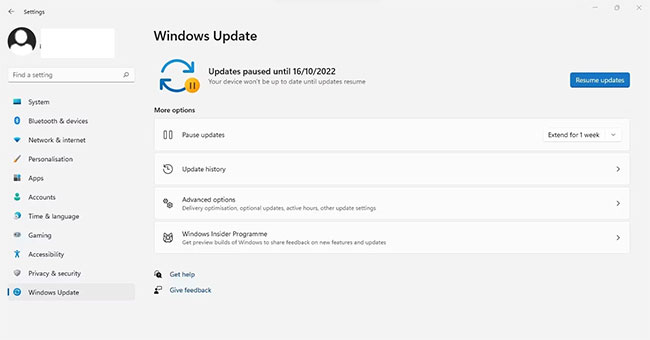
If you don't see such an option, it means that the Windows Update service is not paused. So click Check for Updates and all available updates will be installed automatically.
4. Manually installing the update fails
Sometimes the Windows Update service fails to install specific updates. Failed updates can also contribute to the issue discussed. Make sure Windows Update isn't installing any updates; if so, manually install them from the Microsoft Update catalog.
To check for failed updates, press Win + I to open the Settings app and select Windows Update from the left sidebar. Next, click Update History . Make a note of the name of the failed update and check out TipsMake.com's guide on how to manually install updates from the Microsoft Update catalog .
5. Run the Windows Update troubleshooter
If the above 3 fixes don't help, you should run the Windows Update troubleshooter. This troubleshooter will automatically look for problems with Windows Update and fix them automatically.
Follow the steps below to run the Windows troubleshooter:
- Right-click on the Windows Start button and go to Settings.
- In the left sidebar, select the System tab.
- In the right pane, click Troubleshoot.
- Then click Other trouble-shooters .
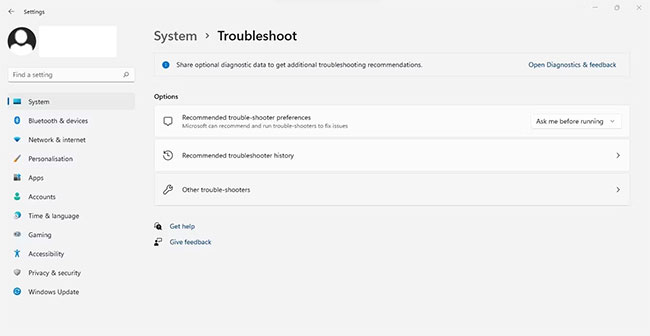
- Right next to the Windows Update troubleshooter, click Run.
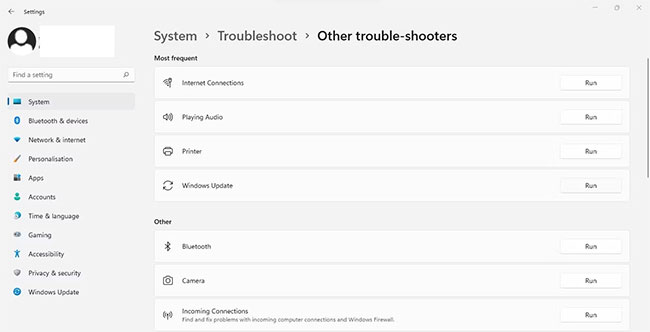
6. Turn off third-party services that cause conflicts
Sometimes, Microsoft Update components and third-party services conflict. Therefore, they can be the cause of the situation discussed. Therefore, disabling these services can help resolve the issue. Follow these steps to disable them:
- Open the System Configuration window by typing "System Configuration" into the Windows search box.
- Go to the Services tab.
- Select the Hide all Microsoft services box .
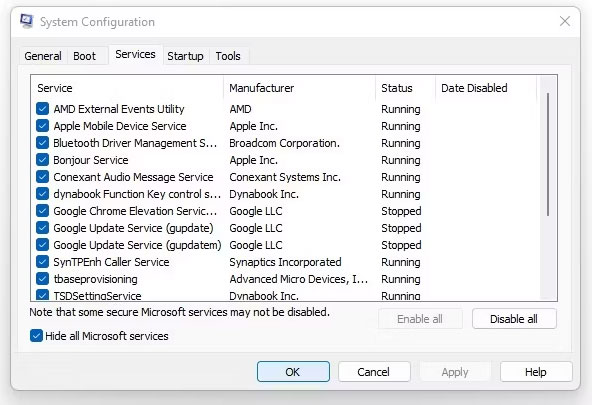
- To disable all, click Disable all > Apply > OK .
- When the next prompt appears, click Restart and see if the problem persists.
Hopefully, this fix will prevent the discussed bug from occurring in the future.
7. Turn off Fast Startup
The Fast Startup feature in Windows keeps your device in hibernation mode when you shut it down. This means your device doesn't shut down completely. Disabling this feature will shut down your computer completely, which may help fix the problem.
8. Edit Sign-in options settings
Although less likely, turning off automatic setup after updates in Sign-in options settings may help fix the problem. Follow these steps to apply this fix:
- To open Settings, press Win + I .
- In the left sidebar, click Accounts.
- In the right pane, click Sign-in options.
- Turn off the switch next to Use my sign-in info to automatically finish setting up after an update in Additional settings .
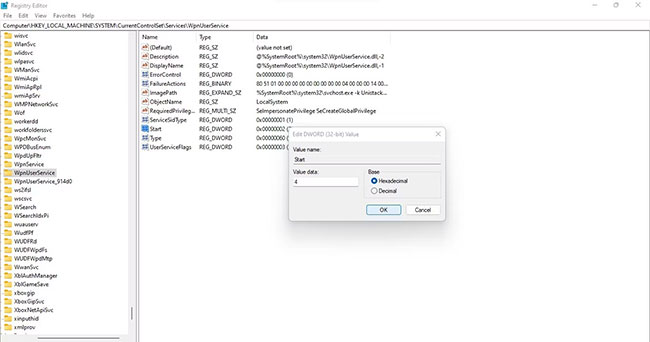
9. Turn off WpnUserService in Registry Editor
If none of the fixes work, disable WpnUserService in the Registry Editor. WpnUserService supports both local and push notifications on Windows. By disabling this feature, you will no longer receive push notifications like the one you are referring to.
To disable it, follow these steps:
- Open Registry Editor by searching for "Registry Editor" in Windows Search.
- In the Registry Editor navigator, paste the following path:
ComputerHKEY_LOCAL_MACHINESYSTEMCurrentControlSetServicesWpnUserService- Click the DWORD value named Start.
- In the Value data field , enter 4 .
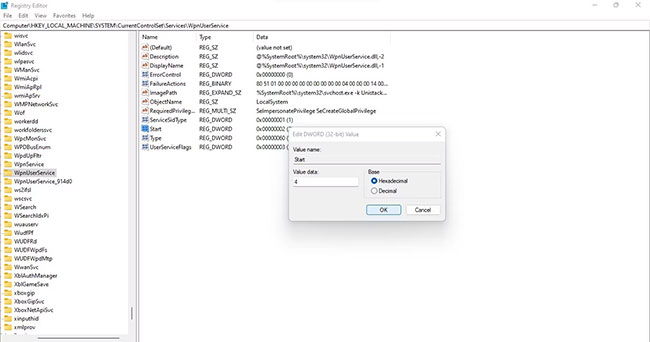
It's important to note that this fix will only disable the notification; the background process (or Windows Update issue) that caused this notification will continue to run. Regardless, you'll have accomplished your goal: Shut down your computer without receiving this notification.
Hopefully, following the fixes in this article will help you fix the problem and shut down your computer safely. If you are still having problems with your PC not shutting down properly after applying the fixes above, it may be a problem with the Shutdown process itself.
You should read it
- Fix Service Host Local System status using multiple CPUs in Windows 10
- What is 'Windows Shell Experience Host' and why run on the computer?
- Error of Task Manager shutting down automatically and solutions to fix it
- Simple and fast steps to edit Host File on Windows 10
- All problems about using Task Manager
- Ways to enable Task Manager in Windows 11
 How to Restore 'inetpub' Folder on Windows 11, Windows 10
How to Restore 'inetpub' Folder on Windows 11, Windows 10 How to Automatically Delete Temporary Files on Windows 11
How to Automatically Delete Temporary Files on Windows 11 These are the risks of using the Dark Web, even if you're not breaking the law!
These are the risks of using the Dark Web, even if you're not breaking the law! How to change the color of the Windows 11 Taskbar
How to change the color of the Windows 11 Taskbar How to change where Windows screenshots are saved
How to change where Windows screenshots are saved