Background in CSS
CSS background properties are used to define background effects for elements. Background properties in CSS include:
- background-color
- background-image
- background-repeat
- background-attachment
- background-position
Background color
The backgroud-color feature defines the background color for the element.
body {
background-color: lightblue;
}
Colors in CSS are usually determined by
- color name, like 'red' .
- HEX color values, like # ff0000 .
- RGB value, like rgb (255,0,0) .
In the example below, the elements
,
and
There are different background colors.
h1 {
background-color: green;
}
div {
background-color: lightblue;
}
p {
background-color: yellow;
}
Background
The background-image takes the image as the background for the element. By default the image will be duplicated to cover the entire element.
body {
background-image: url("paper.gif");
}
Note that when using the image as a background, do not let it insert or make the text difficult to read.
Repeating vertical and horizontal background images
By default, the background-image will be repeated both horizontally and vertically to cover the entire element. Some photos should only be repeated in one direction, otherwise they will look very bad. Then use the background-repeat: repeat-x; to repeat horizontally and background-repeat: repeat-y; to repeat vertically.
body {
background-image: url("gradient_bg.png");
background-repeat: repeat-x;
}
Background image, set position and no repeat
To get an image as a background and do not want to repeat it, use the background-repeat.
body {
background-image: url("img_trejpg");
background-repeat: no-repeat;
}

Images appear once on the page
The example on the picture appears only once and appears in the same place as the text. So we should change the image position with the background-position.
body {
background-image: url("img_tree.jpg");
background-repeat: no-repeat;
background-position: right top;
margin-right: 200px;
}
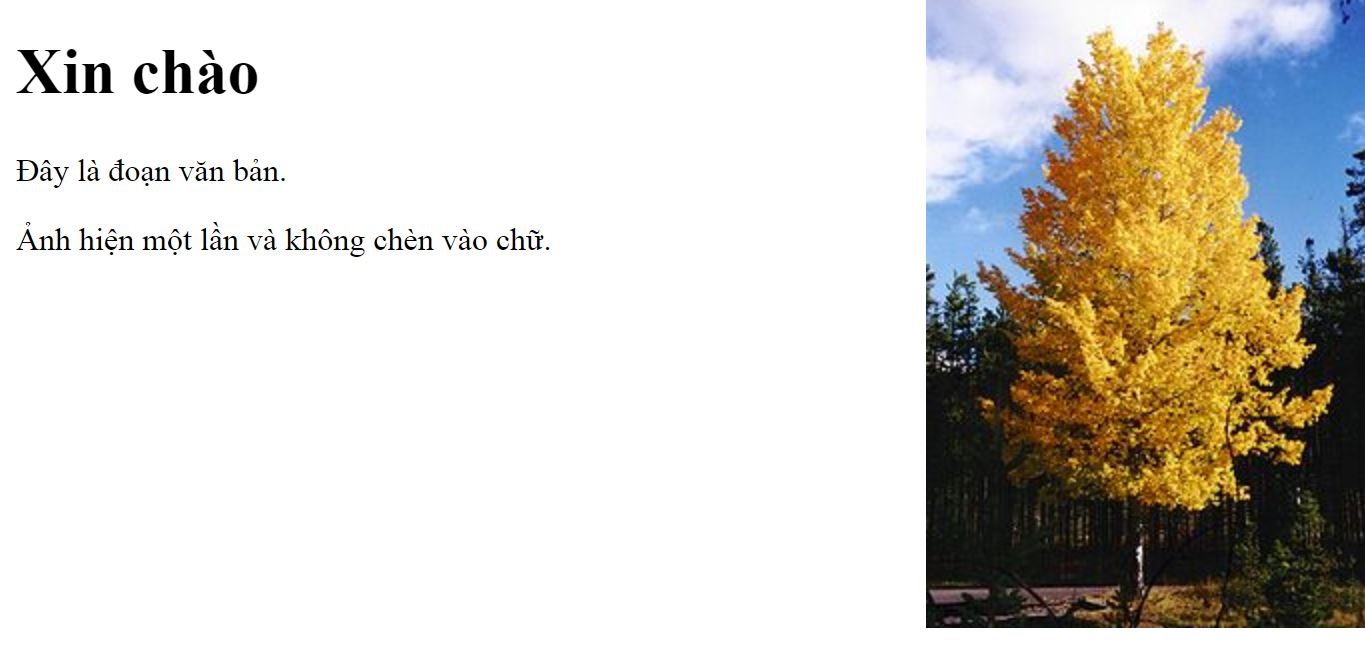
Images no longer insert text when changing positions
Background image, fixed position
To specify a fixed background image (without scrolling along the whole page), use the background-attachment.
body {
background-image: url("img_tree.jpg");
background-repeat: no-repeat;
background-position: right top;
background-attachment: fixed;
}
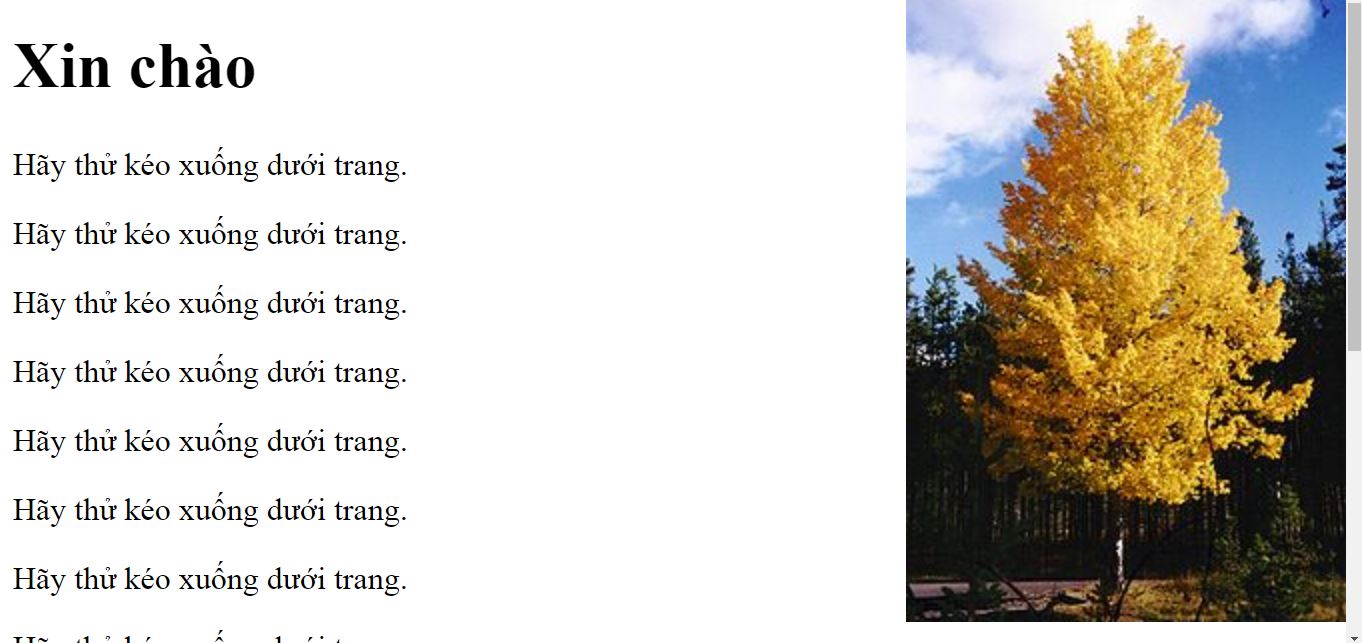
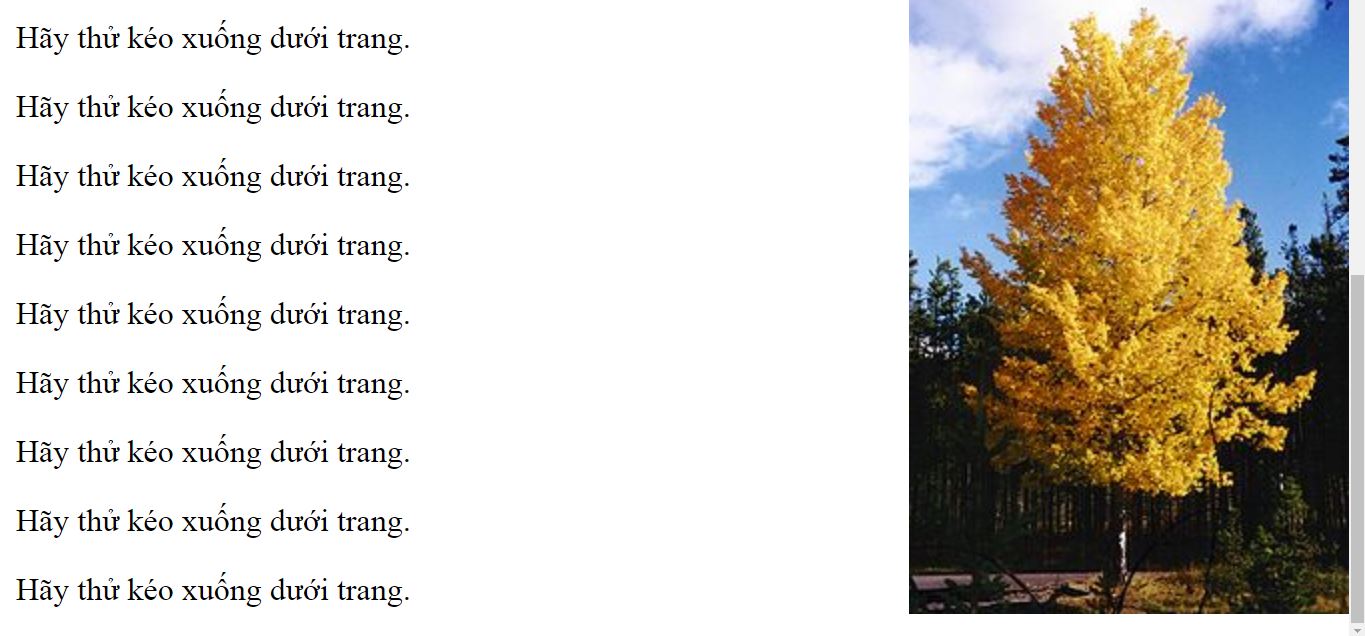
When scrolling the page, the image remains in its original position
Background image, shortened feature
To shorten the code, you can specify all properties for the background in a single property, this is called a shortened feature. The shortened feature of the background. is the background.
body {
background: #ffffff url("img_tree.jpg") no-repeat right top;
}
When using the shortened feature, the order of values will be
- background-color
- background-image
- background-repeat
- background-attachment
- background-position
Just write in the right order, not necessarily full of features.
Last lesson: Colors in CSS
The following article: Contour in CSS
You should read it
- Instructions to delete online background images for free
- Bring the cool background image separation feature on iPhone to Samsung phones
- The divine tool separates the photo background with just a click of the mouse that is available on Photoshop CC
- How to replace art background image with PicsArt
- Synthesis most luxurious background
- How to Add Background Graphics to Powerpoint
 Border in CSS
Border in CSS Margin - The margin in CSS
Margin - The margin in CSS Padding in CSS
Padding in CSS Height and width in CSS
Height and width in CSS Box Model (Box Model) in CSS
Box Model (Box Model) in CSS Outline in CSS
Outline in CSS