How to check computer configuration in Windows 11
Here are the most detailed ways to check Windows 11 computer configuration.

1. Check Windows 11 computer configuration with Dxdiag
Dxdiag is the simplest computer configuration check command on Windows, and they are also the command capable of providing the most information about the Windows computer system.
Step 1: Open the Start Menu, enter dxdiag in the search bar to open the application.
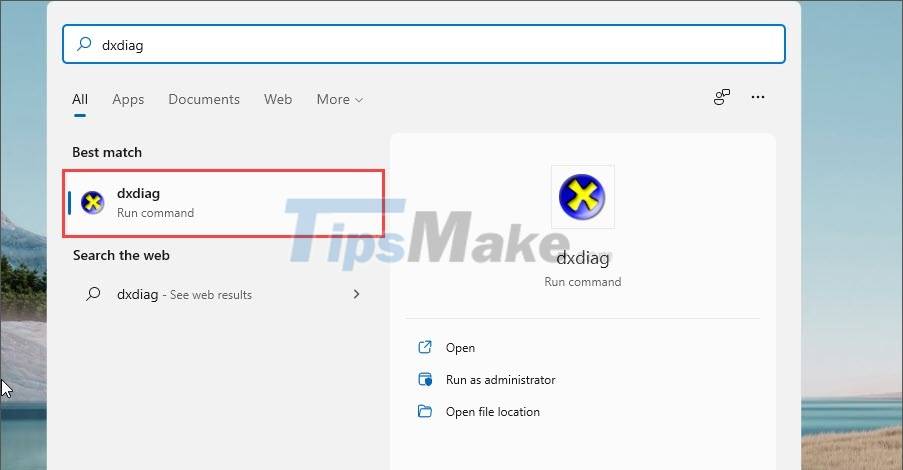
Step 2: Immediately, the DirectX Diagnostic Tool window will appear and it will contain a lot of information related to the hardware of Windows 11.
First, in the System tab we will have information about the motherboard, CPU, RAM, .

Step 3: Next, you can go to the Display tab to check the video card (GPU) on the computer you are using. These are the most basic parameters on a set of computers using Windows 11.

2. Check Windows 11 computer configuration with System Information
System Information provides a wide range of information related to Windows computer systems. You can rely on this to analyze the hardware of a set of computers.
Step 1: Press the Windows + R combination to open the Run window and enter msinfo32 to open System Information.

Step 2: Then, read all the information in System Information to check the computer's parameters. In here, you can know information about CPU, motherboard, Ram,,….

3. Check Windows 11 computer configuration with This PC
For This PC, the system also provides basic Windows 11 information for everyone to monitor and use.
Step 1: Right-click This PC on your computer and select Properties.
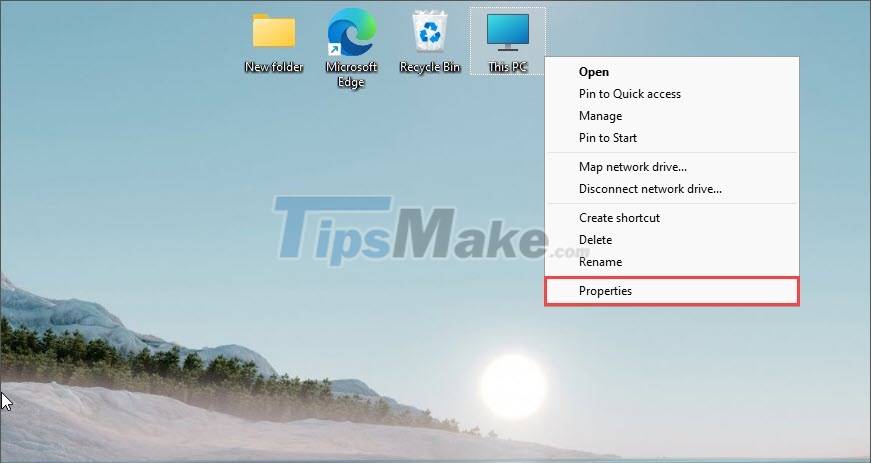
Step 2: In the Settings window, the About section will tell you all the basic information of the computer such as: CPU, RAM, .
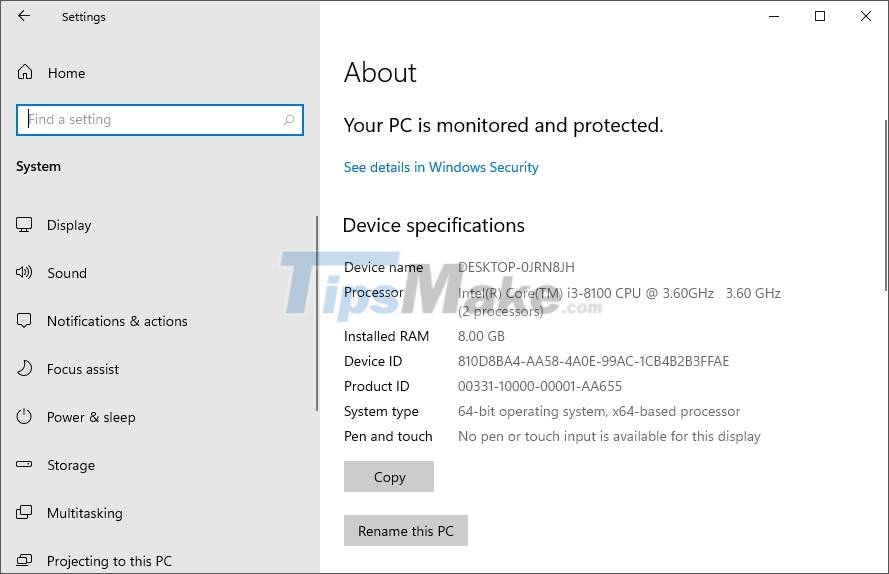
4. Check Windows 11 computer configuration with CPU-Z
CPU-Z is the best Windows computer hardware manager available today and they show details of each hardware parameter when used in real time.
Home: CPU-Z
Step 1: Go to CPU-Z homepage and download the application to your computer to use.
Step 2: In CPU-Z, the system will be divided into many different parts and they display in the following order:
- CPU: Processor
- Motherboard: Motherboard
- Memory: RAM
- Graphics: Graphics GPU
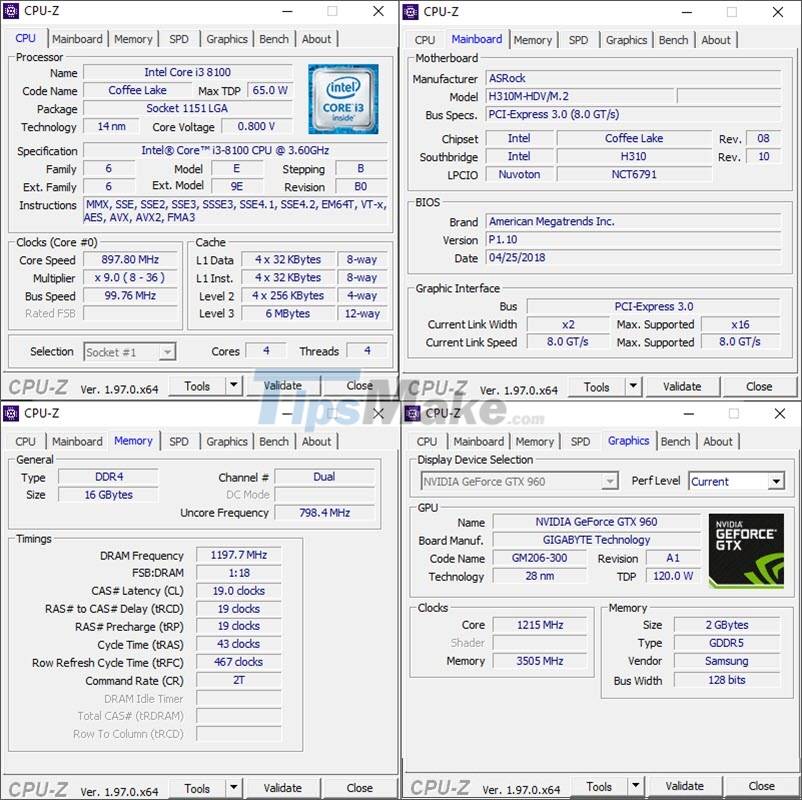
5. Check Windows 11 computer configuration with Speccy
Speccy is similar to other software, they provide all the basic information of the Windows 11 operating system for users.
Home: Speccy
Step 1: Visit the Speccy homepage to download the software to your computer.
Step 2: Then, open the application and check the hardware information in the displayed window.

In this article, Tipsmake has shown you how to check the most detailed Windows 11 parameters. Good luck!
You should read it
- Guide 3 ways to check configuration, computer information fast and simple
- 4 How to check Windows 11 computer configuration with commands and software
- Top 10 tools to check computer configuration
- 4 ways to check Windows 10 system configuration details
- Check Android phone configuration
- Check your computer's configuration without software
 How to change DNS Server on Windows 11
How to change DNS Server on Windows 11 How to set up receive notifications to restart Windows 11 PC after update
How to set up receive notifications to restart Windows 11 PC after update How to set up always opening applications with admin rights on Windows 11
How to set up always opening applications with admin rights on Windows 11 Microsoft suddenly launched Windows 11 VMs exclusively for developers
Microsoft suddenly launched Windows 11 VMs exclusively for developers How to upgrade Windows 10 to Windows 11 without losing data
How to upgrade Windows 10 to Windows 11 without losing data How to turn off the startup sound on Windows 11
How to turn off the startup sound on Windows 11