How to check Linux computer configuration
There are many commands available to check Linux computer configuration information and configuration. Some commands only display hardware information such as CPU or memory, other commands display full detailed information.

How to check Linux computer configuration
Refer to TipsMake's article below to learn some basic commands to check Linux computer configuration.
Check Linux computer configuration
Here are some basic commands to check Linux computer configuration:
1. lscpu command
The lscpu command provides information about the CPU and processing units. This command does not have any other options or functions.
2. lscpu
When running the above command, the output looks like below:

3. lspci command
Lspci is another command line tool, this command lists all the PCI buses and detailed information about the devices connected to them such as VGA adapter, graphics card, network card, USB ports, SATA controller, . .
4. lspci
When running the above command, the output looks like below:
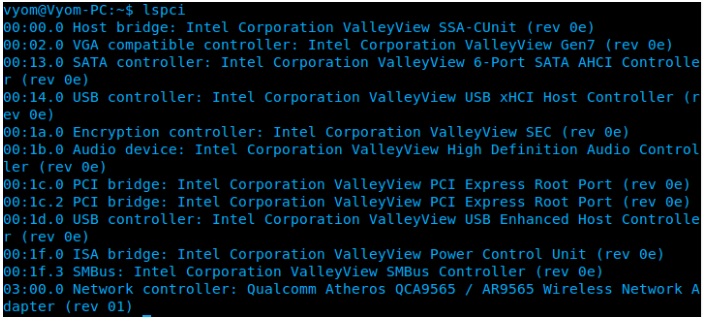
Additionally, we can also filter specific device information by running the command below:
5. lspci -v | grep "VGA" -A 12
The screen will display the graphics card information as below:
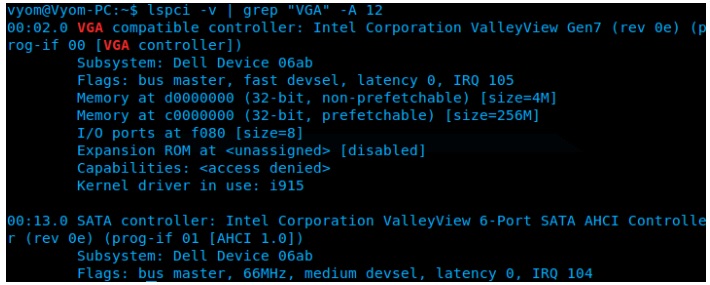
6. lshw command
Lshw is used to report detailed and concise information about hardware units such as CPU, memory, USB controllers, drives, etc. Lshw extracts information from various "/proc" files.
7. lshw -short
When running the above command, the output will display the information as shown below:
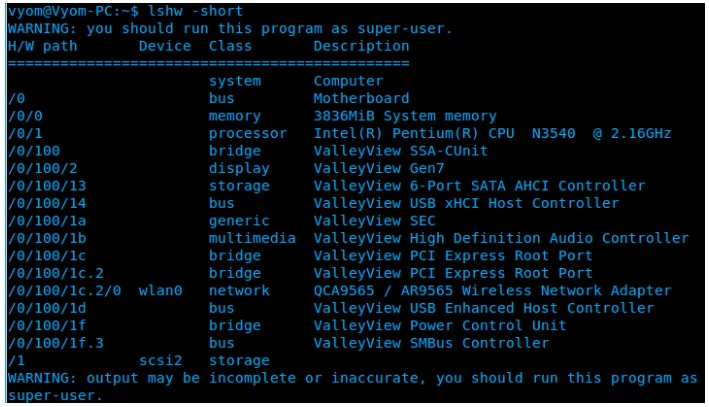
8. lsscsi command
To list all scsi/sata devices like hard drives and optical drives, we use the command below:
9. lsscsi
The output looks like below:

10. lsusb command
This command displays USB controllers and details about the devices connected to them. By default, the lsusb command will print brief information. If we want, we can use the -v option to print detailed information for each USB port.
11. lsusb
The output results look like this:
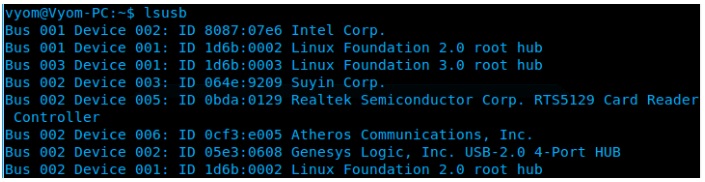
12. Inxi order
The Inxi command is a bash script that retrieves hardware information from many sources and commands on the system, then returns to the user a report including information and configuration of the Linux computer.
By default, inxi is not installed on Ubuntu. To install inxi, we use the command below:
13. sudo apt-get install inxi
After installing inxi, to get hardware information we run the command below:
14. inxi -Fx
The output results look like this:
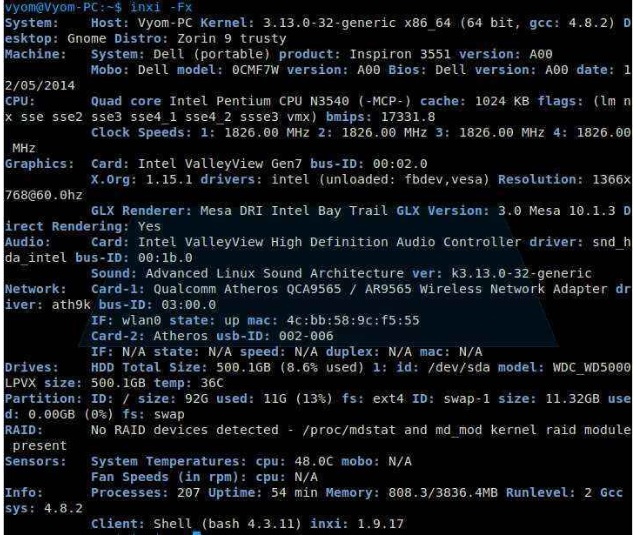
15. df command
This command provides brief information about the different partitions, mount points, used and available free space on each partition.
We can run the df command with the -H parameter:
16. df -H
The output has the form:
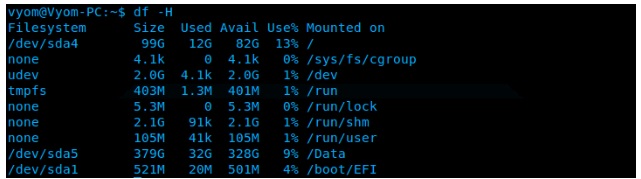
17. Free Order
To check the amount of used RAM, the amount of free RAM, and the total amount of RAM on a Linux computer, we use the Free command:
18. free -m
The output results look like this:

19. Dmidecode command
Different from other commands, the dmidecode command extracts hardware information by reading data from DMI tables.
To display information about the processor, we run the command:
20. sudo dmidecode -t processor
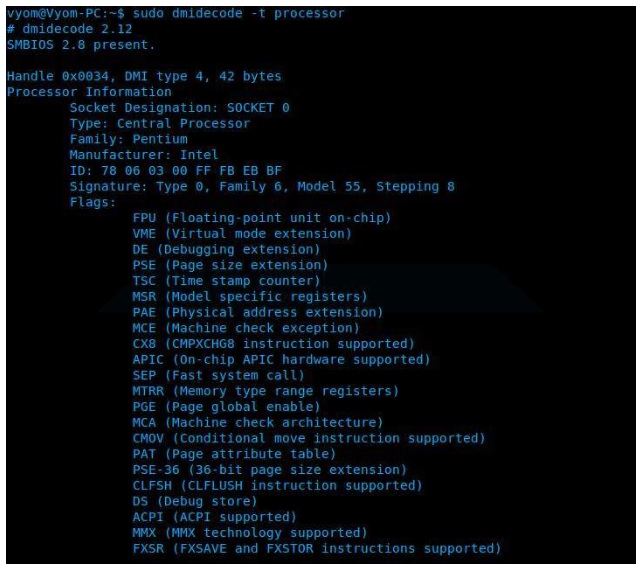
To display memory information, we run the command:
21. sudo dmidecode -t memory
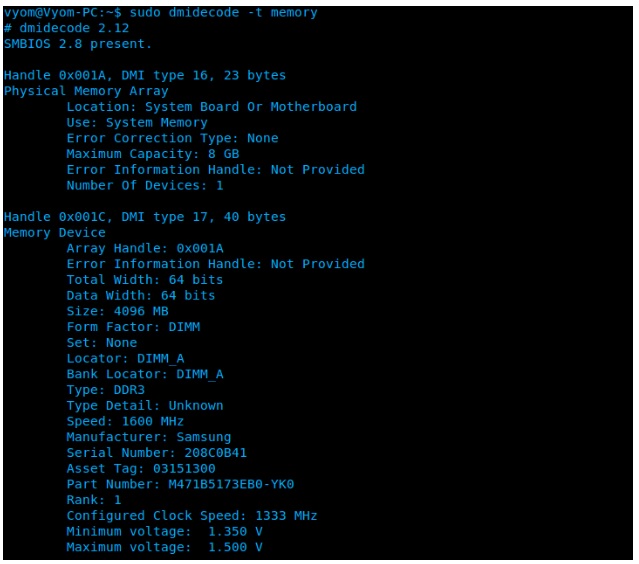
To display information about BIOS, we run the command:
22. sudo dmidecode -t bios
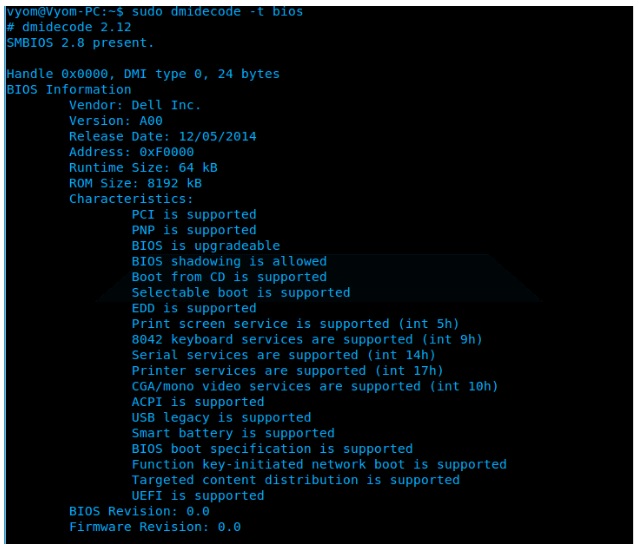
23. Hdparm command
The hdparm command provides information about sata devices such as hard drives.
24. sudo hdparm
When running the above command, the output looks like below:
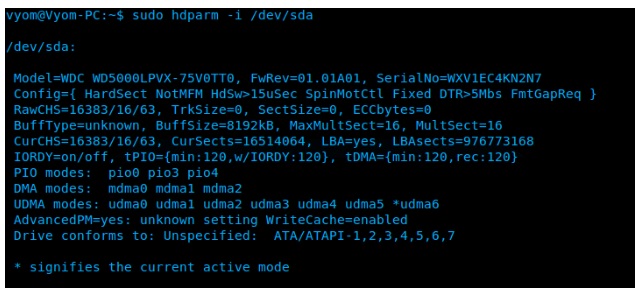
The above article TipsMake has just introduced you to some basic commands to check Linux computer configuration, different from how to check Mac and Windows configuration . Each command will display different hardware and configuration information. If you want, you can use multiple commands to search for specific hardware details. All the above command line tools are available in most Linux distributions and can be easily installed from the default repositories.
You should read it
- Top 10 tools to check computer configuration
- Check Android phone configuration
- Guide 3 ways to check configuration, computer information fast and simple
- Check your computer's configuration without software
- How to check laptop computer configuration Windows 11, 10, 8, 7
- Instructions on how to check the configuration of a Macbook computer
 Top 4 best password management software to use
Top 4 best password management software to use Top best password managers for Linux
Top best password managers for Linux How to change DNS for Ubuntu, Linux
How to change DNS for Ubuntu, Linux How to check MAC address on Linux
How to check MAC address on Linux Boot and run Ubuntu from the USB drive
Boot and run Ubuntu from the USB drive What is Linux Kernel? Application functions of Linux Kernel in computer systems
What is Linux Kernel? Application functions of Linux Kernel in computer systems