How to change the YouTube interface with SuperYouTube
YouTube interface through the upgrade generally not much has changed, except adding some new features like adding YouTube video stream. If you want to change the YouTube interface, making watching videos more convenient, you can install the SuperYouTube utility. The SuperYouTube gadget will move all the content below the video including information, comments on the right of the screen along with the video suggestions.
So we can both read comments and watch videos without missing out on the content. In addition the utility also provides features to increase or decrease the sound through the mouse scroll button with the sound level set by the user. The following article will guide you how to use the SuperYouTube utility.
- Instructions on how to create a YouTube Channel
- How to use WeTube to read YouTube video subtitles
- How to use YouTube Music in Vietnam
- How to use YouTube Kids on computers
Instructions for using the SuperYouTube utility
Step 1:
Users download the SuperYouTube extension for Chrome by following the link below.
- Download the SuperYouTube Chrome extension

Step 2:
We open the YouTube video and then look to the right will immediately see 3 columns is Info with video information, the comment displays all the comments of the video for us to browse and Videos with the
Next suggested video.
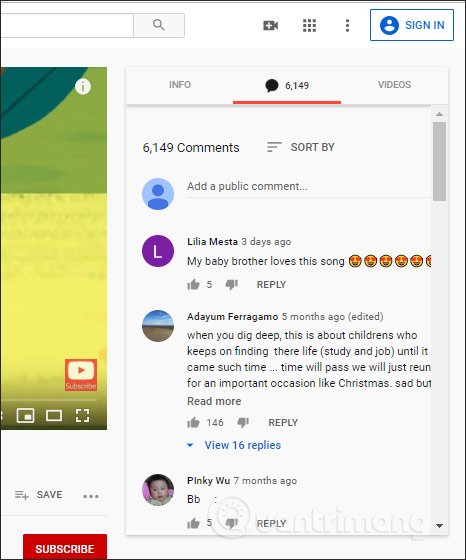
Step 3:
When you click on the add-on icon of the browser, we will see the Show Tabs section to hide or show the tabs on the right side of the video. If you want a tab to display the default on
YouTube, click on the Default Tab .
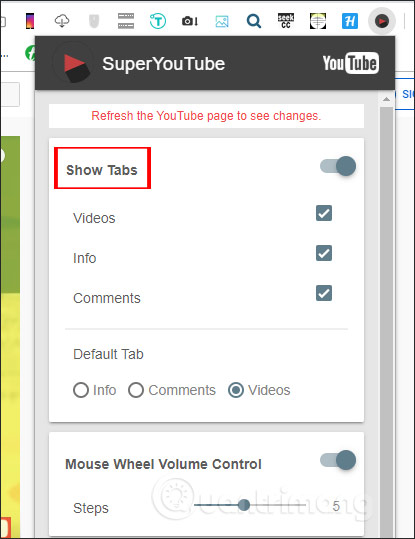
Or if you want to hide a tab, then uncheck the box of the tab and then reload YouTube. For example, here hide the Info tab, the information of the video.
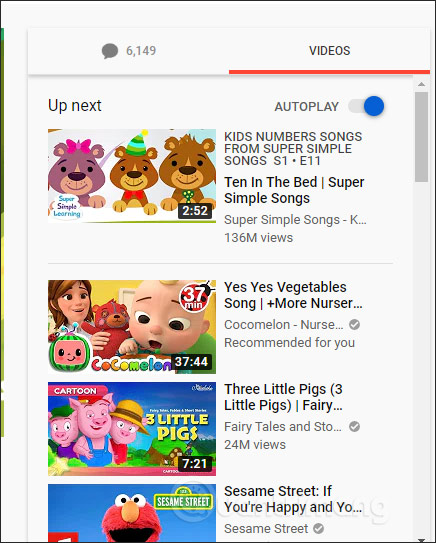
Step 4:
In addition to this feature, SuperYouTube also allows us to scroll the mouse to change the video volume . In the setting interface of the utility section Mouse wheel volume control you will see the default volume change level is 5%. This means that when we scroll up, we increase it by 5%, scroll down by 5% down the volume.
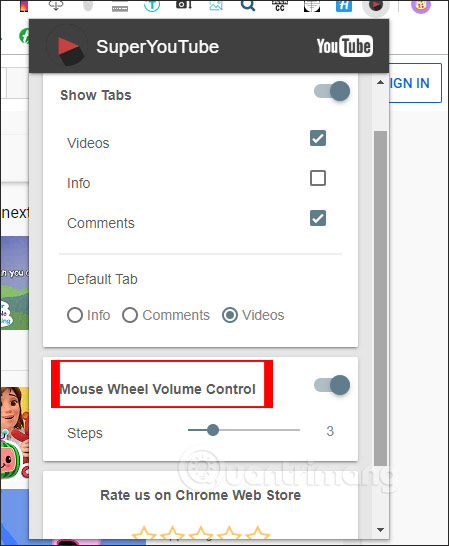
I wish you successful implementation!
 8 awesome search engines hidden in Google Photos
8 awesome search engines hidden in Google Photos How to comment with timelines on YouTube
How to comment with timelines on YouTube How to download the entire document on Google Drive
How to download the entire document on Google Drive How to use Jetdrop to share files up to 10GB
How to use Jetdrop to share files up to 10GB How to use the YouTube video queue feature
How to use the YouTube video queue feature How to use YouTube Kids on computers
How to use YouTube Kids on computers