How to automatically change wallpaper in real time Windows 10
In this year's WWDC annual conference, Apple introduced macOS Mojave with many impressive features, including Dynamic Desktop which automatically changes the wallpaper in real time. Dynamic Desktop will allow real-time wallpaper to change from day to night on macOS, instead of choosing the time to change wallpaper. If you want to experience Dynamic Desktop right on Windows 10, you can follow the article below.
- Instructions for changing Windows 10 wallpaper timer
- How to change Win 10 computer wallpaper
- How to set video as Windows 10 computer wallpaper
How to use Dynamic Desktop on Windows 10
To bring Dynamic Desktop feature to Windows 10 we will use WinDynamicDesktop tool. The tool will work based on where you live, then automatically set the dawn and sunset time and change the wallpaper over time. There will be 16 default macOS Mojave wallpapers.
Step 1:
Click on the link below to download WinDynamicDesktop tool on your computer.
- Download WinDynamicDesktop tool

Step 2:
After downloading click on the .exe file to install the Dynamic Desktop tool on the computer. Right-click the file and select Run as administrator to run the tool with system administrator rights.

The tool will then proceed to download the image for use. This process requires a network connection to download data.
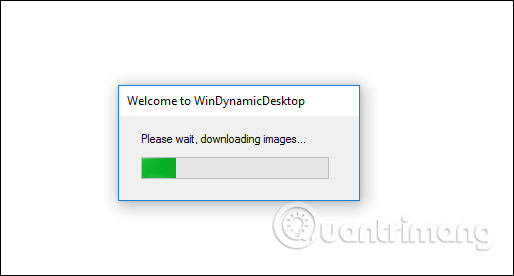
Step 3:
Next, enter your current location and click the OK button.
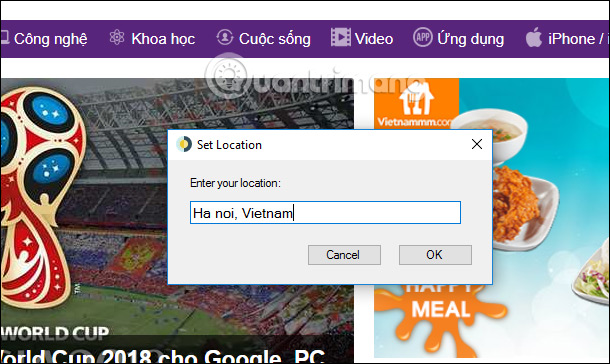
When the Dynamic Desktop tool determines the correct position, a message is displayed, as shown below.

Now the tool will run in the background on the system , you click on the system tray will see the Dynamic Desktop icon displayed.

The wallpaper will automatically be applied on the computer and we will not need to do anything next.

Accessing Images in Downloads folder will see configuration file and 16 images available that change in real time. The images will automatically change the background color based on the current time and the location we entered earlier.
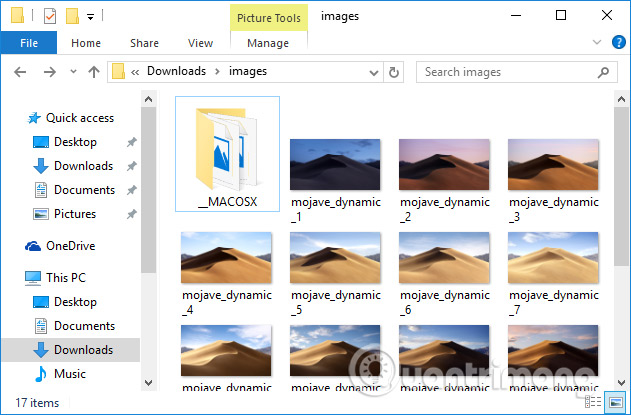
Step 4:
If you want to change the location, right-click the Dynamic Desktop icon under the system tray and select Update Location . The location bar will also appear to change.
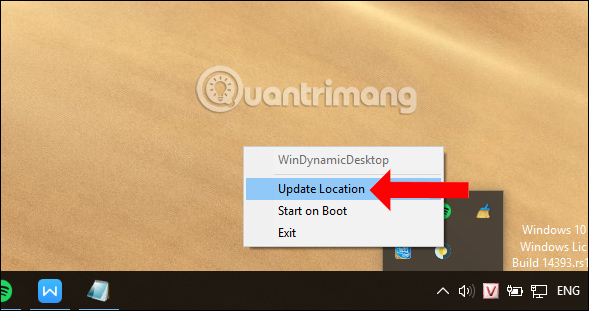
Although this tool does not change other wallpaper collections, it is also quite interesting when images change automatically in real time, instead of changing random backgrounds on Windows. Hopefully the next time the manufacturer will add other wallpapers.
See more:
- How to save the wallpaper on Windows 10 Spotlight to your device
- Manage more compact Desktop monitors with Fences
- 3 useful applications that automatically change Windows wallpaper
I wish you all success!
You should read it
- Instructions on how to install automatically change the desktop on Android using Wallpaper Changer application
- Instructions for changing Windows desktop wallpaper
- How to automatically change Bing wallpaper on Windows 10
- Experience Bing Wallpaper: The application automatically changes to new computer wallpaper every day
- Set dynamic wallpaper for Windows 10 computers
- Change wallpaper, set Wallpaper wallpaper for computer
 6 software to monitor Windows 10 hard drive activity
6 software to monitor Windows 10 hard drive activity How to use the Run command quickly without opening the Run dialog box
How to use the Run command quickly without opening the Run dialog box How to use PowerShell's default parameter to change the command behavior
How to use PowerShell's default parameter to change the command behavior Refresh the Windows 10 interface with 11 custom tools
Refresh the Windows 10 interface with 11 custom tools 20 useful troubleshooting tools for Windows 10
20 useful troubleshooting tools for Windows 10 How to bring Quick Look Mac OS preview to Windows 10
How to bring Quick Look Mac OS preview to Windows 10