How to change the NAT type from Strict to Moderate
Sometimes when connecting to the Internet on game consoles, everything is not right. If you're a student, you know this very well - usually on campus WiFi networks won't allow connections from Xbox, PS4, Nintendo or other game consoles. Sometimes, it is the router or other network equipment you use that is causing the problem (basically because of the Network Address Translation (NAT) setting).
When you connect via router or firewall to the Internet, whether at home or through some public networks at the hotel, you need full connectivity. Here's how Connectify Hotspot's Gaming Mode and VPN Speedify help you troubleshoot NAT type issues:
- It will forward to the TCP and UDP ports needed to play online on the game console
- They will automatically receive NAT Type 2 (Moderate), allowing you to enjoy the gaming experience without any problems.
What is NAT? Why should not use NAT Strict type?
Network Address Translation (NAT) is the method used by routers to translate public IP addresses (used on the Internet) into private IP addresses (used on home networks) and vice versa.
In the gaming console world, there are 3 types of NAT:
- Open NAT (Type 1 | A) - All are allowed - The gaming device can connect to anyone else's game and game host. Plus - other users will be able to find and connect to the games you are hosting. This is often the case when the console is connected directly to the Internet without a router or firewall.
- Moderate NAT (Type 2 | B) - Game consoles can connect with other players, but some functions will be limited. When connecting to the Internet through a properly configured router, you will receive this type of NAT.
- Strict NAT (Type 3 | C) - Your gaming device has limited connectivity with other players. Other players on NAT Moderate or Strict will not be able to participate in your hosted games. This is the case when the router does not have any open ports.
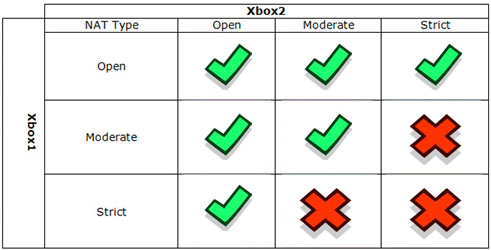 There are 3 types of NAT
There are 3 types of NAT So you will have the best gaming experience if you use Open NAT or at least Moderate NAT. That is why you have to learn how to change the NAT type.
The simplest way to do this is to use a VPN like Speedify. This VPN will bypass any NAT by creating a tunnel for direct traffic to the VPN server. Because the server has Moderate NAT (Type 2 | B), your connection will also receive this type of NAT.
How to change the NAT type with Connectify Hotspot and VPN Speedify
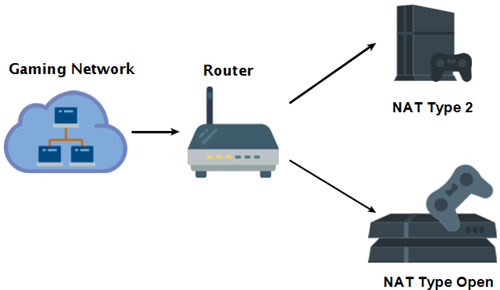 You can change the NAT type to play online games
You can change the NAT type to play online games 1. Download Speedify and Connectify Hotspot on Windows PC.
2. Share the Speedify VPN connection via WiFi.
Connect to Speedify VPN server. Run Connectify Hotspot and share the VPN connection via WiFi. Refer to the article: How to share a VPN via WiFi Hotspot from a laptop for details.
3. Connect the game console to the WiFi hotspot.
Instead of connecting Playstation, Xbox or Nintendo directly to the WiFi network you are using for the Internet, connect it to the WiFi hotspot you just created on your Windows computer using Connectify.
4. Enjoy Moderate NAT (Type 2 | B).
You can play online games and connect with other players without problems. In addition, if there are many Internet connections available, you can combine 2 networks to get more bandwidth and help the Internet more stable.
 Should choose wired LAN or wireless LAN?
Should choose wired LAN or wireless LAN? How is WAN IP different from LAN IP?
How is WAN IP different from LAN IP? Advantages of WAN over LAN
Advantages of WAN over LAN Is the WAN port of the router connected to the computer?
Is the WAN port of the router connected to the computer? How to convert WAN port to LAN on router
How to convert WAN port to LAN on router What is the Uplink port on a computer network?
What is the Uplink port on a computer network?