Change speaking or typing into Cortana when you press Win + C in Windows 10
Cortana, your personal productivity assistant, helps you stay on top of important issues and save time finding what you need. Just type or speak requests in natural language to connect with people, manage schedules, find an empty hour, set reminders, add a task, etc.
You can also find local information, follow the latest news, weather and financial updates.
You can change the shortcut options to speak or type / speak the way you want to communicate with Cortana, when you press the Win+ keys C.
This tutorial will show you how to change keyboard shortcut options to speak or type in Cortana, when pressing the Win+ keys Cin Windows 10.
Note:
- The Cortana Voice Activation feature is required to communicate with Cortana when you press the Win + C keys .
- Enabling Cortana Voice Activation is not required to enter Cortana when you press the Win + C keys .
Change speaking or typing into Cortana when you press Win + C in Windows 10
Here's how:
Step 1:
Open Cortana.
Step 2:
Click the Menu button (3 dots) and click Settings.
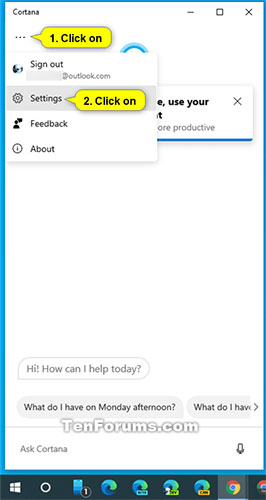 Click the Menu button (3 dots) and click Settings
Click the Menu button (3 dots) and click Settings Step 3:
Click Talk to Cortana in This device .
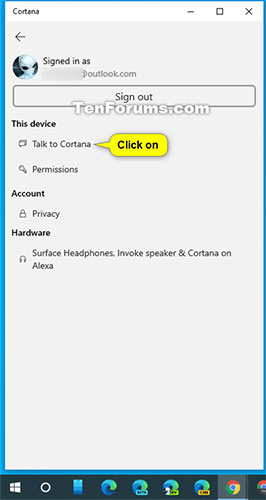 Click Talk to Cortana in This device
Click Talk to Cortana in This device Step 4:
Select ( tick ) Type or Speak or type , depending on what you want, in the keyboard shortcut preference .
 Select Type or Speak or type in the Keyboard shortcut preference
Select Type or Speak or type in the Keyboard shortcut preference Step 5:
You can now close Cortana settings if desired.
You should read it
- The best setup guide for Cortana on Windows 10 (Part 1)
- How to change the language for Cortana in Windows 10
- The best setup guide for Cortana on Windows 10 (The last part)
- What is Cortana? How to use Cortana on Windows 10
- Instructions to turn on Cortana and use this virtual assistant on Windows 10
- Why is it disabled but Cortana still runs in the background?
 How to turn off the Lockscreen lock screen on Windows 10
How to turn off the Lockscreen lock screen on Windows 10 How to always start Microsoft Edge in InPrivate mode on Windows 10
How to always start Microsoft Edge in InPrivate mode on Windows 10 10 hidden modes in Windows and how to use them
10 hidden modes in Windows and how to use them How to change the text zoom level in Notepad Windows 10
How to change the text zoom level in Notepad Windows 10 How to reset and delete all pinned apps on the Taskbar in Windows 10
How to reset and delete all pinned apps on the Taskbar in Windows 10 Instructions on how to create a new User on Windows 10
Instructions on how to create a new User on Windows 10