How to change regional settings on Windows 10
Additionally, based on location, Windows 10 can also automatically display the correct format for the date, time, language, and currency.
Change the regional settings the old way
In the past, you needed to use the Control Panel to change regional settings, such as first day of week, currency, and date and time format. However, you can now adjust these options using the "Region" settings page with the Settings app .
In this guide, you will learn the steps to change location on Windows 10 and set the correct regional formats.
Change regional and location format settings on Windows 10
To adjust the regional settings, follow these steps:
Step 1. Open Settings on Windows 10.
Step 2. Click Time & Language .
Step 3. Click Region.
Step 4. In the Region section , use the drop-down menu to set your exact location.
Step 5. In the Regional format section , use the drop-down menu to decide if Windows 10 should configure date and time formats based on your region and language settings.
Step 6. In the Regional format data section , click the Change data formats option .
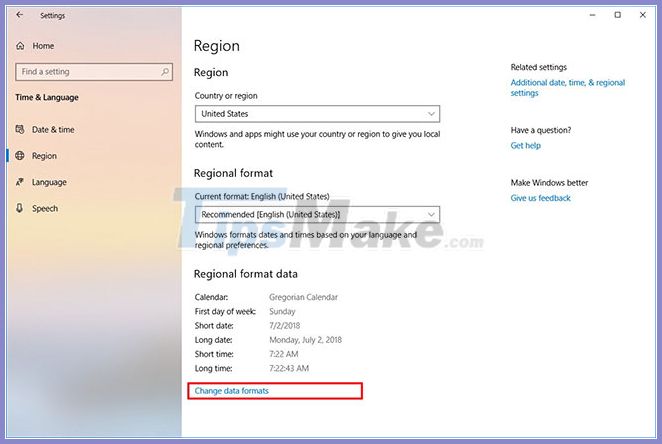
Step 7. Select the language options:
- Calendar.
- First day of the week.
- Short date.
- Long date.
- Short time.
- Long time.
- Currency.

When you complete the steps, the regional settings will reflect your preferences. However, you may need to close and reopen some apps for the setting to take effect.
Although this page covers most regional settings, if you need to adjust the language for non-Unicode programs or make a copy of the settings, on the right side of the Region page , under Related settings , please Click the Additional date, time, & regional settings option . The link opens the Clock and Region settings in the Control Panel , where you can access the Region settings to change the Administrative options .
You should read it
- Control Panel: Regional and language options
- How to change mouse settings in Windows
- Customize PC Settings on Windows 8.1 as you like
- Summary of several ways to quickly access the Settings application on Windows 10
- How to change advanced settings hidden in the browser
- 10 changes the best settings that Siri can make on iPhone
 How to generate a system performance report in Windows 10
How to generate a system performance report in Windows 10 6 things to do after installing Windows 10
6 things to do after installing Windows 10 9 ways to open Device Manager in Windows 10
9 ways to open Device Manager in Windows 10 How to enable / disable Bluetooth Absolute Volume in Windows 10
How to enable / disable Bluetooth Absolute Volume in Windows 10 How to enable / disable Disk Write Caching in Windows 10
How to enable / disable Disk Write Caching in Windows 10 How to automatically delete Pagefile.sys on shutdown in Windows 10
How to automatically delete Pagefile.sys on shutdown in Windows 10