How to Permanently Remove Files from Your Hard Drive
Method 1 of 1:
With CCleaner
-
 Download and install CCleaner
Download and install CCleaner -
 Open the tools menu and select the "Drive Wiper" sub-tab option.
Open the tools menu and select the "Drive Wiper" sub-tab option. -
 Select Wipe, select "Entire Drive (All data will be erased) " then Security. Determine how many passes it should take ("7 passes or 35 passes") and the drive you wish to wipe.
Select Wipe, select "Entire Drive (All data will be erased) " then Security. Determine how many passes it should take ("7 passes or 35 passes") and the drive you wish to wipe.- The more passes the lower the chance your data will be recoverable. However, more passes may make the process take longer to complete.
-
 Select Wipe: This process can take anywhere from a few minutes to days, depending on the number of passes and free space to recover. (400GB with 7 passes took me 8 hours)
Select Wipe: This process can take anywhere from a few minutes to days, depending on the number of passes and free space to recover. (400GB with 7 passes took me 8 hours)
5 ★ | 2 Vote
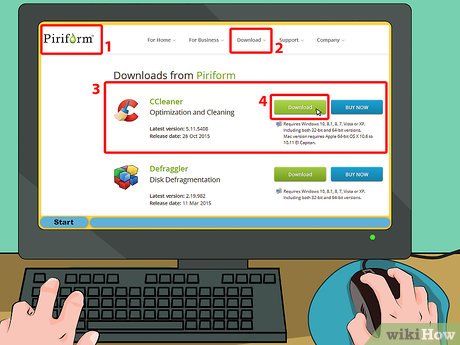
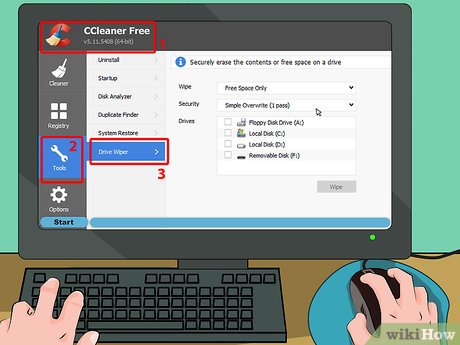
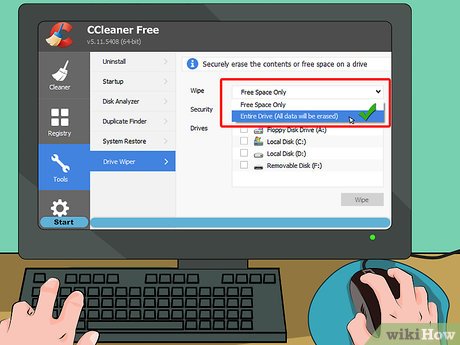
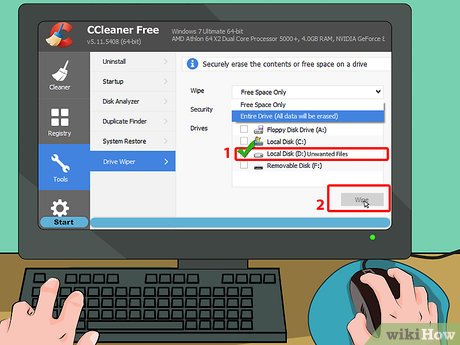
 How to Unzip Files on Windows
How to Unzip Files on Windows How to Open an Sql File
How to Open an Sql File How to Edit Text After Scanning
How to Edit Text After Scanning How to Convert DBX to PST
How to Convert DBX to PST How to Create a Flawless Filing System on Your Computer
How to Create a Flawless Filing System on Your Computer How to Open RAW Files
How to Open RAW Files