How to Open Lit Files
Part 1 of 2:
Removing DRM
-
 Understand the process. LIT files are a form of eBook that is no longer supported. It was developed by Microsoft for use with the Microsoft Reader program. Its use was discontinued in 2012 and the Microsoft Reader program is no longer available for download. You'll want to convert them to a friendlier format that is supported by all your devices. Installing an old version of Microsoft Reader would only let you to view the LIT files on your current computer. Converting the files will allow you to transfer them to any of your devices, including an iPad or Kindle. It will also make it easier to open them on your computer in a modern eBook reader.[1]
Understand the process. LIT files are a form of eBook that is no longer supported. It was developed by Microsoft for use with the Microsoft Reader program. Its use was discontinued in 2012 and the Microsoft Reader program is no longer available for download. You'll want to convert them to a friendlier format that is supported by all your devices. Installing an old version of Microsoft Reader would only let you to view the LIT files on your current computer. Converting the files will allow you to transfer them to any of your devices, including an iPad or Kindle. It will also make it easier to open them on your computer in a modern eBook reader.[1]- LIT files often have DRM (Digital Rights Management) which prevents them from being read on your newer devices. Converting the files will remove this DRM and allow you to use your files as you'd like.
- You must remove the DRM using the Windows computer that was originally authorized to open the files. There is no other way to remove this DRM short of taking screenshots of each page.
- If your LIT files aren't protected by DRM, you can skip down to the next method.
-
 Download Convert LIT. This tool will convert your LIT files into an open format that works on many readers and can easily be converted into other eBook formats. ConvertLIT will remove any DRM from the file. This will allow you to transfer it to your other devices. This should only be used as fair-use to remove DRM from files that you own. It should not be used to pirate eBooks.
Download Convert LIT. This tool will convert your LIT files into an open format that works on many readers and can easily be converted into other eBook formats. ConvertLIT will remove any DRM from the file. This will allow you to transfer it to your other devices. This should only be used as fair-use to remove DRM from files that you own. It should not be used to pirate eBooks.- You can download the graphical version of ConvertLIT from dukelupus.com/convertlit.gui. You can get the Command Prompt tool from convertlit.com. This guide will cover the graphical version.
- There is an unsupported version of ConvertLIT for Mac available from convertlit.com. You'll need to remove any DRM using the Windows computer that was originally authorized.
-
 Grab your computer's DRM key file. You'll need this file to remove the DRM from the LIT files. This file is only available on the computer that was originally allowed to open the LIT files. You can retrieve the key using ConvertLIT.
Grab your computer's DRM key file. You'll need this file to remove the DRM from the LIT files. This file is only available on the computer that was originally allowed to open the LIT files. You can retrieve the key using ConvertLIT.- Click the File menu in ConvertLIT and select "Run Reader key recovery tool".
- Accept the license agreement and follow the prompts to load the authorization key in Convert LIT.
- There is no way to remove the DRM without access to the original key. Microsoft has shut down the activation servers, so new keys cannot be generated. If you no longer have access to the original DRM key file, any DRM-protected books you have are essentially worthless.
-
 Click the "Downconvert" tab in ConvertLIT. This will open the page that allows you to remove the DRM from the LIT files with the proper key. If the LIT file doesn't have DRM, use the "Extract" tab instead. The process is the same for both tabs.
Click the "Downconvert" tab in ConvertLIT. This will open the page that allows you to remove the DRM from the LIT files with the proper key. If the LIT file doesn't have DRM, use the "Extract" tab instead. The process is the same for both tabs.- You can select the folder that you want the converted files to appear.
- By default, ConvertLIT will add ".downconverted" to each file. You can uncheck this box if you don't need the converted files labeled.
-
 Click the "Down concert" button to begin removing the DRM. The button has a typo, and should read "Downconvert". You can monitor the progress in the bottom frame. The LIT file will be converted into a collection of files. These will include several HTML files, some images, and an OPF metadata file.[2]
Click the "Down concert" button to begin removing the DRM. The button has a typo, and should read "Downconvert". You can monitor the progress in the bottom frame. The LIT file will be converted into a collection of files. These will include several HTML files, some images, and an OPF metadata file.[2]- Click the "Extract" button once you're satisfied with your settings if you're using the Extract tab.
Part 2 of 2:
Converting the File
-
 Download and install Calibre. Calibre is a free eBook management program that includes a conversion tool. This tool will allow you to convert your newly-extracted LIT file into something that can be used on any reader device. You can download Calibre for free from calibre-ebook.com.
Download and install Calibre. Calibre is a free eBook management program that includes a conversion tool. This tool will allow you to convert your newly-extracted LIT file into something that can be used on any reader device. You can download Calibre for free from calibre-ebook.com.- You can load DRM-free LIT files directly into Calibre and convert them to any other format. See Step 5.
-
 Open the folder containing your new files. ConvertLIT will put all of the files from the LIT file into a folder with the same name. Open this folder to find all of the files.
Open the folder containing your new files. ConvertLIT will put all of the files from the LIT file into a folder with the same name. Open this folder to find all of the files. -
 Select all of the files in the folder. You should have every file that was extracted from the LIT file selected.
Select all of the files in the folder. You should have every file that was extracted from the LIT file selected. -
 Right-click on the selection and choose "Send to" → "Compressed (zipped) folder". This will create a new ZIP file containing all of the files you had selected.
Right-click on the selection and choose "Send to" → "Compressed (zipped) folder". This will create a new ZIP file containing all of the files you had selected. -
 Add the new ZIP file to Calibre. Open Calibre and click the "Add books" button. Browse for the new ZIP file to add it to your Calibre library. You can also just drag and drop the ZIP file into the Calibre window.
Add the new ZIP file to Calibre. Open Calibre and click the "Add books" button. Browse for the new ZIP file to add it to your Calibre library. You can also just drag and drop the ZIP file into the Calibre window.- You can do this for any eBook format, including non-DRM LIT files. Calibre won't be able to load DRM-protected files.
-
 Select the ZIP file in the Calibre library and then click "Convert books". This will open the eBook conversion tool.
Select the ZIP file in the Calibre library and then click "Convert books". This will open the eBook conversion tool. -
 Select your desired format from the "Output format" drop-down box. You can choose from just about any eBook format. Check your reader's manual to see what file types it supports. The most common file types are EPUB and AZW3 (Kindle).
Select your desired format from the "Output format" drop-down box. You can choose from just about any eBook format. Check your reader's manual to see what file types it supports. The most common file types are EPUB and AZW3 (Kindle). -
 Browse through the available settings. You don't need to change anything to get a working eBook from the conversion process. Advanced users can get more control over how the final product looks by adjusting the conversion settings. Most users can just leave everything at the default settings.
Browse through the available settings. You don't need to change anything to get a working eBook from the conversion process. Advanced users can get more control over how the final product looks by adjusting the conversion settings. Most users can just leave everything at the default settings. -
 Click "OK" to start converting. Calibre will begin converting the book. The new format will be available in your Calibre library once finished. You can use Calibre to load the new book onto your reader, or you can save it to your computer to transfer or archive.[3]
Click "OK" to start converting. Calibre will begin converting the book. The new format will be available in your Calibre library once finished. You can use Calibre to load the new book onto your reader, or you can save it to your computer to transfer or archive.[3]- Right-click on it in your Calibre library and select "Save to disk" to save the converted file.
5 ★ | 1 Vote
You should read it
- M3U is what file? How to open, edit and convert M3U files
- What are BMP files? What is a DIB file?
- How to reduce PDF file size by software
- What are Zip files? How do Zip files work?
- What file is XLL? How to open, edit and convert XLL files
- What is a BAK file? How to open and convert .bak file extension to .dwg





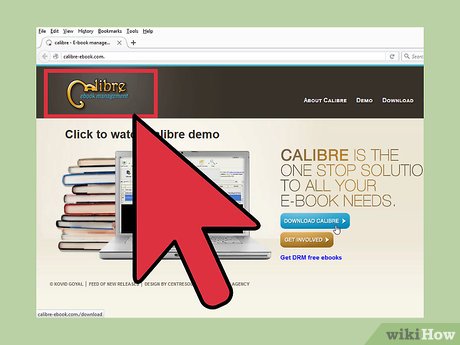
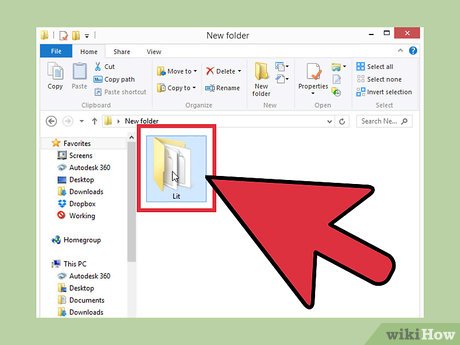
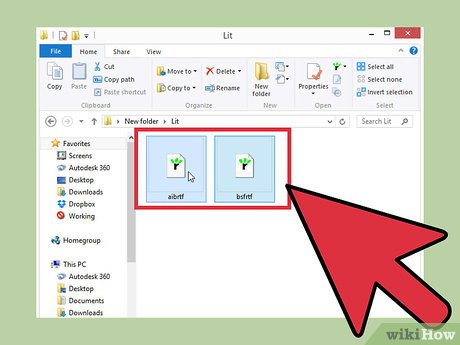
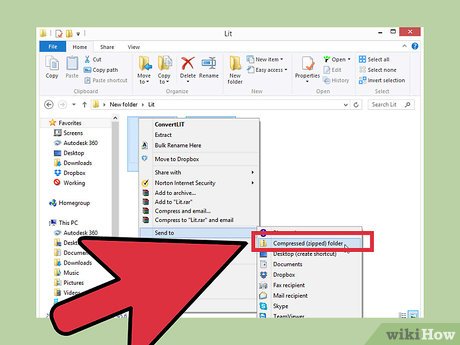
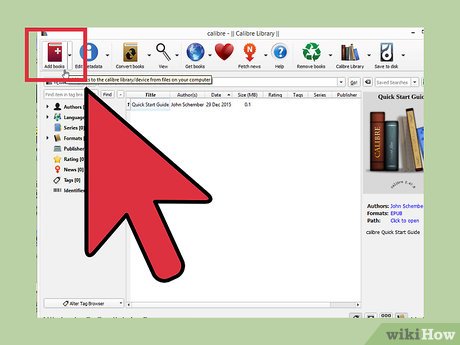
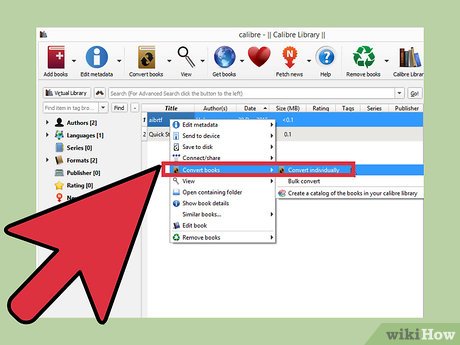
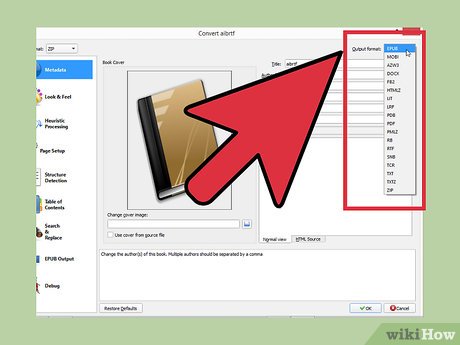
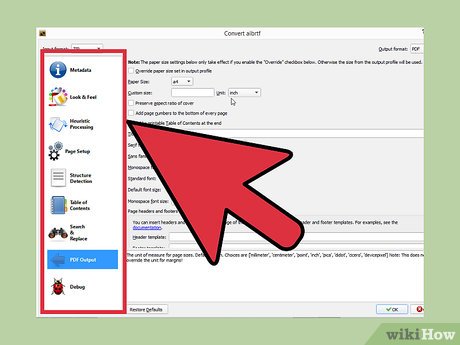
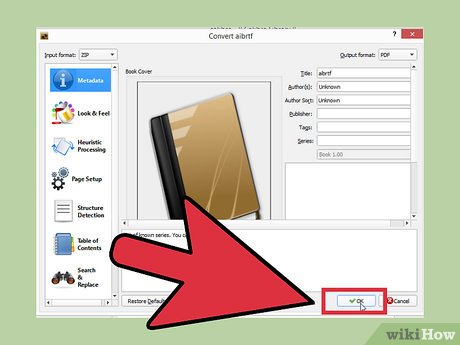
 How to Permanently Remove Files from Your Hard Drive
How to Permanently Remove Files from Your Hard Drive How to Unzip Files on Windows
How to Unzip Files on Windows How to Open an Sql File
How to Open an Sql File How to Edit Text After Scanning
How to Edit Text After Scanning How to Convert DBX to PST
How to Convert DBX to PST How to Create a Flawless Filing System on Your Computer
How to Create a Flawless Filing System on Your Computer