How to Burn a Divx Movie to Play in a DVD Player
Method 1 of 2:
Mac
-
 Verify that your Mac has a DVD drive. If you purchased your Mac within the last 4 years chances are it won't have a built in DVD drive. Look for a thin slot about 5 inches long along the right side of your computer. If it's not there, you'll have to buy an external DVD drive.
Verify that your Mac has a DVD drive. If you purchased your Mac within the last 4 years chances are it won't have a built in DVD drive. Look for a thin slot about 5 inches long along the right side of your computer. If it's not there, you'll have to buy an external DVD drive.- You can buy Apple's own external USB DVD writer, Superdrive, for ~$79, or select from a range of similar but less expensive options from companies like LG and Samsung. Searching for 'external USB DVD writer'.
-
 Make sure your DVD drive can burn DVDs. Open 'About this Mac' from the Apple icon in the top left of your screen and select 'System Report'. Click on 'Disc Burning'. Any combination of '-R,' '+R', '-RW', and/or '-RW' lets you know your drive can burn a DVD.
Make sure your DVD drive can burn DVDs. Open 'About this Mac' from the Apple icon in the top left of your screen and select 'System Report'. Click on 'Disc Burning'. Any combination of '-R,' '+R', '-RW', and/or '-RW' lets you know your drive can burn a DVD.- If your Mac has no disc drive installed/connected, you will see a "No disc burning device was found." message.
-
 Connect your external DVD drive (optional). Attach one end of a USB cable to your external DVD writer and plug the other into any of your computer's open USB ports.
Connect your external DVD drive (optional). Attach one end of a USB cable to your external DVD writer and plug the other into any of your computer's open USB ports. -
 Insert a blank DVD disc into your DVD drive. Be careful not to scratch or dirty the bottom of your DVD–even a fingerprint can distort information on the disc.
Insert a blank DVD disc into your DVD drive. Be careful not to scratch or dirty the bottom of your DVD–even a fingerprint can distort information on the disc. -
 Search for DVD authoring software. Type 'DVD authoring software Mac' into a search engine or 'DVD burn' into the Apple App store. "Burn" is a trusted and popular free software, but other burning software will function similarly.
Search for DVD authoring software. Type 'DVD authoring software Mac' into a search engine or 'DVD burn' into the Apple App store. "Burn" is a trusted and popular free software, but other burning software will function similarly.- Make sure whatever software you choose supports DivX/AVI conversion (these video files are effectively the same).
- Other popular programs include Roxio Toast ($100) and DVD Styler (free).
-
 Download Burn or a similar software. The latest version of any software download is always available on the software author's website. Burn is not available through Apple App store.
Download Burn or a similar software. The latest version of any software download is always available on the software author's website. Burn is not available through Apple App store.- Unless you've specified otherwise, clicking 'Download' will save the file to your computer's 'Downloads' folder.
-
 Open 'Downloads'. Click the 'Downloads' icon on the dock or look for it Finder.
Open 'Downloads'. Click the 'Downloads' icon on the dock or look for it Finder. -
 Launch Burn.
Launch Burn. -
 Select the 'Video' tab from the top row of buttons.
Select the 'Video' tab from the top row of buttons. -
 Set output to DVD-Video. Below the top row of buttons is a box to name your project, as well as a drop-down menu with four options (VCD, SVCD, DVD-Video, and DivX). Make sure the drop-down menu is set to 'DVD-Video'.
Set output to DVD-Video. Below the top row of buttons is a box to name your project, as well as a drop-down menu with four options (VCD, SVCD, DVD-Video, and DivX). Make sure the drop-down menu is set to 'DVD-Video'. -
 Drag your DivX file into Burn. Since your DivX file is not in the correct format, Burn will ask you to convert it.
Drag your DivX file into Burn. Since your DivX file is not in the correct format, Burn will ask you to convert it. -
 Click 'Convert' to select a location for your converted file. Burn will convert it to MPEG-2.
Click 'Convert' to select a location for your converted file. Burn will convert it to MPEG-2. -
 Burn your converted file. Select the 'Burn' button in the bottom right corner of the application. The application should let you know once it's finished burning. Eject the disc and enjoy the show!
Burn your converted file. Select the 'Burn' button in the bottom right corner of the application. The application should let you know once it's finished burning. Eject the disc and enjoy the show! -
 Delete one or both files (optional). Video files take up a lot of space on your computer. You'll be left with both a DivX file and an MPEG-2 copy. If you won't use the files again, consider deleting them. Right click on the file and select 'Delete'.[1]
Delete one or both files (optional). Video files take up a lot of space on your computer. You'll be left with both a DivX file and an MPEG-2 copy. If you won't use the files again, consider deleting them. Right click on the file and select 'Delete'.[1]
Method 2 of 2:
Windows
-
 Check the front of your DVD drive to see if it can write DVDs. Does it have some combination of '+/-R' or '+/-RW' written on it? This lets you know your drive can burn DVDs. If you can't find this information, you may have to download a tool to determine your driver's capability.
Check the front of your DVD drive to see if it can write DVDs. Does it have some combination of '+/-R' or '+/-RW' written on it? This lets you know your drive can burn DVDs. If you can't find this information, you may have to download a tool to determine your driver's capability.- If you know your computer's make and model, you can also type these into a search engine to find the product specifications, including whether it writes DVDs.
-
 Buy an external USB DVD writer (optional). If your driver has no read or write capability, you will have to purchase an external USB DVD writer for about $30. Searching for 'external USB DVD writer' on a site like Amazon.com should provide you with a comprehensive list of viable products.
Buy an external USB DVD writer (optional). If your driver has no read or write capability, you will have to purchase an external USB DVD writer for about $30. Searching for 'external USB DVD writer' on a site like Amazon.com should provide you with a comprehensive list of viable products. -
 Insert a blank DVD into your computer's CD/DVD writer. The DVD drive is found on the front of a PC and on the side of a laptop.
Insert a blank DVD into your computer's CD/DVD writer. The DVD drive is found on the front of a PC and on the side of a laptop. -
 Search online for 'DVD authoring software Windows'. Lots of options exist to convert and burn your video files, including the free and popular option called 'WinX DVD Author'.
Search online for 'DVD authoring software Windows'. Lots of options exist to convert and burn your video files, including the free and popular option called 'WinX DVD Author'. -
 Download WinX DVD Author.
Download WinX DVD Author. -
 Open WinX DVD Author.
Open WinX DVD Author. -
 Click 'Add File'. Find and select the DivX file you want to burn.
Click 'Add File'. Find and select the DivX file you want to burn. -
 Click the '>>' button to continue. You'll find it near the bottom right corner.
Click the '>>' button to continue. You'll find it near the bottom right corner. -
 Customize your DVD's menu (optional). If you like you can customize the look and feel of your video's DVD menu by adding your own images or selecting from the program's defaults. At this stage, you can also divide your video into chapters by selecting the 'Chapter Menu' tab. Once you're satisfied, select the '>>' button on the bottom right to move on.
Customize your DVD's menu (optional). If you like you can customize the look and feel of your video's DVD menu by adding your own images or selecting from the program's defaults. At this stage, you can also divide your video into chapters by selecting the 'Chapter Menu' tab. Once you're satisfied, select the '>>' button on the bottom right to move on. -
 Burn your file. Make sure the output folder is set to your blank disc's location. If not, correct the output location. Then, click 'Start'. WinX will convert your DivX file to DVD-Video automatically and burn it to the disc in one step.
Burn your file. Make sure the output folder is set to your blank disc's location. If not, correct the output location. Then, click 'Start'. WinX will convert your DivX file to DVD-Video automatically and burn it to the disc in one step. -
 Delete one or both files (optional). The conversion process will leave you with the original DivX file and an MPEG-2 copy. Video files are large–delete one or both to conserve hard drive space by right-clicking on the file and selecting "Delete". [2]
Delete one or both files (optional). The conversion process will leave you with the original DivX file and an MPEG-2 copy. Video files are large–delete one or both to conserve hard drive space by right-clicking on the file and selecting "Delete". [2]
4 ★ | 5 Vote






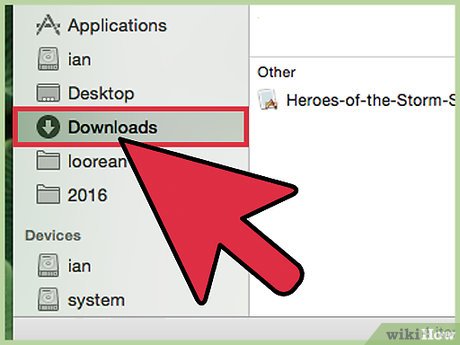

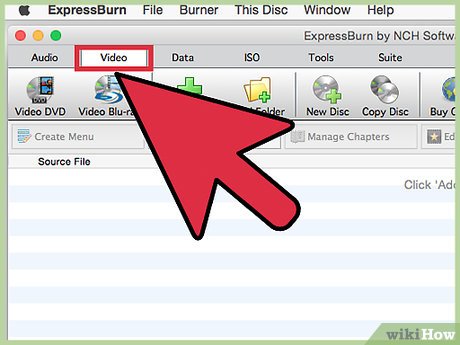

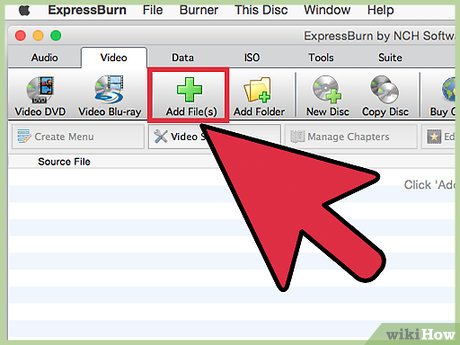
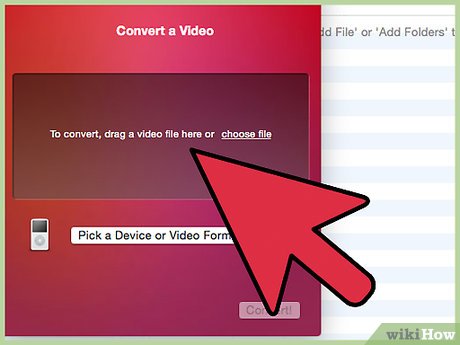
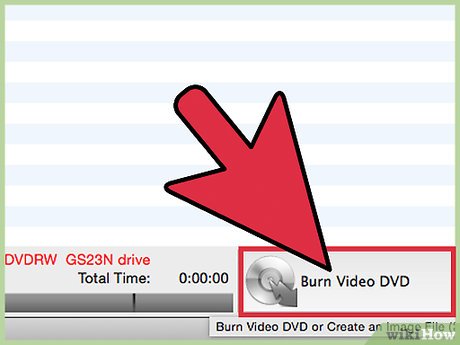
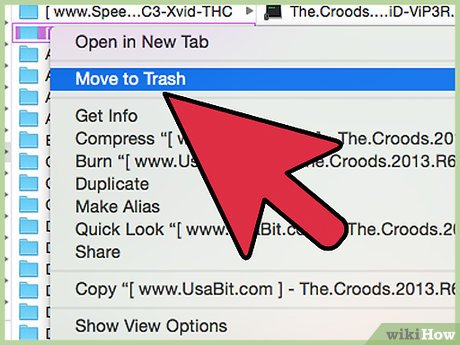




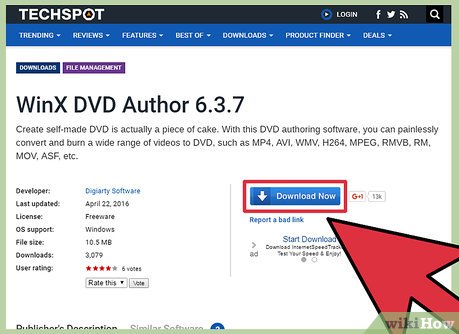
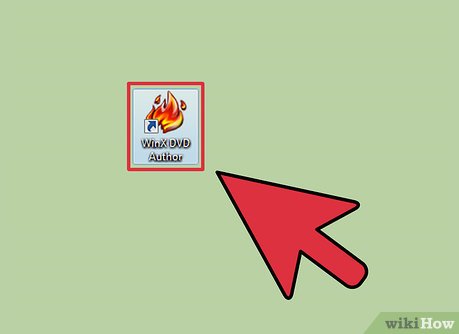
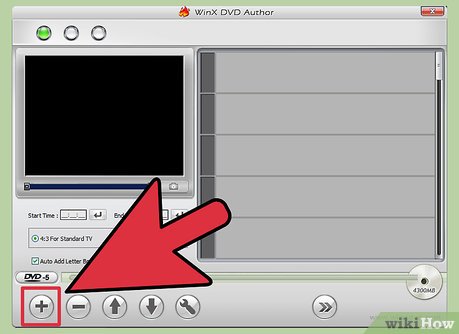
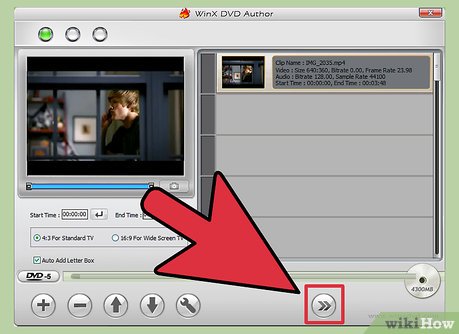
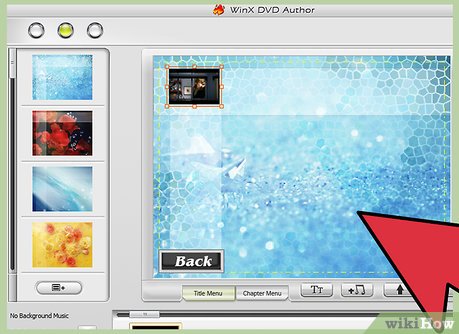

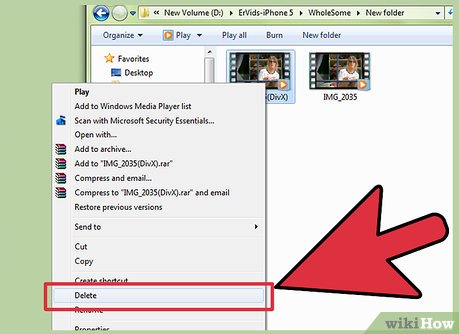
 How to Convert Unprotected WMA Files Into MP3 Files
How to Convert Unprotected WMA Files Into MP3 Files How to Convert a WAV File to a MP3 File
How to Convert a WAV File to a MP3 File How to Convert a VHS to DVD
How to Convert a VHS to DVD How to Copy CD to MP3
How to Copy CD to MP3 How to Convert Text to PDF
How to Convert Text to PDF How to Unarchive Files
How to Unarchive Files