The iOS 10.1 downgrade guide for iPhone / iPad has lost battery
A serious problem that many iPhone or iPad devices encounter when leveling up iOS 10.1.1 version is an unbelievably fast battery drop. There are devices that fully charge 100% battery, but only after 2 or 3 times, the battery is down to 43%. Some machines will power down immediately when the battery reaches 30% of usage. And this is not annoying for anyone who has upgraded to 10.1.1. So what is the solution to this problem?
If you are using iOS 10.1.1 and you experience the same battery error, the only solution right now is to downgrade the operating system back to iOS 10.1 first. However, be careful with users when performing this method, please backup all important data to iCloud or computer to avoid losing data.
- Things to know about backing up your iPhone and iPad
Step 1:
First of all, start iTunes or download the latest iTunes under the link below:
- Download the free iTunes software
Step 2:
Next we access the IPSW Downloads homepage according to the link below.
- https://ipsw.me/
Then, choose iPhone or iPad in Step 1 . Next select the correct device line in Step 2 . Global version is international version and GMS version is lock version. With my device will choose iPhone 5S (GSM).
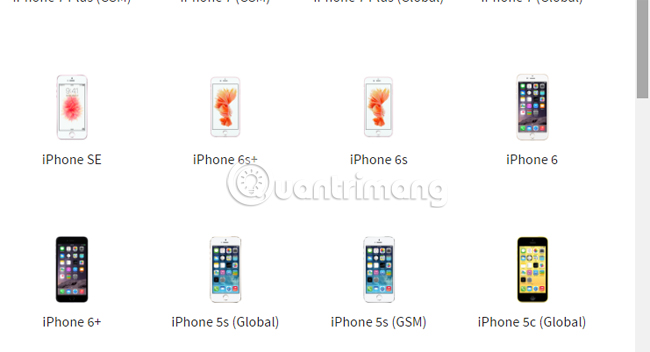
Step 3:
Next, click on Step 3 , then select iOS 10.1 under Signed IPSWs .
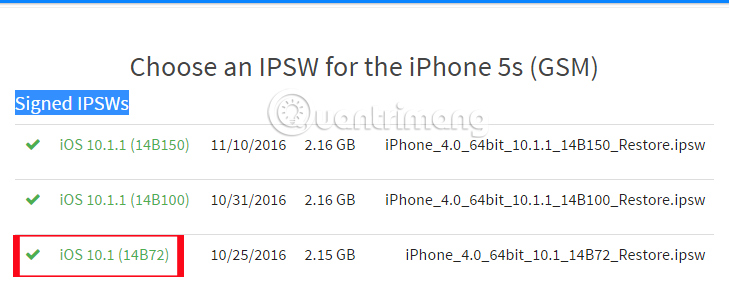
Step 4:
We will be moved to the new interface. Here you will see the necessary information about iOS 10.1. Click the Download button to download this version of the operating system to your computer.
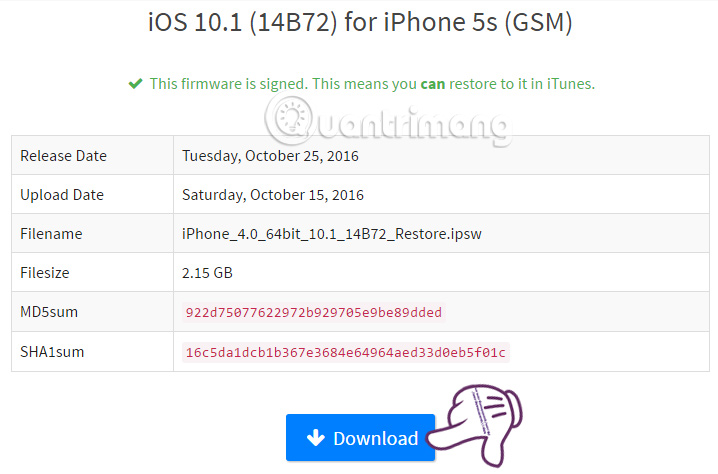
Step 5:
Next, connect iPhone to your computer and start iTunes . We will proceed to start DFU mode on the device. You press the Home button and the power button at the same time until the device is completely turned off. After the device has turned off, hold the Home button and release the power button until iTunes recognizes the device. Click OK .
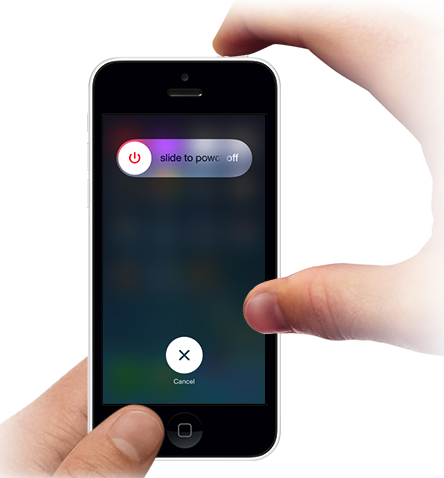
Step 6:
Next press Shift on Windows or Alt / Option on Mac , and click on Restore iPhone . (iPad / iPod touch .) .
If the user clicks directly on the Restore iPhone without holding down the key on the keyboard, the device will be returned to the latest iOS version.
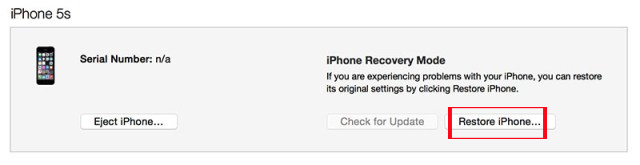
Step 7:
Select the file to download iOS 10.1 to save on your computer, then click Restore and Update . The work continues to click Next . Agree is done. When the device has been downgraded to iOS 10.1, you only need to synchronize all backed up data.
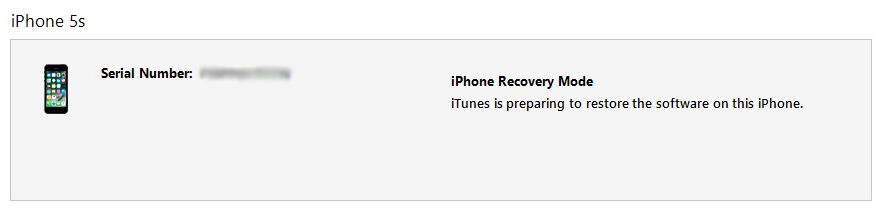
Above is how to fix the battery dropping error on the device when leveling up iOS 10.1.1 operating system, by downgrading to iOS 10.1 version. Before doing so, you need to back up the data to avoid losing important data. Hopefully after bringing the iPhone back to iOS 10.1, the battery life will not occur on the device anymore.
Take advantage of the following items:
- How to style messages for iMessage iOS 10
- Unlock iOS 10 screen is much simpler with 3 ways
- Complete how to fix Wifi error on iOS 10
I wish you all success!
You should read it
- How to downgrade iOS 11 to iOS 10.3.3 for iPhone 6S
- How to Backup and Restore data on iPhone, iPad
- Guide to backup and restore app data on iPhone and iPad
- How to downgrade iOS 14, iPadOS 14 to iOS 13
- Tips for recovering selected data for iPhone
- The way to downgrade from iOS 10.2 to 10.1 does not lose data
 How to accurately check the lock or international version for iPhone
How to accurately check the lock or international version for iPhone Ways to make charging faster for smartphones
Ways to make charging faster for smartphones What happens to a stolen smartphone?
What happens to a stolen smartphone? The way to downgrade from iOS 10.2 to 10.1 does not lose data
The way to downgrade from iOS 10.2 to 10.1 does not lose data What to do when an iPhone, iPad phone does not connect to Bluetooth?
What to do when an iPhone, iPad phone does not connect to Bluetooth? How to turn off voice control on iPhone
How to turn off voice control on iPhone