Google AdSense: Chrome will block all ads that violate regulations from July 9, the website owner noted!
In 2018, the Google Chrome team began implementing several campaigns to block abusive advertising behavior on a number of websites in North America and Europe, and received positive feedback from users.
From the support of the user community and the actual situation, starting July 9, Google will expand and further promote Chrome's integrated ad blocking efforts, targeting sites that contain Advertising abuse in all other regions around the world. At the same time, ads will also be blocked on sites that have taken abusive behavior and are in Google's 'blacklist'.
Google AdSense is currently working on sending notifications to site owners about upcoming changes to Chrome's ad blocking capabilities.
- Google adds the ability to work offline with Drive via Chrome
Specifically, Google will fully inform necessary information to site owners to ensure their websites adhere to the new advertising regulations: Better Ads Standards, built and unified by the team Coalition for Better Ads. Part of the content is as follows:
'Global Better Ads Standards. Google Chrome will support the Global Ads Standards list worldwide starting July 9. Ads can be filtered on Chrome browser if your site does not comply with the rules stated in the Better Ads Standards. .
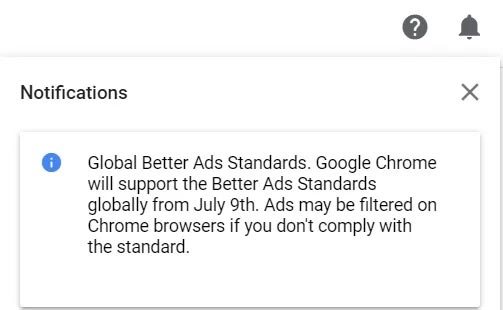
- Many users will abandon Chrome and choose another browser for the following reason
List of Better Ads Standards
The Better Ads Standards list lists 12 advertising experiences that are particularly offensive to users, including:
For the experience on the desktop
Pop-up ads do not have a countdown time, or a countdown time is too short, causing a new tab to pop up suddenly, annoying the user.
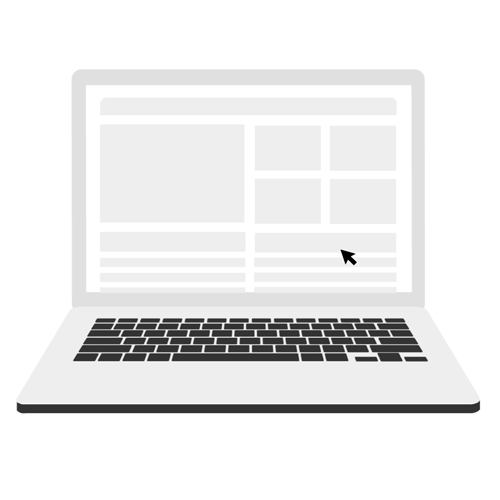
Video ads automatically play audio without any user interaction. This ad experience is especially annoying for users, because they make readers off guard and often force them to quickly close the window or tab to stop the sound
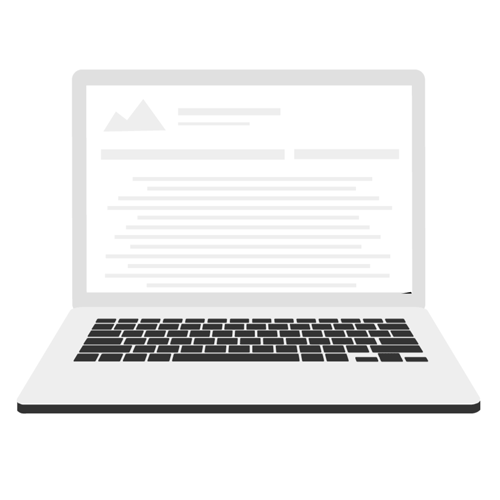
Countdown ads appear before the content of the page is loaded, forcing the user to wait a few seconds before they can remove the ad or close the ad itself, distracting, irritating, and time consuming.
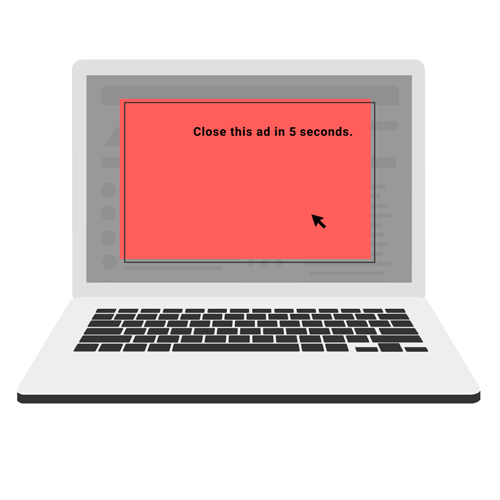
Ads are too large (30% of the total display area on the page), attached to the bottom of the page, regardless of whether the user tries to scroll the page to see the original content, it still doesn't disappear, annoying.
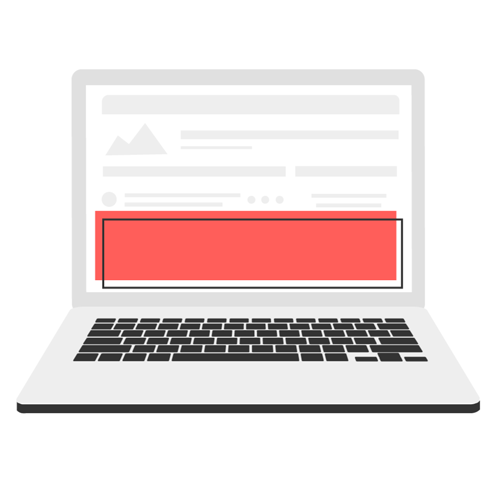
- New Edge is very similar to Chrome, so is there any reason to switch from Chrome to Edge?
For mobile experience
Pop-up ads: Same as on desktop.
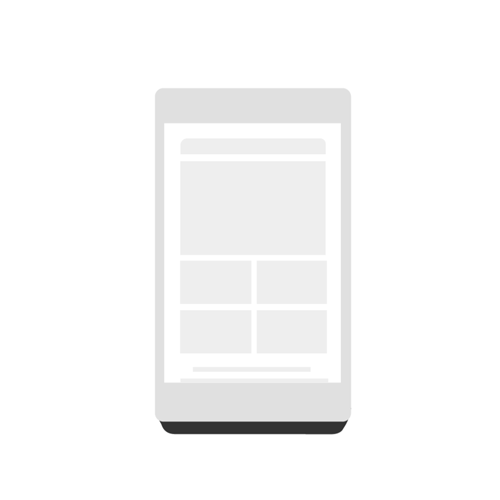
Prestitial ads appear on a mobile page before content is loaded, preventing users from continuing to the content they have searched for.
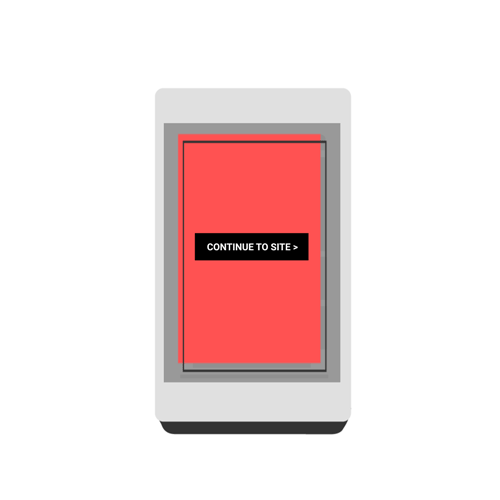
Advertising density is 30% higher than the content display area, making it difficult for users to access the main content of the page. Ad density is determined by calculating the total height of all ads in the main body of the mobile page, then dividing by the total height of the main body of the page.
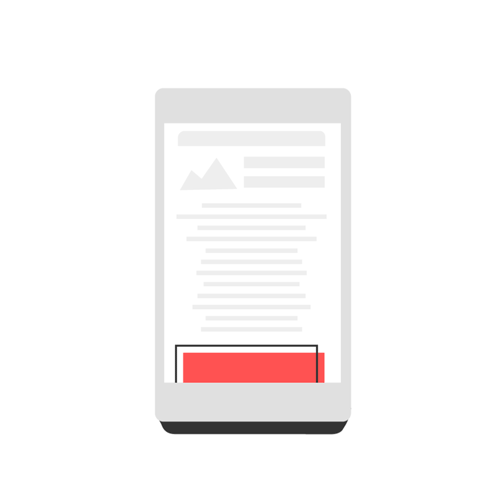
Animated ads blinking. This type of ad integrates text, animation, or color that changes quickly, annoys users, and creates serious distraction when they try to read content on the site.
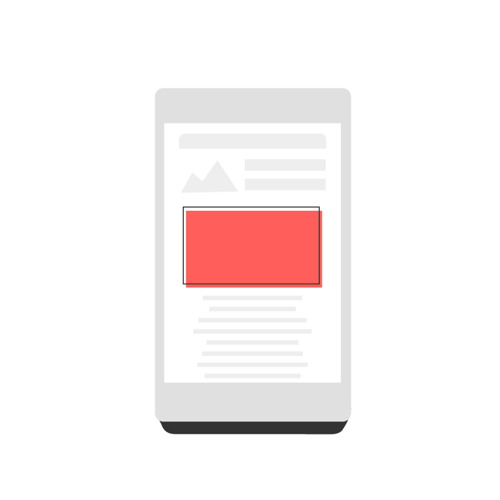
Video ads automatically play audio without any user interaction: Same as on desktop.
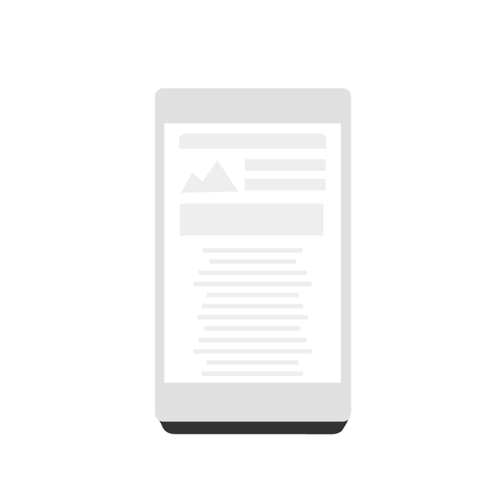
Countdown ads appear to occupy the entire display area. These advertisements force users to wait a few seconds before they can remove or let them close themselves or redirect them to another page.
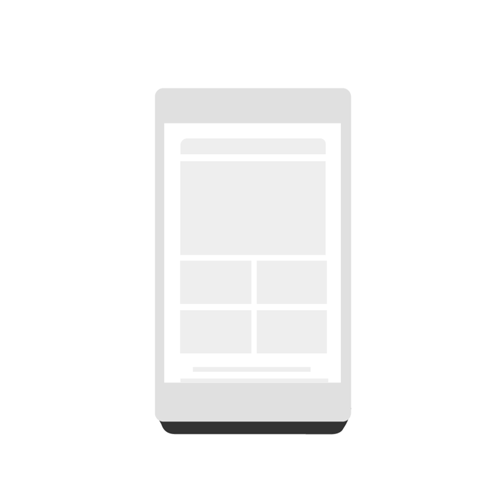
Full screen ads appear on the top of the content, causing users to scroll. These ads account for more than 30% of the page area, which can be disorienting for users, because it obscures the content that users are trying to browse.
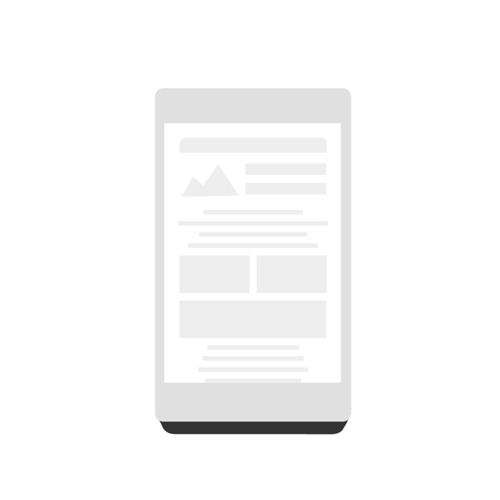
Large sized ads are attached to the bottom of the page: Same as on the desktop.
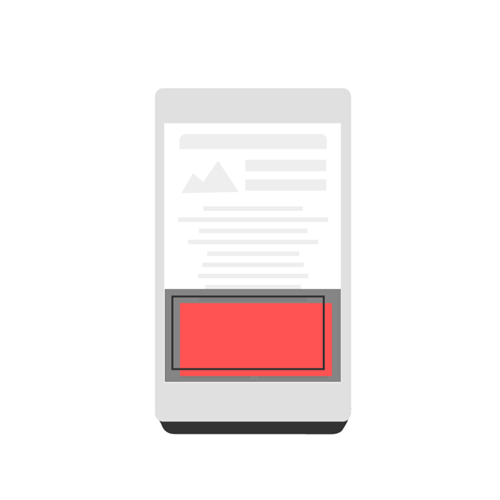
Sites that do not meet Better Ads Standards may be blocked by Google Chrome.
Owners of websites that have been verified on Google Search Console can use the Abusive Experience Report tool to check whether their websites are blacklisted.
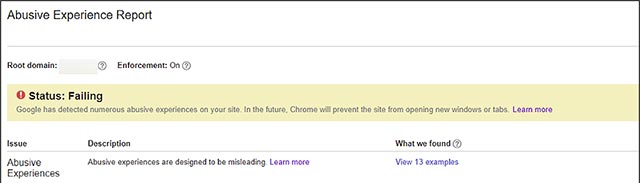 Abusive Experience Report
Abusive Experience Report
Website owners can also use the same dashboard to ask Google to remove their website from the blacklist on Chrome after ensuring compliance with all regulations.
- New Android Trojans lead users to phishing websites by notification on the application
Chrome users will still have control over ads
Users can continue to view ads on blacklisted sites by turning off this feature in Settings -> Advanced -> Content -> Ads . To unblock ads on abuse sites, users will need to switch the status of the " Blocked on sites that show intrusive or misleading ads (recommended) " option to " Allowed ".
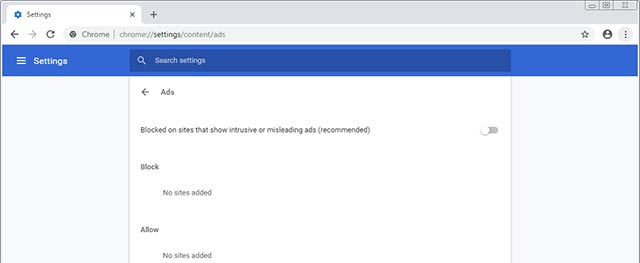 Users can still continue to view abuse ads on the page
Users can still continue to view abuse ads on the page
You should read it
- Following the trail of Internet Explorer 6, does Google Chrome fail?
- Ads that consume a lot of system resources will be blocked automatically on Chrome
- Google Chrome is now 23% faster, have you tried it?
- Google Chrome temporarily prevents sideload of extensions
- Google Chrome released Chrome 15 beta
- Instructions for enabling Smooth Scrolling on Google Chrome
 Content censorship is the most dangerous job Facebook and this is the reason
Content censorship is the most dangerous job Facebook and this is the reason New stickers on Instagram allow asking to participate in live chat in Stories
New stickers on Instagram allow asking to participate in live chat in Stories Google officially supports the dark background mode for the Photos and Calendar app on Android
Google officially supports the dark background mode for the Photos and Calendar app on Android NASA: 'Saturn's Titan moon will be our next stop'
NASA: 'Saturn's Titan moon will be our next stop' Dangerous application that can 'penetrate' women's clothes in seconds has been removed
Dangerous application that can 'penetrate' women's clothes in seconds has been removed RASMAN service is suspended due to Windows 10 1903 update error
RASMAN service is suspended due to Windows 10 1903 update error