How to block someone on Snapchat?
Someone annoys you, annoys you on Snapchat, how can you block them? This article will guide you how to block someone on this social networking application.
How to block someone on Snapchat
- Brief history of Snapchat
- What happens when you block someone on Snapchat?
- How to block someone completely on Snapchat
- Block someone on Snapchat
- Unblock someone on Snapchat
- How to block someone from Snapchat Story
Brief history of Snapchat
Snapchat is a photo sharing social networking application that has been available since 2011. During that time, it has attracted millions of users and fame as a quick and easy way to send short videos and photos to friends. . In addition, it also has attractive filters that can turn into baby faces.
Today with the development of other competitive platforms, Snapchat's popularity has weakened. However, if you're still using the app and encounter some annoying people, block them on Snapchat.
What happens when you block someone on Snapchat?

When blocking someone completely from Snapchat, they will not be able to view your Stories, contact them directly or send Snap to you. Think of it as a big red exit button on your relationship.
How to block someone completely on Snapchat
Block someone on Snapchat

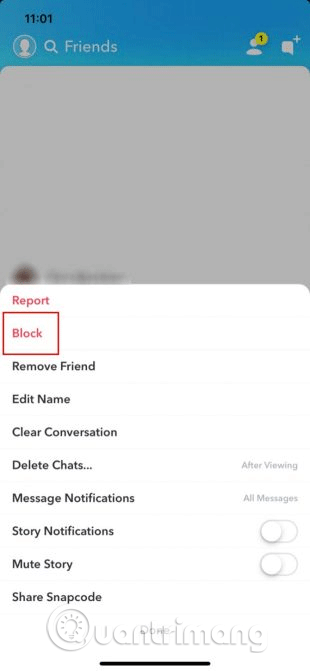
First, swipe right to enter the Friends list, scroll through the list to find the person you want to block, then click on their icon (or avatar) to open a conversation between you and that person.
When you click on the avatar you will see the person's profile page, click on the three dots in the upper right corner of the profile to see options, including the Report or Block friends option.
In addition, you can find this menu by swiping right to enter the Friends list, then scroll down to find the person you want to block. Instead of clicking on their avatar to go to the profile page, click and hold their avatar to make a quick list of options, select More to see Report or Block friends as above.
Option Report is used when someone harasses, making you feel unsafe, higher level of blocking. If you just don't like someone and don't want to talk to them, the Block option will be more suitable.
To block someone, press Block .
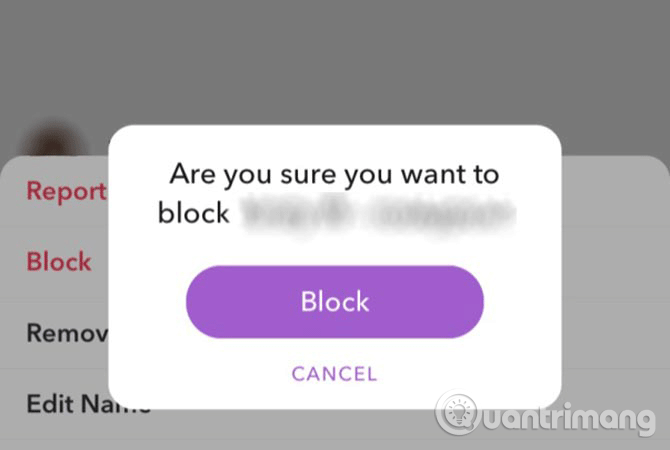
When you click Block , a new screen will appear saying 'Are your sure you want to block [the name of the person you want to block]? ', press Block again to confirm. And this person will be completely blocked, they can't see Stories and Charm, send Snap or talk to you via Chats.
Unblock someone on Snapchat

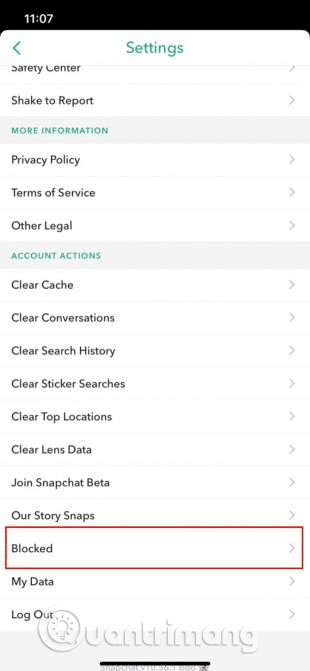
If you accidentally block the wrong person or no longer be angry with the person and want to make sure they can contact you again, you can unblock them.
To unblock someone, visit your Snapchat profile page, then click the Settings icon in the top right corner to go to the settings page, scroll down and select the Account Actions section , then click Blocked .
When entering the Blocked list - the list of blocked people, to unblock someone, find their name and then click the X button next to it. When clicking on the X button next to their name, Snapchat will announce 'Are you sure you want to unblock this Snapchatter? . If you want to unblock, click on Yes , if not sure, click Cancel .
One thing to note is that if your block list is completely clean after blocking friends, you will see a screen that congratulates you on getting along with your friends.
However, what if you don't want to completely block someone? If you just want to block them from seeing certain parts of your profile such as Stories? Yes, you can.
How to block someone from Snapchat Story
Blocking a specific person, not letting them see certain content is good for people who follow and can control what others see.
Step 1 . Go to the Story settings
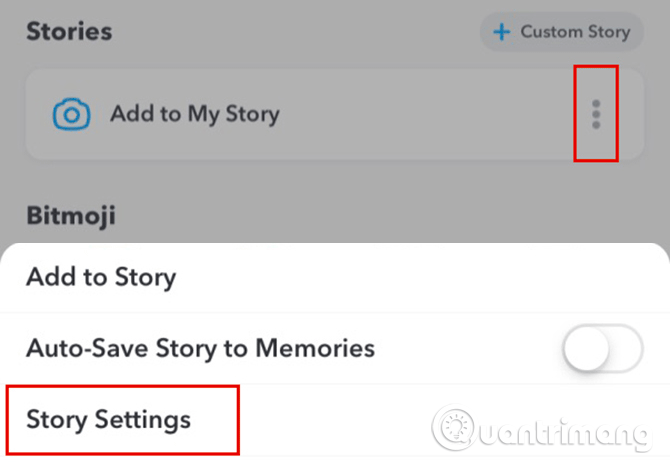
First, go to your Snapchat profile page. In Stories , click on three dots to expand the Stories menu. When the menu pops up, click on Story Settings .
Step 2. Adjust custom settings
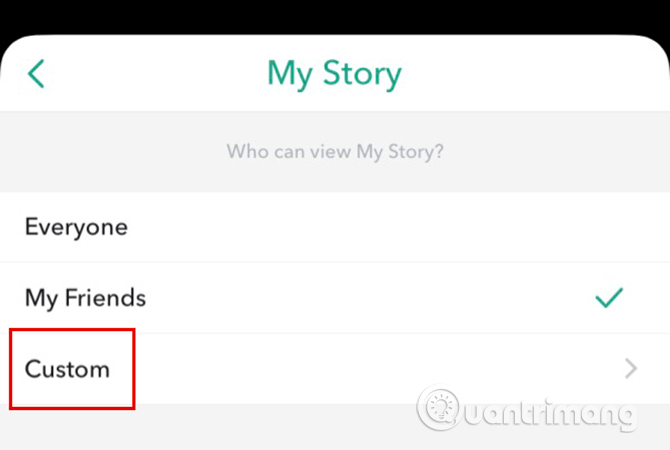
In Story Settings , you can adjust who can see Snapchat Stories. Everyone option means you to Stories in public form. My Friends means that only your friends can see Snapchat Stories, this is the default option.
In addition, you can use Custom , which lets someone block certain content.
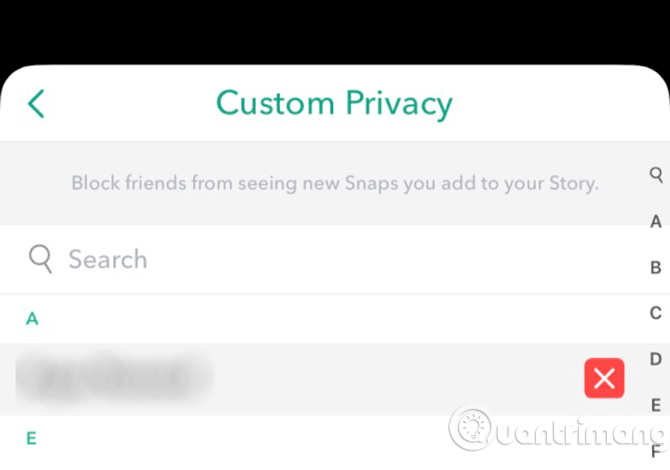
Click Custom , you will see Custom Privacy . Here scroll your friends list and find who wants to block. These people can still contact you in addition to stories.
Another way you can access this menu is through your profile page. Instead of clicking on three dots on Stories, you can click on the Settings gear icon in the top right corner.
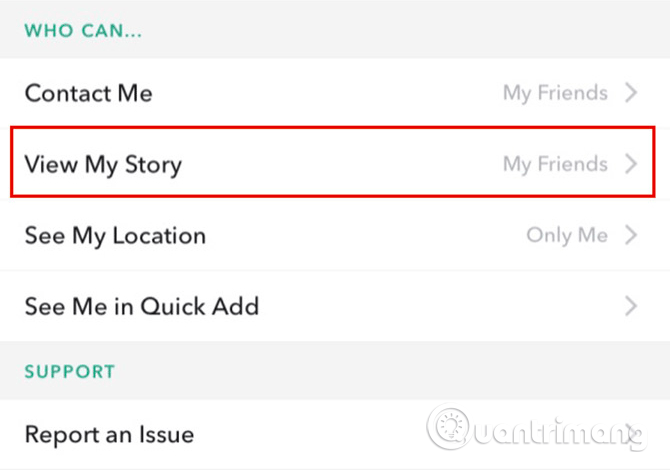
On the Settings page, scroll down to the Who can section . and click View My Story to open the Custom Story settings page.
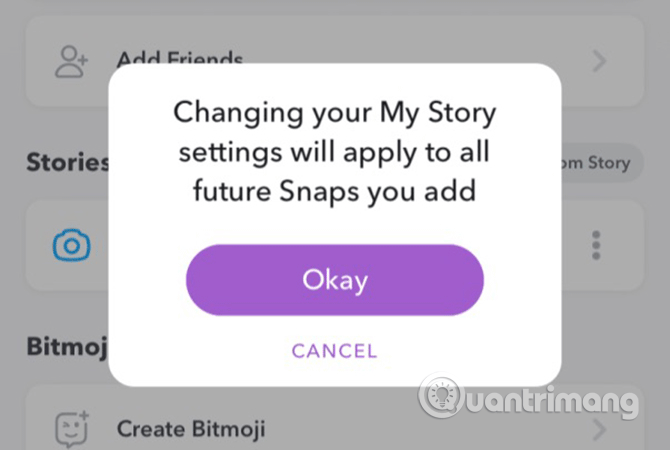
After changing the settings, you will receive a message warning you that all these changes will be applied the next time you start Snapchat. If satisfied with the changes made, click on OK . If not, click Cancel to go back and edit.
Make friends wisely
Now that you know how to block someone on Snapchat, you can rest assured that no one is bothering you anymore. However, one of the best precautions is to be careful with making friends. You should consider carefully before accepting any friend requests.
I wish you all success!
 Number of Zalo switchboards, phone numbers supporting Zalo
Number of Zalo switchboards, phone numbers supporting Zalo Instructions for blocking messages from friends on Zalo
Instructions for blocking messages from friends on Zalo Instructions on how to not receive messages from strangers on Zalo
Instructions on how to not receive messages from strangers on Zalo How to not receive messages from the Official Account on Zalo
How to not receive messages from the Official Account on Zalo How to use Sticker Avengers: Endgame in Facebook Messenger
How to use Sticker Avengers: Endgame in Facebook Messenger How to create a Skype chat group vote
How to create a Skype chat group vote