Cause and how to fix Parsing The Package error on Android device
One of the causes of The Package The Error on the Android device may be because your device does not allow installing applications outside of Play Store. So to fix the error you can apply a solution that allows your Android device to install unknown applications (apps other than Play Store).
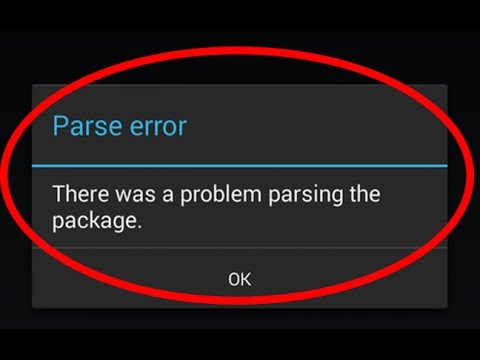
Part 1: The cause of the error
There are many causes of Parsing The Package errors, of which the main causes are:
- The APK file installed by the application you downloaded may be corrupted or corrupted.
- Install applications from unknown sources.
- The application is not compatible with the version of the operating system.
- Security applications block the installation of applications.
Part 2: Solutions to overcome errors
1. Allow installing applications of unknown origin

One of the causes of The Package The Error on the Android device may be because your device does not allow installing applications outside of Play Store. So to fix the error you can apply a solution that allows your Android device to install unknown applications (apps other than Play Store).
To do this thing:
- Open the Settings application (settings).
- Next find and click the Security option .
- Here you select the Allow installation of apps from Unknown Sources option under Device Administrators section .
Finally try to reinstall the application to see if it still has errors.
2. Disable antivirus software
Sometimes antivirus software can cause the installation of applications that you are installing. Therefore, it is better to disable antivirus programs on your Android device and reinstall the application to see if it still has errors.
3. Check APK files
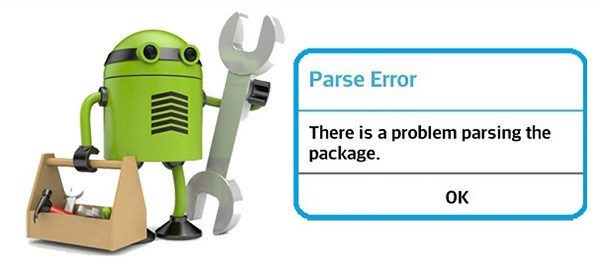
If you have applied the above solutions and still cannot fix the errors, the next solution you can apply is to check the downloaded .apk format files and install them on your phone; Try reloading the installation file from another source.
It is likely that the file has been corrupted or the download process has been corrupted and has been missing a file.
4. Restart your Android device
The next solution you can try to fix it is to restart your Android device.
No one can be sure that restarting the Android device can fix the error but you should also try.
5. Make sure the installation application is compatible with your device
If the above solutions do not fix the problem, it is very likely that the application you installed is not compatible with the operating system on the Android device.
You can try downloading and installing applications on other phones with newer Android versions to see if an error occurs.
Refer to some of the following articles:
- This is a way to transfer files from your computer to your Android phone without a USB cable
- All problems about how to install and use Google Duo video calling application
- Instructions for controlling Android devices via computer
Good luck!
You should read it
- iOS 13 encountered a serious error that caused the user's mobile plan to run out of space
- Bluestacks 2318 error, here's how to fix it
- Fixed an error when the Android screen is always on during charging
- Instructions for fixing 'Unfortunately, Android Keyboard Has Stopped' error
- Summary of driver error codes on Windows and how to fix them (Part 1)
- Summary of driver error codes on Windows and how to fix (Last part)
 5 simple ways to regain storage space on your Android device
5 simple ways to regain storage space on your Android device How to backup SMS messages with SMS Backup and Restore
How to backup SMS messages with SMS Backup and Restore Decode all errors that appear on Google Play and how to fix them (Part 2)
Decode all errors that appear on Google Play and how to fix them (Part 2) The find and send GIFs from the keyboard on Android 7
The find and send GIFs from the keyboard on Android 7 Decode all errors that appear on Google Play and how to fix them (Part 1)
Decode all errors that appear on Google Play and how to fix them (Part 1) Sync Android SMS messages to PC using MightyText
Sync Android SMS messages to PC using MightyText