How to start with Android Debug Bridge
Android Debug Bridge, or ADB, is a command line tool. ADB is part of the Android SDK Bundle and can also stand alone. ADB is used to order Android phones and tablets, when they are connected to the PC via USB.
ADB is designed specifically for Android developers, but there are many useful things that you, as a regular consumer, can do with ADB, including phone sideload, root, and phone applications. file between phone and computer, create backup, as well as screen recorder.
But how do you get started with ADB? Let's find the answers through the following article!
Install ADB on Windows
1. Download Android SDK Platform Tools for Windows. (You can also download versions for Mac or Linux, on the same website).
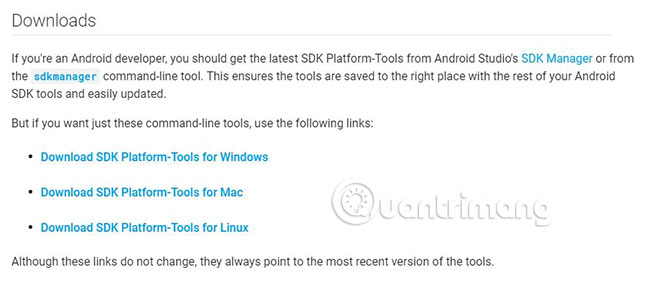
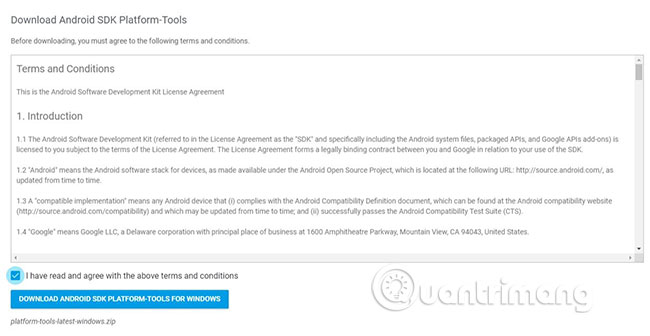
2. Unzip the zip file after downloading. It is more useful to save this file in the C: drive or Home folder (in Linux) for easy access.

3. Open the Platform-tools folder and hold the Shift key while right-clicking on the folder.
4. Select the 'Open PowerShell window here' option . (On some computers, the option may be 'Open command window here' ).

When you complete these steps, ADB will be set up on the computer.
If you are using Linux or Mac, please refer to the article: How to install and use ADB & Fastboot on Mac, Linux simply for more details.
The next step is to enable USB debugging on the phone.
Activate USB debugging on Android mobile devices
The steps to enable USB debugging may vary slightly on different Android phones. Refer to the article: How to enable USB Debugging mode on Android for details on how to do it.
It's better to check the 'Always allow this computer' option , if you're using a computer you trust. This option makes the experience you will have when using ADB smoother and allows you to 'rescue' data from your inactive device.
ADB inspection
To determine if the connection between your phone and computer is working, check ADB by running the same steps you did to open the Command Prompt above.
1. Connect your phone to the PC.
2. Enter adb devices into the command window and press Enter .

3. If your device is listed, you have made a successful connection.
What happens if ADB does not work?
If you don't see the message on your phone with 'Allow USB debugging' content , after you've set up everything, don't panic! Fixing this error can be very easy, by restarting the phone or changing options for USB to transfer images or MIDI.
If the message still doesn't appear, run the ADB test. If you get a scary red text, tell you that 'ADB is not recognized as an internal or external command .' , then try the following steps. They will add system variables to ADB to the computer.
1. Visit Oracle's official website here.
2. Scroll down to find links to all the options available for Java SE to download.

3. Select 'dk-12.0.1_windows-x64_bin.exe' . (That is the latest version up to the time of the article).
4. Download JavaSE.
5. Double-click the installation file to install JavaSE.
6. After the Java installation finishes, right-click the My Computer icon in Windows Explorer.
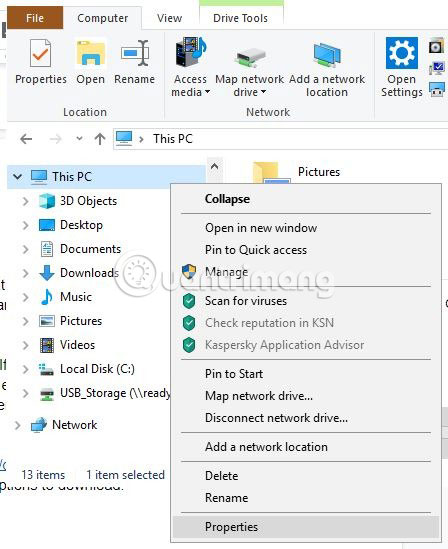
7. Select Properties.
8. In the window that opens, select Advanced System Settings .
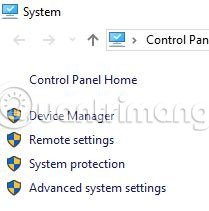
9. Click the Environment variables button .
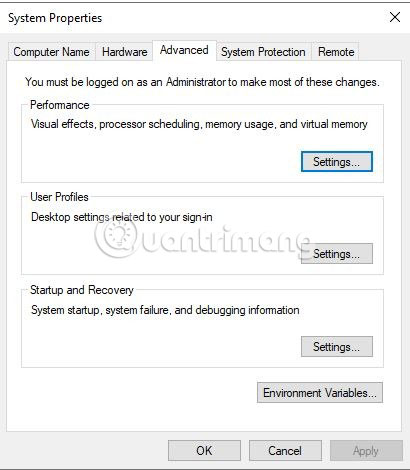
10. Select the path listed in the bottom box of the window and click Edit.

11. Click Browse and navigate to the location where you previously saved the Platform-tools folder .
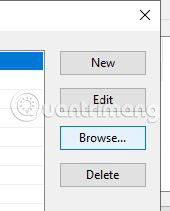
12. Select the Platform-tools folder and click OK.
13. Now, in Windows Explorer, navigate back to the Platform-tools folder and open the Command Prompt the way you originally did.
14. In the Command Prompt, enter adb devices . Your device will display now.
If your device is displayed as 'unauthorized', check your phone. The USB debugging box will now display, allowing your computer to access the phone. You have finished setting up and ready to use ADB!
Hope you are succesful.
You should read it
- How to take Android screenshots from Windows and Mac
- How to enable USB Debugging mode on Android
- How to debug websites on iPad
- Google Chrome and Edge encountered strange errors, automatically generated random debug.log files on the desktop
- How to set up ADB / USB Drivers and Fastboot for Android devices
- How to install Android on a Windows computer without software emulation
 How to turn on mono sound for AirPods on iPhone / iPad
How to turn on mono sound for AirPods on iPhone / iPad How to connect 2 AirPods to iPhone to share music
How to connect 2 AirPods to iPhone to share music How to put iPhone / iPad into DFU mode to restore
How to put iPhone / iPad into DFU mode to restore Tips to speed up fingerprint unlocking and unlock faces on iPhone
Tips to speed up fingerprint unlocking and unlock faces on iPhone How to automatically close the Safari tab on iPhone
How to automatically close the Safari tab on iPhone How to add applications to Control Center on iPhone
How to add applications to Control Center on iPhone