How to Auto Scroll Webpages on Safari - Automatically Up and Down
By default, Safari websites do not have a scrolling feature, so we have to manually scroll the website to read the content. However, there is a small trick so that we can create an automatic scrolling feature on Safari. Below are instructions for automatically scrolling websites on Safari.
How to auto-scroll web pages on Safari
Step 1:
First, you access the link below to install the Safari Auto Scroll shortcut for iPhone, click Set up shortcut . Continue to click Next then click Add shortcut below.
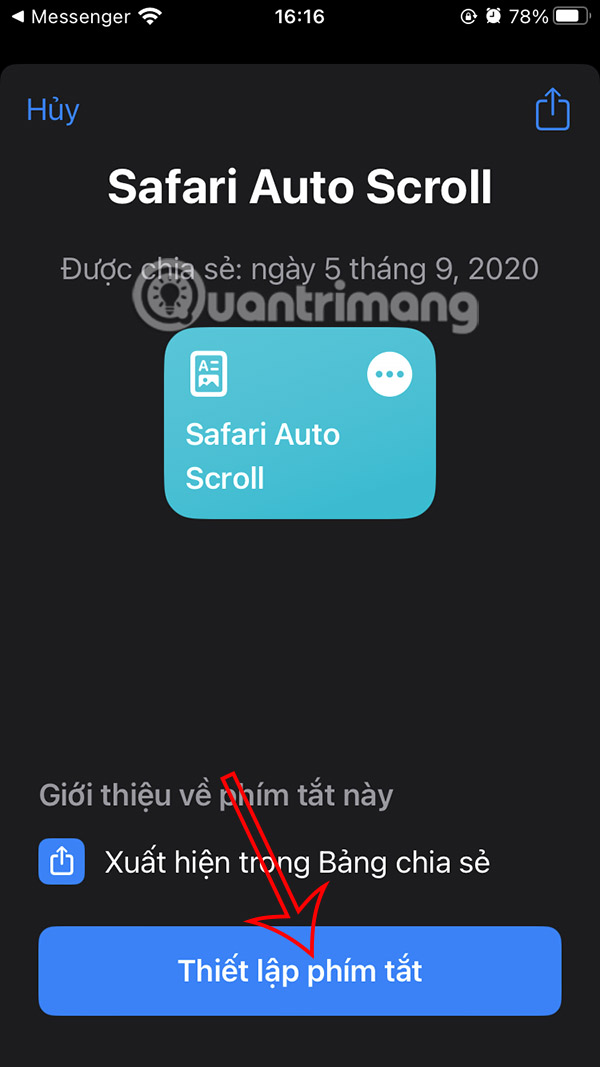
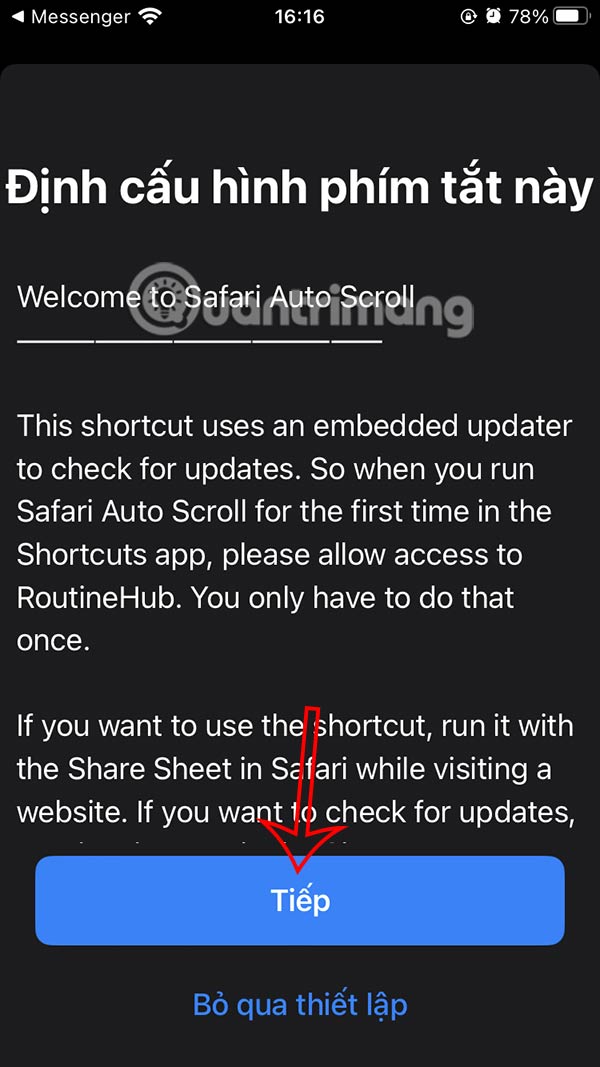
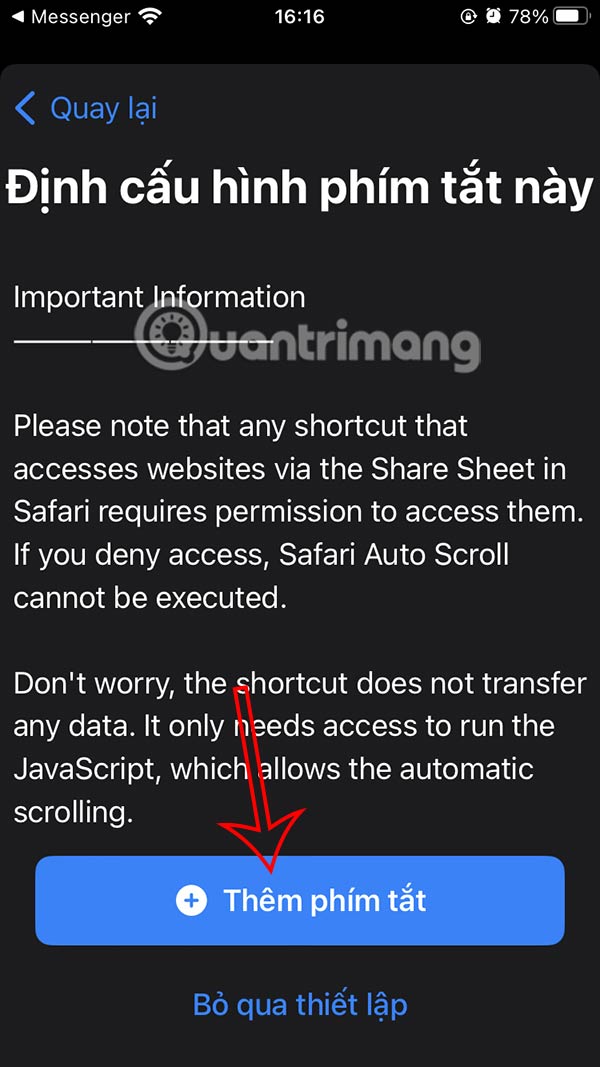
Step 2:
Next, open the Shortcuts app and select Safari Auto Scroll , tap Always to allow all permissions that the shortcut requires.


Step 3:
Click on the 3-dot icon at the Safari Auto Scroll shortcut to access the settings page. Scroll down and select Open Settings . Now you enable Allow scripts to run .



Step 4:
Go back to the website in Safari as usual and tap the share icon at the bottom of the interface. Next, tap the Safari Auto Scroll shortcut at the bottom of the list.

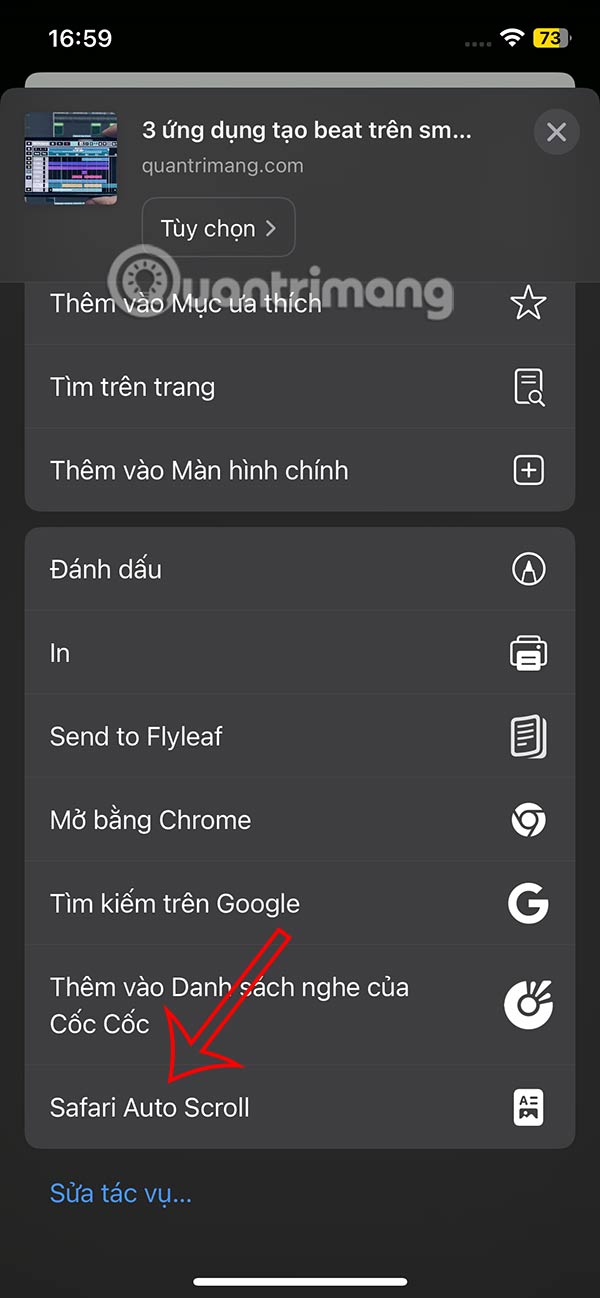
Step 5:
Then you can choose the web page scrolling speed on Safari with the list as shown, or click Custom to fill in yourself.
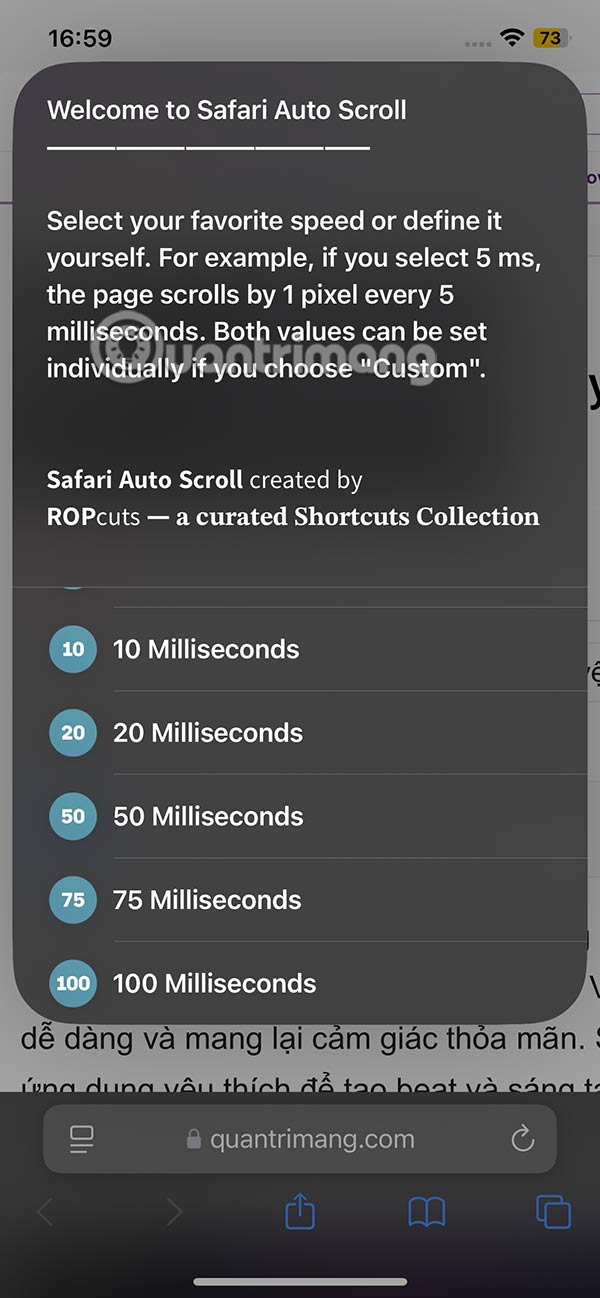
As a result, you will see the Safari website automatically scrolling at the speed you choose.
You should read it
- How to translate web pages on Safari on Mac
- Custom ways on Safari increase the browser experience
- How to add a scroll button to the top of the page for web pages
- How to fix Safari error can not load websites on Mac
- The power of the Scroll key
- Automatically open favorite articles with Reader Mode reader on Safari
 Instructions for creating ChatGPT Search shortcuts on iPhone
Instructions for creating ChatGPT Search shortcuts on iPhone How to cancel ending an iPhone call using the side button
How to cancel ending an iPhone call using the side button Why should you use Carrot Weather instead of the default Weather app on iPhone?
Why should you use Carrot Weather instead of the default Weather app on iPhone? How to fix the error of the Apple ID Sign Out button being grayed out
How to fix the error of the Apple ID Sign Out button being grayed out Are you using your iPhone's handy lock screen widget feature?
Are you using your iPhone's handy lock screen widget feature? Instructions to turn off Apple Intelligence
Instructions to turn off Apple Intelligence