44 shortcuts are useful on all browsers
Browser shortcuts allow quicker opening of a browser, navigation, zoom and operation faster.Especially for those who love keyboard shortcuts, or often have to work on the browser, the shortcuts are indispensable.If you're looking for your favorite browser shortcuts, congratulations, you've found the right place.
This article will synthesize common shortcuts on popular browsers such as Mozilla Firefox, Google Chrome, Internet Explorer, Apple Safari or Opera and have a separate note about certain browser-only shortcuts.
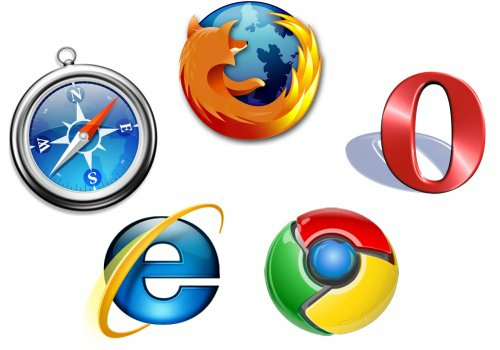
- Link to download Google Chrome | Mozilla Firefox | Coc Coc
1. Shortcut key when working with Tab:
- Ctrl + 1 to 8: Select a specific tab that is open, the number of numbers from left to right
- Ctrl + 9: Go to the last tab
- Ctrl + Tab: Switch to the next tab, usually the right tab. ( Ctrl + Page U p also works but cannot be used in IE).
- Ctrl + Shift + Tab: Switch to the previous tab, usually the left tab. ( Ctrl + Page Down also works but cannot be used in IE).
- Ctrl + W, Ctrl + F4: Close the current tab.
- Ctrl + Shift + T: Open the last tab you closed.
- Ctrl + T: Open a new tab.
- Ctrl + N: Open a new window.
- Alt + F4:Close the current window.(Works with all open windows, including applications).
2. Click mouse activity on the tab:
- Click your mouse (scroll the mouse) on a Tab: Close the tab.
- Ctrl + left mouse button or click on the link: Open the link in a new tab but still on the current page.
- Shift + left click on the link:Open the link in a new browser window.
- Ctrl + Shift + left click on the link : Open the link in the new tab and scroll to that tab.
3. Shortcuts for navigation:
- Alt + Left arrow, Backspace: Back / Back to previous page
- Alt + Right arrow, Shift + Backspace: Forward / Move to next page
- F5: Reload the page.
- Ctrl + F5: Reload the page and clear the cache, reload the entire website.
- Escape: Stop loading pages.
- Alt + Home:Open the homepage (homepage).
4. Browser shortcut to zoom in / out:
- Ctrl and +, Ctrl + mouse scroll up: Enlarge the web page.
- Ctrl and -, Ctrl + scroll down: Minimize the web page.
- Ctrl + 0: Return to default ratio.
- F11:Turn on / off full screen view.
5. Move shortcut:
- Space, Page Down:Switch to a screen view.
- Page Up:Switch to a screen view.
- Home:Go to top.
- End:Down the page.
- Click the mouse button:Scroll the frame by dragging the mouse up or down.
6. Shortcuts for the address bar:
- Ctrl + L, Alt + D, F6:Navigate to place the cursor in the address bar.
- Ctrl + Enter: Add www prefix . and the .com suffix to the text typed in the address bar, and then open the website with that full name. For example, enter quantrimang in the address bar, then press Ctrl + Enter to open the quantrimang.com page
- Alt + Enter:Open the web page you just entered in the address bar on a new tab.
7. Shortcuts related to search:
- Ctrl + K, Ctrl + E:Navigate to the built-in search box on the browser (or go to the address box under the search function if the browser doesn't have a separate search box).Ctrl + K does not work in IE but must use Ctrl + E).On Google Chrome, when pressing Ctrl + K (Command + K, with Mac) you will be taken to the address bar to search with Google.
- Alt + Enter:Make and display search results on a new tab.
- Ctrl + F, F3:Open the search box for information in the current page (search for Find form).
- Ctrl + G, F3:Go to the next search result in the results found.
- Ctrl + Shift + G, Shift + F3:Switch back to the previous search result in the found results.
8. Shortcuts for History and Bookmark:
- Ctrl + H:Open the browser browsing history.
- Ctrl + J:Open the browser Download history.
- Ctrl + D:Save the currently open page to Bookmark.
- Ctrl + Shift + Del:Open a window to clear your browsing history.
9. Other browser shortcuts:
- Ctrl + P:Print the current web page.
- Ctrl + S:Save the open web page to your computer.
- Ctrl + O:Open a file on your computer.
- Ctrl + U:Open the source of the current page.(Does not work on IE).
- F12:Open Developer Tools development tools (Firebug extension required for Firefox).
With the handy shortcuts above, your surfing will be more professional and easier.
I wish you every success!
See more:
- Summary of common Microsoft Word shortcuts
- Photoshop shortcuts help you work faster (part 1)
- Summary of useful shortcuts in PowerPoint
- Summary of obscure shortcuts on Youtube
- 34 common shortcuts on Windows Command Prompt
4.5 ★ | 2 Vote
You should read it
- Summary of shortcuts on Chrome browser for Windows computer users
- All the keyboard shortcuts on obscure computers
- List of shortcuts on Firefox
- How to turn off shortcuts on Google Chrome
- Compare browser speed: Firefox 4, Internet Explorer 9, Chrome 11, Opera 11
- Keyboard shortcuts for Chrome - Summary of Chrome shortcuts you need to know
 How to turn off Tab Preview mode on Microsoft Edge
How to turn off Tab Preview mode on Microsoft Edge How to delete browsing history on Chrome and Firefox
How to delete browsing history on Chrome and Firefox The easiest way to speed up Firefox
The easiest way to speed up Firefox FireFox 54 version improves performance, speed, and security enhancement
FireFox 54 version improves performance, speed, and security enhancement How to automatically clear your browsing history when exiting the Edge browser Windows 10
How to automatically clear your browsing history when exiting the Edge browser Windows 10