5 best 2FA code authentication apps on Mac
If you want to secure your online account with two-factor authentication (2FA), you'll need an authentication application to scan relevant QR codes during the setup process. Such an application can also create the TOTP (Time-Based One-Time Password) you need to unlock accounts that support 2FA, in addition to the login password.
You can use web-based authentication applications or choose one of the free Mac 2FA apps that the article introduces below.
5 2FA code generators for Mac that you need to know
- 1. Authy
- 2. Step Two
- 3. Authenticator
- 4. Secrets
- 5. KeePassXC
1. Authy

Authy is one of the first 2FA services on the scene and therefore, it has become a favorite choice for many people. Authy provides applications for Mac, Windows, Chrome and mobile devices.
- How to manage two-factor authentication accounts (2FA) with Authy
After you install the Mac application and log in to your Authy account, Authy will welcome you with an empty list and a plus button. Click that button to start adding 2FA accounts. The application does not support scanning QR codes, so you will have to paste into the key (key) or secret code shared by the service you want to activate 2FA.
Remember that many services hide this secret key by default and only display relevant QR codes. Usually, there is a button or link attached to reveal the secret key in case you can't scan a QR code.
Authy allows you to colorize each account. You can also choose a 6-digit, 7-digit and 8-digit code.
Download Authy (Free).
2. Step Two

Step Two is a simple application. That's why users love this app. You do not need to register an account before you can start using this application.
You can add your online account to Step Two with one of the following options:
- Scan the QR code from the account you want to activate 2FA.
- Add a secret key to your account and a few other account details manually.
You won't find many other options while installing the application, although to be fair, you don't need too many things. Step Two only allows you to organize your accounts manually and alphabetically, in addition to backing them up to iCloud.
The lack of import can be a major drawback if you have a lot of data to migrate.
Download Step Two (Free).
3. Authenticator
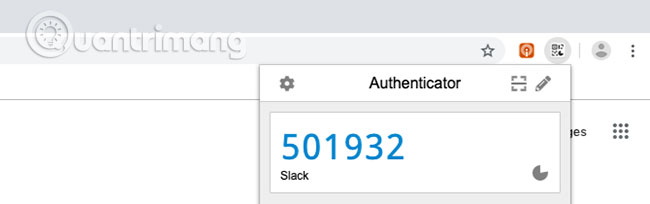
Technically, Authenticator is a browser-based application rather than a Mac application. Authenticator has an open source Chrome extension that works offline.
Like most authentication applications, Authenticator allows you to add 2FA accounts by scanning a QR code or manually entering a secret key. The first method, add 2FA account by scanning the QR code, which is the default method.
After you install the extension, click the toolbar button and then click Scan QR code in the pop-up window that appears. Of course, you will need to have the website with the appropriate QR code ready to run in the background.
If you want to use a secret key instead of a QR code, first click the Edit button (pencil icon) next to the Scan QR code button. Then, click the big plus button to display the Manual Entry option you are looking for.
Authenticator also has Firefox and Microsoft Edge versions. Unfortunately, Authenticator doesn't have the same extension on Safari.
Download Authenticator (Free).
4. Secrets

Many password managers now take on the role of an authentication application. Secrets is one of them, and it helps to set up 2FA code easily.
To add a 2FA account to Secrets, first add a password entry for the account via the File> New Item or File> New> Login option . In the One-Time Password field , click the QR code scanner icon. This will write the QR code available in the active tab on Safari or any other open browser.
Click the Done button to save the password. A new OTP will appear in the One-Time Password field . Make sure you don't have multiple browsers open, with active tabs displaying QR codes for different accounts. Secrets seem to capture code from tabs that are open first and this can cause some confusion.
If you want to enable 2FA settings for Secrets-generated passwords, click the Edit button for the entry and then add the QR code. Remember to click the Done button at the bottom to save the changes.
Remember, if you have registered Setapp, you will not have to pay separately for the premium version of the application. 1Password, one of the best password managers for Mac users, also supports TOTP.
Download Secrets (Available premium version, free).
5. KeePassXC
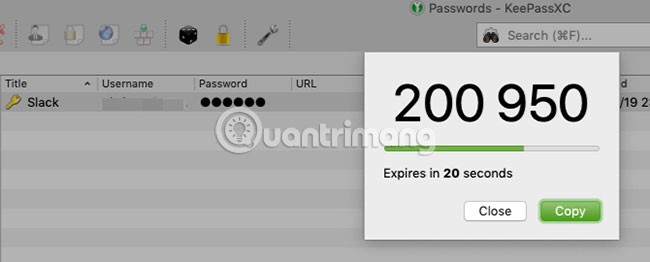
If you like an open source solution, try KeePassXC. KeePassXC is a password management and other 2FA code application.
To add a 2FA account to KeePassXC, after you open the app, do the following:
1. Click the Create new database option to set up a password database with a secure master password. (You do not have to do this if you have used KeePassXC as your password manager).
2. Create a password entry for the 2FA account by clicking Entries> New entry and entering the required login information.
3. Click the OK button to save the entry, then save the changes to the database.
4. Click TOTP> Set up TOTP from the context menu for the account.
5. Scan the QR code created by the online account in question, to authorize the creation of OTP.
Once you have a 2FA account, you can get TOTPs through TOTP> Copy TOTP and additional options for TOTP> Show TOTP in the context menu.
Download KeePassXC (Free).
Although web applications are great, desktop applications are even better. The options for creating 2FA code for Mac are quite limited, but they work very well.
See Two Factor Auth for a handy list of services and websites that support 2FA. However, remember that two-factor authentication using OTP is not without risk.
Wish you find the right choice!
You should read it
- Warning: New extortion code GandCrab is attacking Vietnamese Internet users
- Latest One Fruit code and instructions for entering the code
- Instructions to turn off the creation of the Facebook security code on the phone
- 6 best code editor apps for Mac
- 13 tips to help you learn code super fast without being too expensive
- What is Low-Code? And how does it work?
 How to check Zoom running a secret web server on the Mac
How to check Zoom running a secret web server on the Mac How to keep your MacBook safe in public?
How to keep your MacBook safe in public? Forgot Password to access Macbook?
Forgot Password to access Macbook? How to fix 'Wifi: No Hardware Installed' error on Mac OS X
How to fix 'Wifi: No Hardware Installed' error on Mac OS X How to set up shortcuts to quickly lock Mac OS X screen
How to set up shortcuts to quickly lock Mac OS X screen How to activate Hey Siri on macOS Sierra
How to activate Hey Siri on macOS Sierra