What are Compound Clips in DaVinci Resolve? how does it use?
Have you ever edited a video and found yourself having to add layer after layer to part of the video? Do you wish you could collapse layers into one clip so everything doesn't look too overwhelming?
Luckily, DaVinci Resolve has that feature available to users. Compound Clips can help organize your videos as you edit, increasing your productivity and giving you peace of mind.
Here's the full set of DaVinci Resolve's Compound Clips usage.
What are Compound Clips?
The meaning of the word "compound" is to bring together two or more elements into one entity, and Compound Clips does exactly that.
Compound Clips has the ability to take several video, audio and subtitle tracks and combine them all into one clip for ease of use. Plus, they're easy to open for backup, editing, and even making copies.
How to Create a Compound Clip
There are many ways to take advantage of DaVinci Resolve's Edit page and creating Compound Clips is one of them.
Starting on the Edit page , set up your layers on the timeline. You will need to select all the clips you want to combine and right click.

Select New Compound Clip from the pop-up menu. A box will appear for you to add the timecode and name. When you're done with that, click Create .
From there, all the clips you want to merge together should be in a Compound Clip that you can move anywhere.
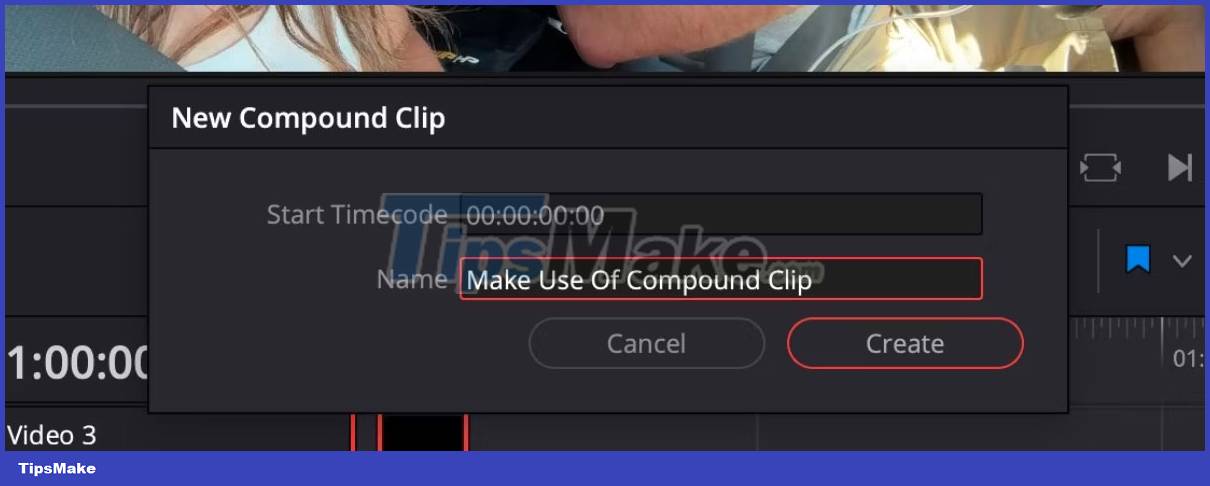
You should also note that the Compound Clip has been added to the Media Pool . If at any point you delete the Compound Clip from your timeline, you'll be able to drop and drag it back.
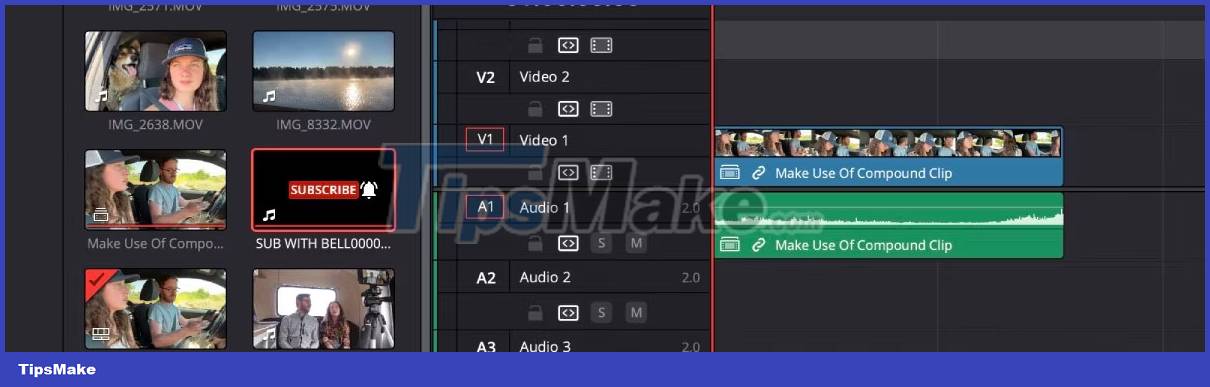
If you double click it in the Media Pool, it will appear where you put the timecode. If you have other clips at that location, the Compound Clip will overwrite it.
How to Open and Close a Compound Clip
Opening a Compound Clip is easy. Right click on the clip and select Open in Timeline . A new section in the timeline will open, allowing you to make any necessary edits.
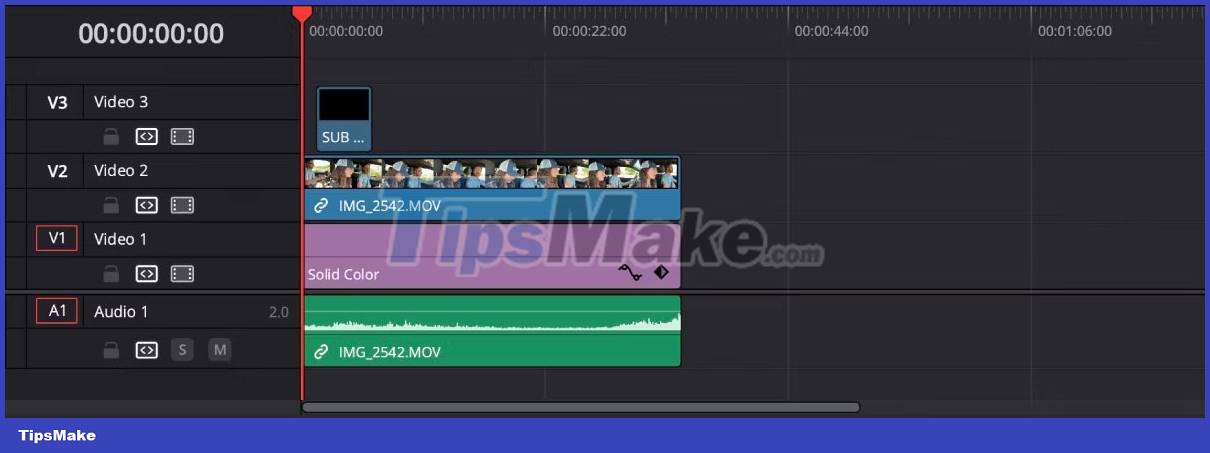
To close the Compound Clip, in the lower left corner of the timeline, double-click Timeline1. This will close the clip and return you to the original timeline so you can continue editing.
How to Edit Compound Clip
Editing Compound Clips works just like editing any clip on the timeline. However, remember to open the Compound Clip first.
The cool part about editing Compound Clips is that you can change the features of existing individual clips, add or remove anything you want. When you're done, close the Compound Clip and your changes will go with it.
Consider using keyboard shortcuts to speed up your DaVinci Resolve editing in other areas.
How to split a Compound Clip?
If you find that you don't need to work with the Compound Clips in the video anymore and want to remove it, you can do so easily. Right click on Compound Clip and select Decompose in Place > Using Clips Only . This will split the Compound Clip and return you all the clips as individual files.
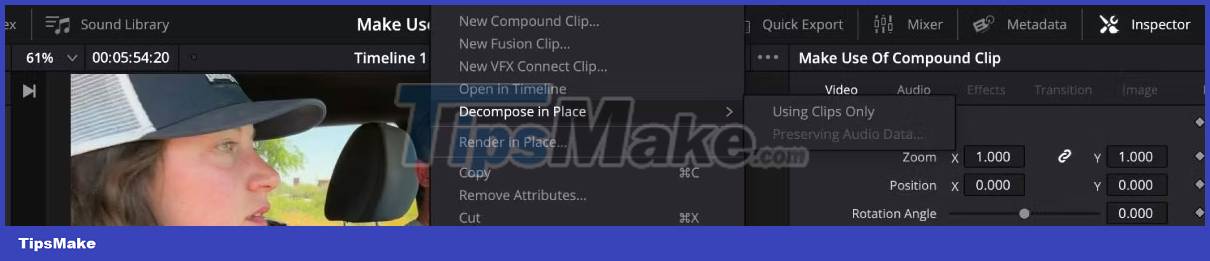
Fun things to do with Compound Clips
Compound Clips is more than just arranging and nesting clips. You can also create some pretty cool effects in your videos with this feature.
Try Facecam
Let's say you have a clip on your timeline that you want to add facecam to. Facecam is a small video recording usually placed in the top corner of the main video.
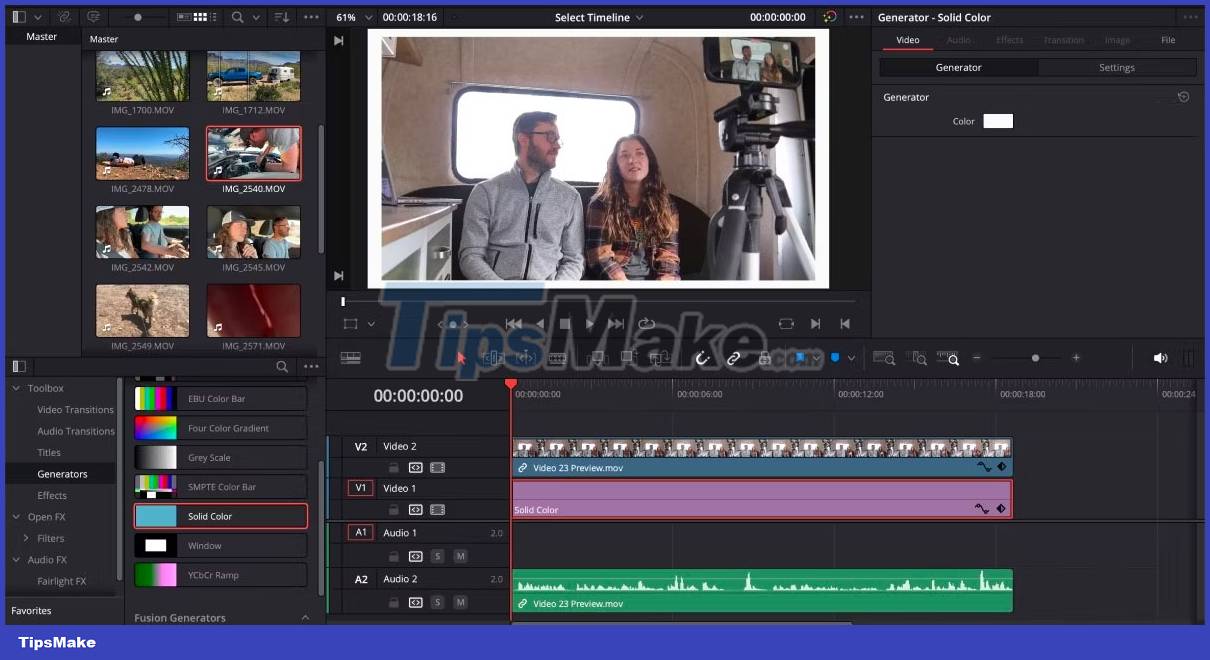
Put the video you want to facecam in the timeline. Create a New Compound Clip using only that clip.
To make your facecam stand out, you can add borders and shadows. To add any effect, open the Compound Clip with Open in Timeline , add any effect and close it.

To resize the facecam, select the Transform tool in the lower left corner of the Preview window. Resize and position the clip as you want.
Create Polaroid Photo
If there's an image or a video clip that you want to look like a Polaroid, you can do that with Compound Clips.
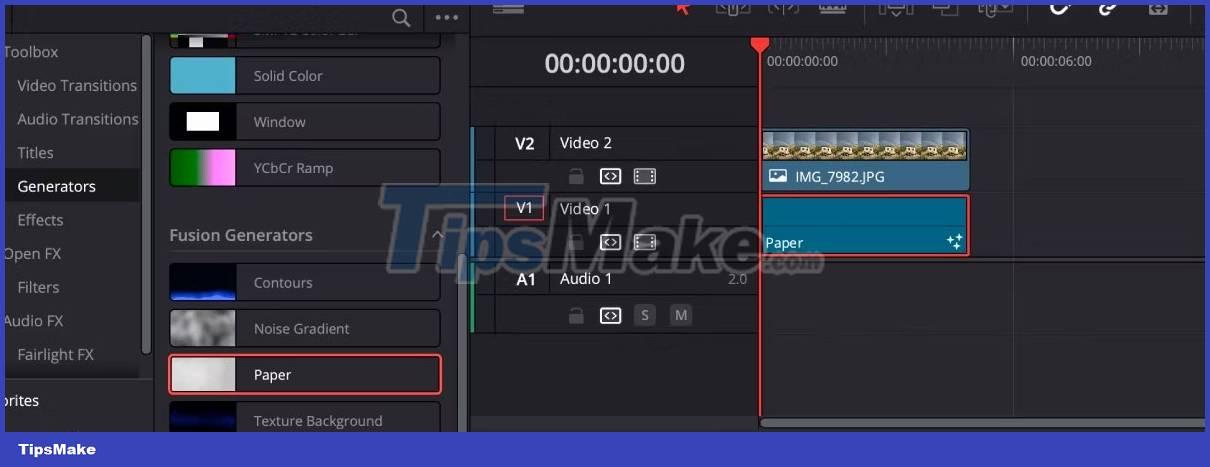
Create a New Compound Clip with the clip of your choice. Open the Compound Clip just created with Open in Timeline . Move the clip onto a track to add a background.
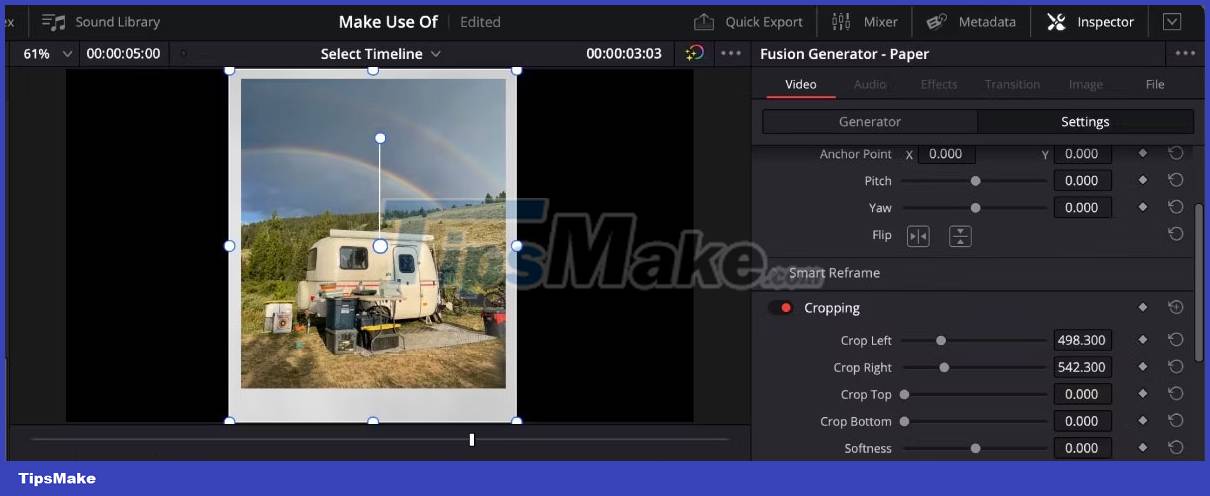
In the Effects tab under Generators , add the Paper effect to the track below the clip. Go into the Inspector tab . Under Video , find the Cropping section and crop the Paper clip to make it look like a Polaroid photo. You can even add text to the effect to give it a realistic feel.

Close Compound Clip and you've got yourself a cool Polaroid look that you can use in any video.
You should read it
- How to Splice Video Clips
- How to Install and Configure DaVinci Resolve in Linux
- How to apply pre-made transitions to video in DaVinci Resolve
- How to create attractive thumbnails in DaVinci Resolve 18.5
- Shivered to discover that the metal-organic compound kills cancer cells from within
- How to use the Versions feature in DaVinci Resolve 18.5
 9 best free online video cutters
9 best free online video cutters How to edit videos on Edit Videos Online without an account
How to edit videos on Edit Videos Online without an account How to apply pre-made transitions to video in DaVinci Resolve
How to apply pre-made transitions to video in DaVinci Resolve 6 best tools for short-form video editing
6 best tools for short-form video editing Instructions to reverse video on Capcut
Instructions to reverse video on Capcut How to insert Google voice into video on CapCut
How to insert Google voice into video on CapCut