How to recover 30 GB of storage after Windows 10 Fall Creators Update
Windows 10 version Fall Creators officially launched users bring many new features, interface changes, especially the performance of the machine increased as well as security features have been upgraded quite a lot.
However, upgrading to a new version always takes up a small amount of memory, because the leftover files have not been processed. According to some, the size of these redundant files takes up to 30 GB after completing the upgrade to Windows 10 Fall Creators Update . So how can I clean up all those redundant files, and get back 30 GB of space for the computer?
- Have you updated Windows 10 Fall Creators Update on October 17?
- 6 remarkable security features on Windows 10 Fall Creators Update
Method 1: Use the Disk Cleanup tool
Step 1:
We click on the Start button and then type the keyword disk cleanup into the search bar. Next, right click on Disk Cleanup to open the submenu and select Run as Administrator .
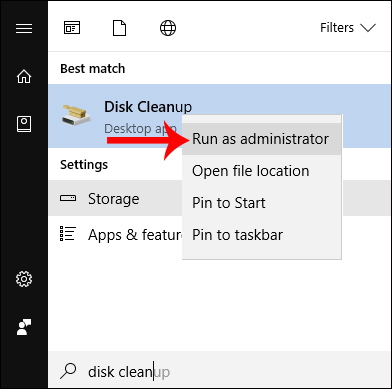
Step 2:
This tool will proceed to scan the system folder containing files to clean up. Next, click on Clean up System files , and select the system's hard drive, then select OK to start.
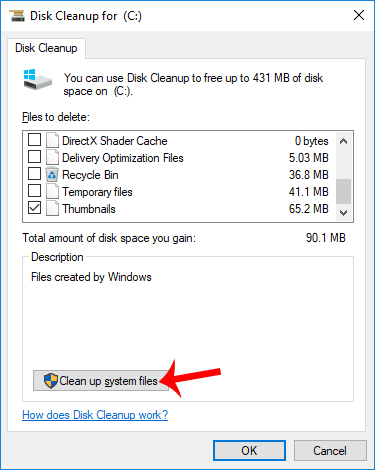
Step 3:
Immediately, the Disk Cleanup tool will calculate the memory cleanup, along with the new option of Previous Windows installation (s) . This is the section that contains the remaining files after completing the installation of Windows 10 Fall Creators.
Select this item and click OK below to proceed with deleting the remaining files.
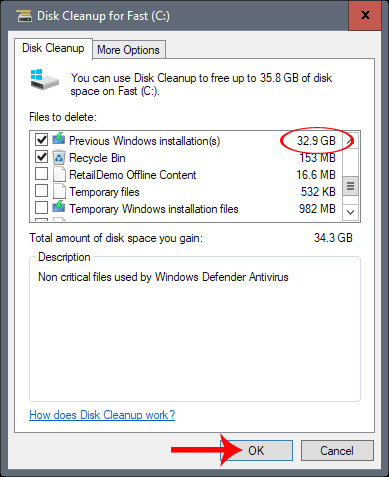
Method 2: New cleanup feature in Storage
This new version of Windows 10 Fall Creators is also updated with the feature to clean up computer memory.
Step 1:
First of all, go to Setting> System> Storage in the setup interface on the computer. Switch to Storage interface, please click Change how we free up space right below Storage Sense.
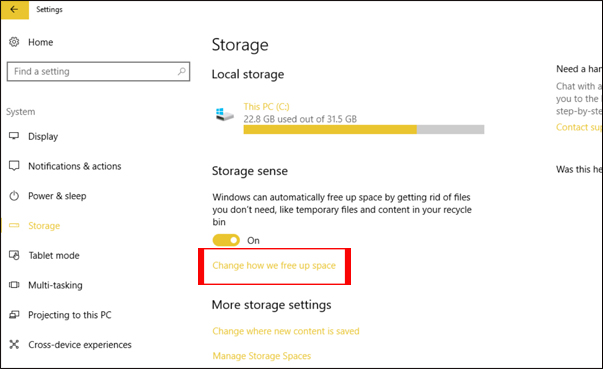
Step 2:
When the new screen is open, select the Delete previous versions of Windows and select Clean now .
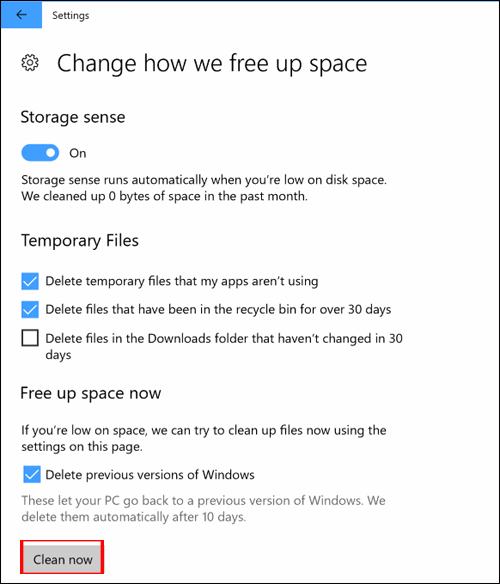
So you've completely removed the leftover files after upgrading Windows 10 Fall Creators, using the Disk Cleanup tool or the new cleanup feature in the Storage option. With just a few simple steps, users can regain 30 GB of free space for the system, after upgrading to Windows 10 Fall Creators.
I wish you all success!
You should read it
- Instructions to uninstall Windows 10 Fall Creators Update
- How to recover passwords on Windows 10 Fall Creators Update
- How to edit videos with Photos Windows 10 Fall Creators application
- 7 new features in Windows 10 Fall Creators Update
- Instructions for using voice commands on Windows 10 Fall Creators Update
- How to reset Windows 10 Fall Creators Update
 How to reset Windows 10 Fall Creators Update
How to reset Windows 10 Fall Creators Update How to change screen lock timeout in Windows 10
How to change screen lock timeout in Windows 10 Browser tips are useful on Windows 10 Fall Creators Update
Browser tips are useful on Windows 10 Fall Creators Update Instructions for using File History to backup and restore data
Instructions for using File History to backup and restore data How to set Windows Updates download bandwidth limit in Windows 10
How to set Windows Updates download bandwidth limit in Windows 10 How to turn on WiFi on Windows 10
How to turn on WiFi on Windows 10