Useful shortcuts for OS X
Mac users can turn off or restart quickly using shortcut keys.
Apple computer products are increasingly popular in Vietnam with the beautiful OS X operating system. Many features on this operating system are not only enabled by the menu system but can also be called up by shortcut keys. Let's explore some of the shortcuts to manage the boot process on OS X.
Power menu
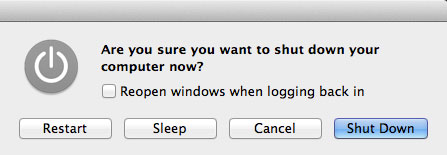
Unlike the portable Mac series (MacBook Pro, MacBook Air), the power key of desktop Macs (iMac, Mac Mini) is designed on the case. Instead of reaching behind the device to find this key, users can quickly activate the Power menu with the Control - Eject key combination right on the keyboard. After a window appears, you can press Enter to turn off the computer quickly or there are three other options: reboot, Sleep, and turn off this window.
Soft Shutdown
Soft Shutdown is a quick way to turn off the computer but all data is still saved safely. To perform Soft Shutdown use Control - Option - Command - Eject.
Hard Reset
If the Mac system crashes or you cannot use the current tasks or want to completely exit the failed application, you can perform Hard Reset by holding down both Option and Command keys and pressing the power button to restart the machine.
Hard Shutdown
Instead of Hard Reset, users can choose Hard Shutdown when the Mac hangs. To perform Hard Shutdown, hold down the power button for about 5-10 seconds. Both Hard Reset and Hard Shutdown should only be used as the last option when other methods are not lost.
Sleep
Instead of turning off or restarting the computer, you can use the Sleep feature. When in Sleep mode, the Mac is always ready to continue working and consume less energy. To switch to Sleep mode, simply fold the phone down (for MacBook lines) or press Command - Option - Eject combination.
Turn off the screen
With Shift - Control - Eject combination, you can turn off the screen without turning off the system. In this mode, users only need to press any key and the login screen will appear.
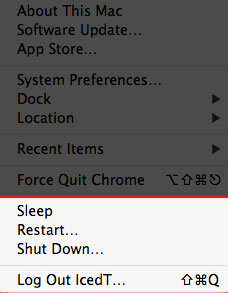
In addition, if you do not want to use the shortcut, users can select the shutdown mode at the home screen by clicking the Apple logo ().
You should read it
- How to add Shutdown to the right-click menu on Windows 10
- Instructions to prevent shutdown on Windows 10 computers
- Useful keyboard shortcuts in Microsoft Word (Part 3)
- How to create a hot key for Windows to sleep and shutdown
- More than 60 computer shortcuts you should memorize
- Summary of useful keyboard shortcuts in excel
 10 outstanding features on Mac OS X 10.9 Mavericks
10 outstanding features on Mac OS X 10.9 Mavericks Learn energy saving technologies on OS X Mavericks
Learn energy saving technologies on OS X Mavericks Good features on OS X you may not know yet
Good features on OS X you may not know yet Useful utilities hidden in Mac OSX
Useful utilities hidden in Mac OSX Change the way the page rolls in Lion
Change the way the page rolls in Lion