How to add lyrics to Apple Music Windows
The Apple Music desktop app allows users to add lyrics to any song, with songs in your library. Additional lyrics for Apple Music are managed in a separate section so we can delete them and return to the original song. Here are instructions for adding song lyrics for Apple Music Windows.
Instructions for adding lyrics to Apple Music Windows songs
Step 1:
Open the song on Apple Music, then right-click on the song and select Properties in the displayed list.
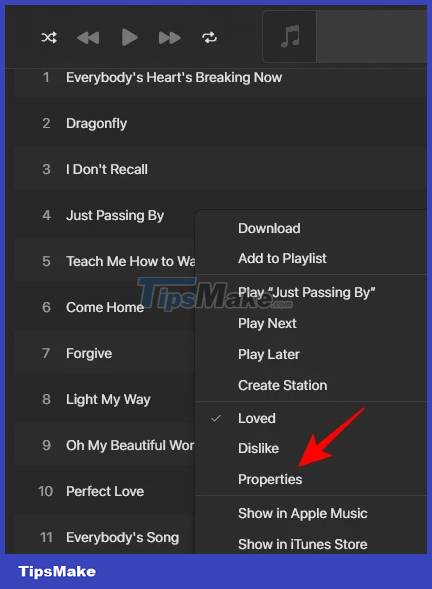
Step 2:
Displaying the lyrics interface, we will check the Custom Lyrics box to use the lyrics adding mode for Apple Music Windows.
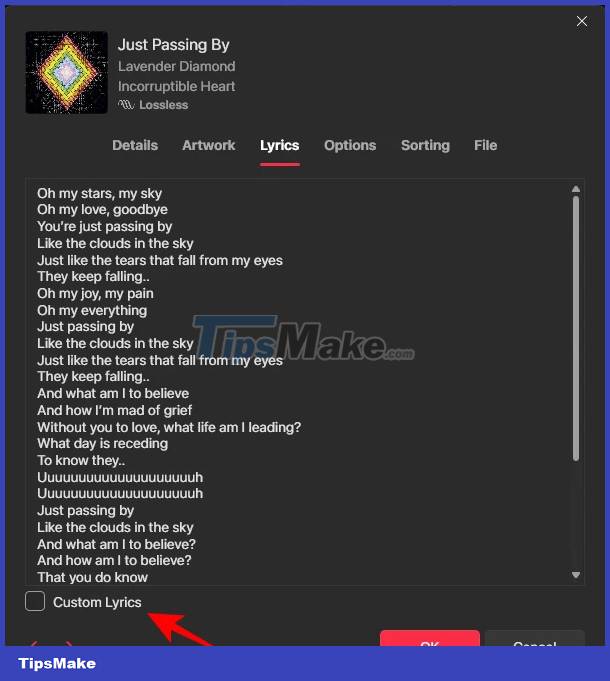
The user then enters the lyrics for Apple Music into the interface as shown below, then click OK below to save the lyrics for Apple Music.
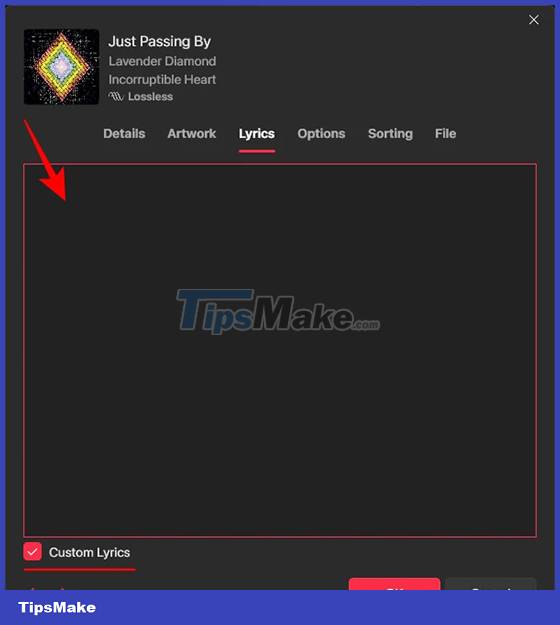
Step 3:
Now you play the song on Apple Music and tap the lyrics icon to display it on the side. You will then see the added custom lyrics appear.
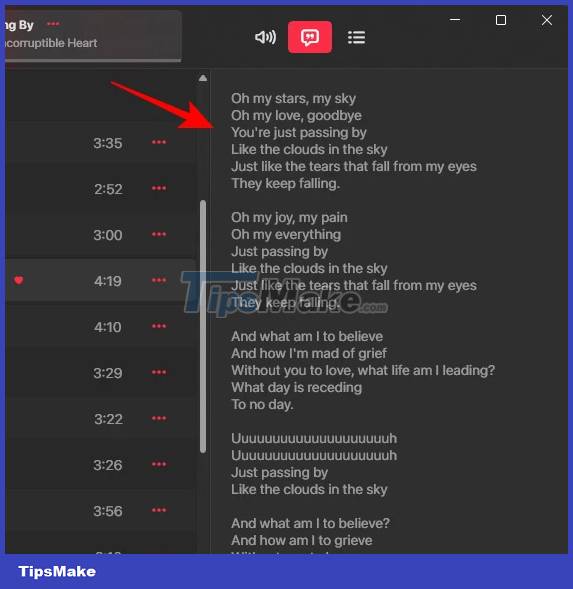
Step 4:
In case you want to delete lyrics added for Apple Music, we also click Properties and then select the Lyrics tab. At this point you will uncheck the Custom Lyrics section.

Step 5:
Now you are asked if you want to delete the lyrics added to Apple Music. Click Remove Custom Lyrics to do so.
Finally click OK to delete the added lyrics.

 How to add photos to iPhone shared albums
How to add photos to iPhone shared albums How to turn off album sharing on iPhone
How to turn off album sharing on iPhone Instructions for customizing Android 14 lock screen
Instructions for customizing Android 14 lock screen Tips for using iPhone that few people know shared by former Apple employee
Tips for using iPhone that few people know shared by former Apple employee WhatsApp adds custom stickers and new text formatting options on Android
WhatsApp adds custom stickers and new text formatting options on Android How to add Google Bard AI to Android screen
How to add Google Bard AI to Android screen