How to create lyrics of karaoke songs on Windows
Are you looking for a karaoke software on your computer and can display many different languages? So try using MiniLyrics, a program that displays live lyrics, is able to recognize a variety of languages, and displays the lyrics according to each tune.
MiniLyrics is similar to a karaoke software, viewing lyrics, synchronizing and displaying lyrics that are playing on popular music players today. You just need to turn on the song and follow the lyrics at MiniLyrics' independent window interface to sing along. In addition, MiniLyrics also has the ability to search lyrics on Google, along with supporting users to make lyrics and save for future use. How to install and use MiniLyrics to see the lyrics will be TipsMake.com guide in the article below.
1. How to install MiniLyrics software:
- Download MiniLyrics software
Step 1:
First of all, we will download MiniLyrics software for the computer according to the link above. Next click on the .exe file to install the software. In the first interface, you select the language is English .
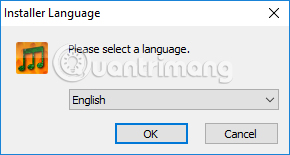
Step 2:
At the interface of the program, click I Agree to agree and switch to the next installation interface.

Step 3:
In the setup interface, we click Next to switch to the new interface.
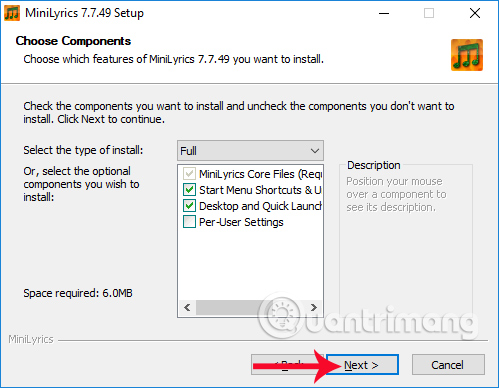
Next, if you want to change the installation directory of MiniLyrics, click on Browse. Then click on Install .
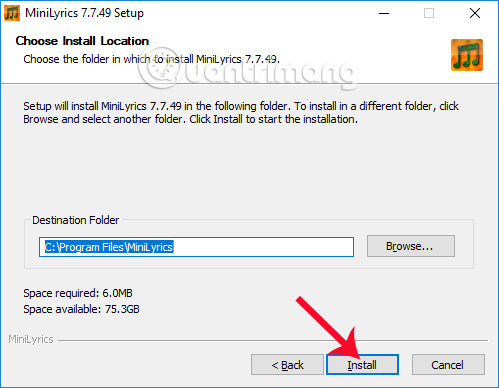
Step 4:
Finally, the installation of MiniLyrics will be done on the computer.
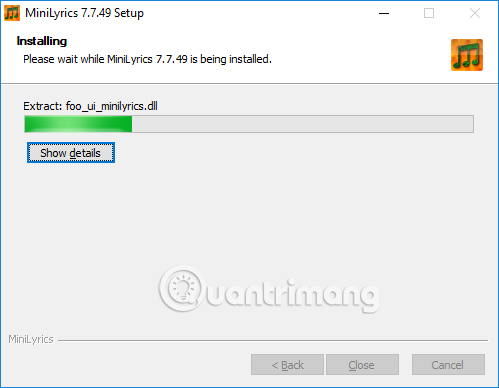
When you see the Completed message, which means installing MiniLyrics on the completed computer, click Close to close the reinstallation window.
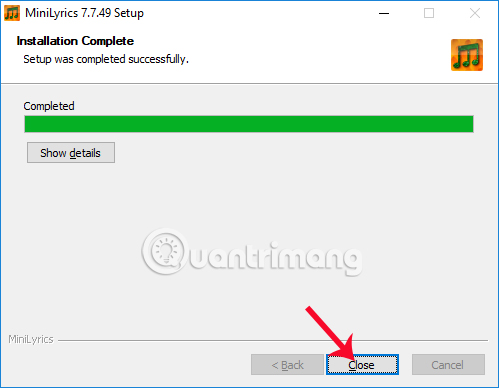
Step 5:
The Setup MiniLyric Plugin for Player window appears. The software will require users to allow the connection of the program with Windows Media Player, the default music player on Windows. We click Install to install.
If you want to add another music player, click the More button below.

After that, you will receive a notification that the link between MiniLyrics and Windows Media was successful.
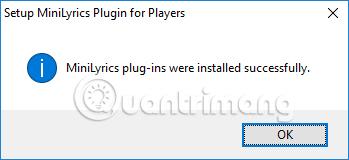
2. How to use MiniLyrics to see the lyrics:
After we successfully installed MiniLyrics on the computer and linked the software to Windows Media, you can use the program shortly afterwards.
Step 1:
When you open any song on Windows Media Player, MiniLyrics will automatically appear separate window interface, along with the lyrics.

This window will appear on any interface on your computer, with transparent background that is easy to track.
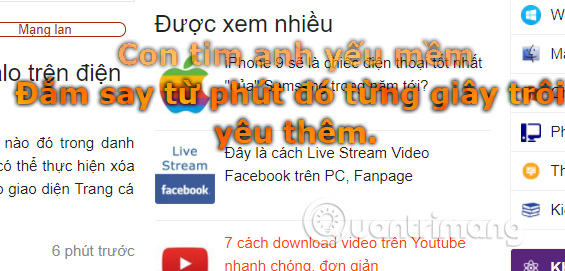
In particular, MiniLyric also supports displaying many different languages such as English, Korean, .

Step 2:
However, there are some cases where the software does not display the lyrics. If so, you can search the lyrics right away on MiniLyrics via Google . Open the MiniLyrics window, select Lyrics and then select Search Lyrics .

Step 3:
In the search interface for music lyrics, the Artist section enters the artist's name without accents, Title of the song title without accents and then press Search to search on Google.
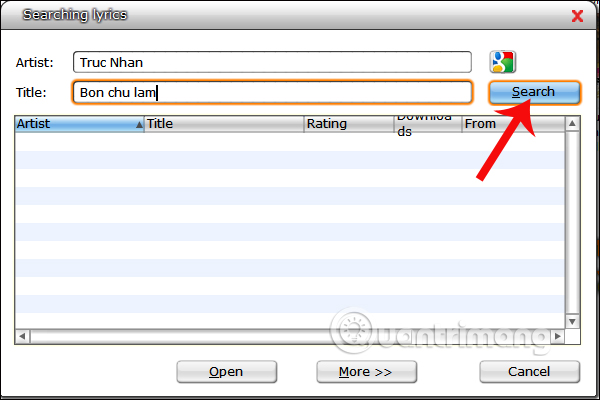
Soon we will see the list of lyrics that the program finds. Select a song lyrics file and click Open below to join the lyrics on Google into the song. So, we already have the lyrics.
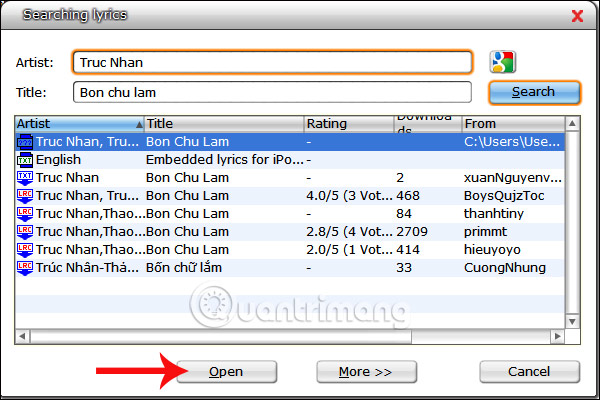
Step 4:
If there is no song lyrics, then there is no song that we want to find in MiniLyrics. You have to make lyrics for that song yourself.
At MiniLyrics interface, right click and choose Next Lyrics Editor .
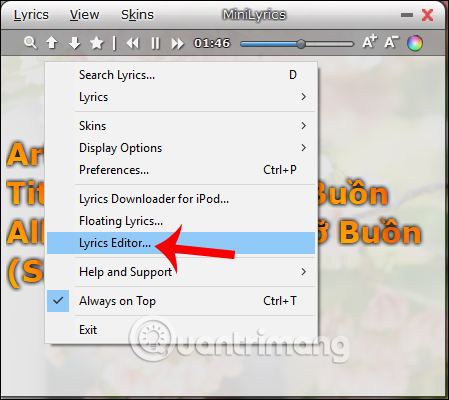
Step 5:
Appears the interface to enter the lyrics. We find the lyrics on Google, then copy the entire lyrics and paste it into the white frame as shown below.
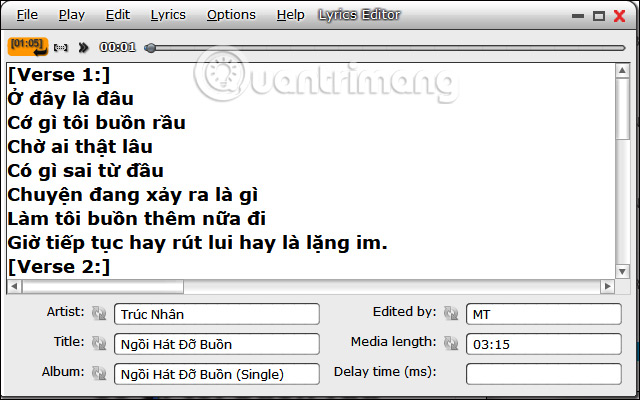
Step 6:
Now turn on the song, follow the lyrics and sing the lyrics on the MiniLyrics interface. Our task is to watch the timing of the verse very well. If it matches, click on the yellow box above to enter the time for the lyrics.
This action is creating the lyrics, putting the lyrics into the song. We will continue until the end of the song.
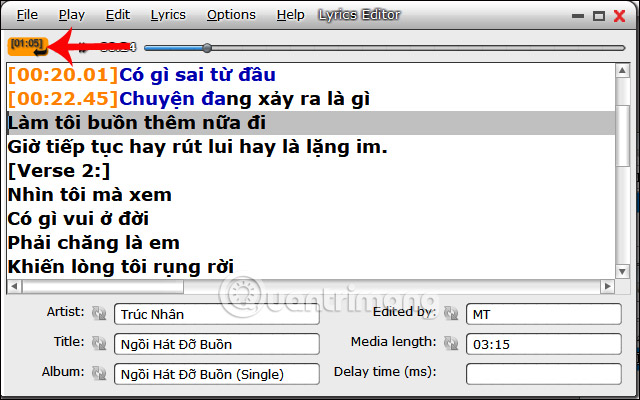
Step 7:
When you're done, click File> Save File to save the lyrics.
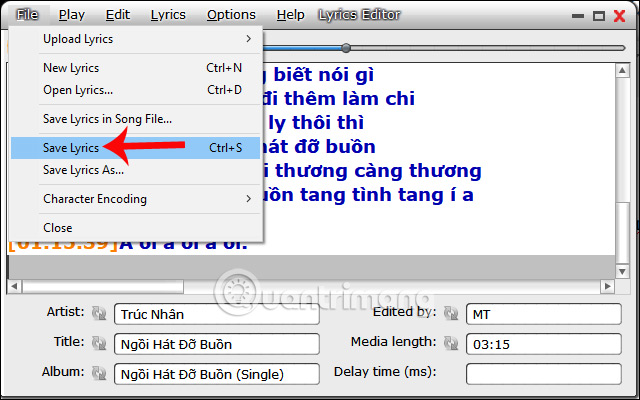
A folder of the software appears, click Save to save the lyrics created by MiniLyrics.
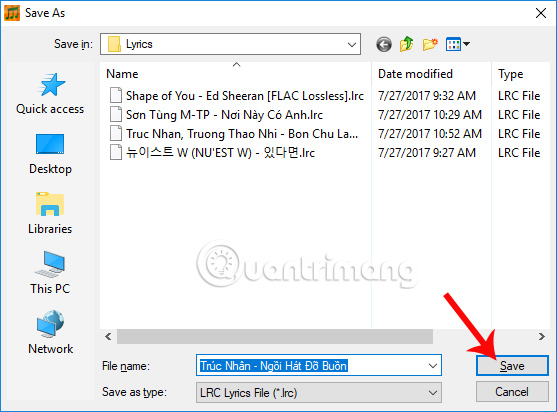
When turning off the song creation window and re-playing the previous song, we will see the lyrics created as shown below.

Step 8:
In addition, MiniLyrics also provides users with some customization of the user interface and settings for the program. The options appear at the top of the interface. We can change the song display interface of MiniLyrics, for example. In the Skins section, select the interface like iTunes Mode, Fantasy, Metal, .

Or you can change the display text size, text color, .
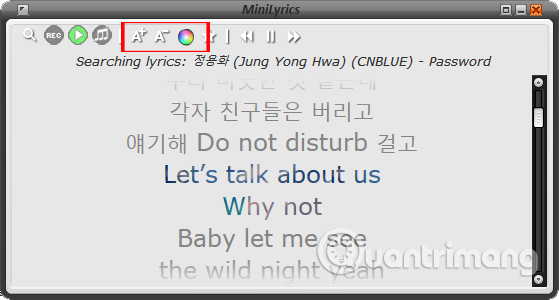
So you already know how to sing karaoke, take lyrics with MiniLyrics software already. Not only with the basic features that provide the lyrics, MiniLyrics also possesses powerful features, find music lyrics on Google and then merges into songs and the ability to help users create lyrics for the song. In the process of creating lyrics for the song, please choose the correct time for each song to be able to sing karaoke.
I wish you all success!
 13 basic programming channels in Vietnamese that every young person can learn
13 basic programming channels in Vietnamese that every young person can learn Instructions for shortening quick links on Elbo.in
Instructions for shortening quick links on Elbo.in How to register for 4G sim student package Viettel, Mobifone and Vinaphone
How to register for 4G sim student package Viettel, Mobifone and Vinaphone Top 20 best music and audio editing applications for Android
Top 20 best music and audio editing applications for Android Decode how Amazon's Spark shopping social network works
Decode how Amazon's Spark shopping social network works How to register Student Sim of MobiFone
How to register Student Sim of MobiFone