What is Adobe Audition CC? How to separate lyrics from music with Adobe Audition CC
The name Adobe has become so familiar to us. Adobe software products are always at the forefront of quality and popularity. One of them has Adobe Audition.
Currently, audio editing software appear massively with interesting features. Despite being born a long time ago, Audition still has a leading position in the choices.
What is Adobe Audition CC?
Audition is professional audio processing software developed by Adobe. Originally named 'Cool Edit Pro', released by Syntrillium, Adobe acquired the book in 2003 and continues to develop it under the name Adobe Audition.
Adobe Audition is capable of recording, modifying audio files and saving as multiple formats. Like other Adobe software, the first time you use Audition you will be overwhelmed with tons of terms and functions. However, when controlled, Audition is really difficult to replace because of its great attraction.
Audition is currently very popular, is one of the leading music editing software.
The acronym CC refers to the new Adobe Creative Cloud suite (formerly Adobe Creative Suite). Newly updated versions of Adobe will now be called CC.
Install Audition CC
Step 1: Go to https://creative.adobe.com/products/download/audition. Log in to your Adobe account.
Select 'Beginner' >> Continue. Creative Cloud Set-up will automatically be downloaded.
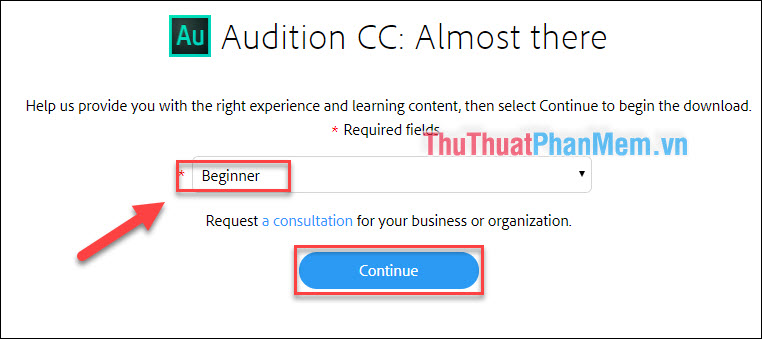
Step 2: Open Creative Cloud Set-up, sign in to your Adobe account. Select 'Start Installing'.

Wait for the Audition CC installation to complete. In the case of a computer running 32-Bit operating system, it will automatically install CS6 version (can still use the same CC).
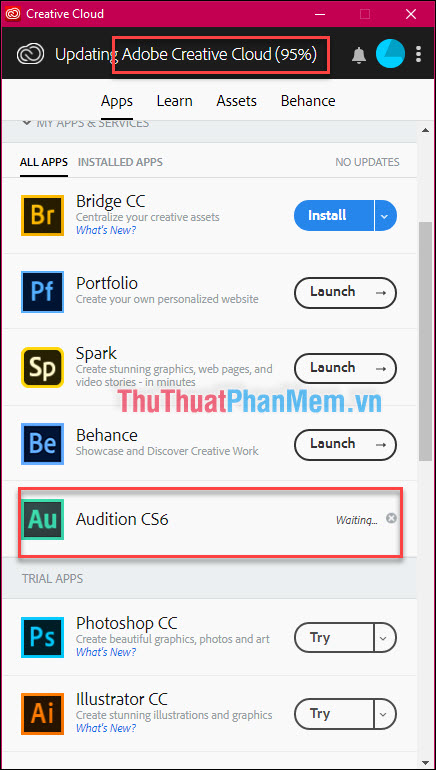
Open Audition and start setup:
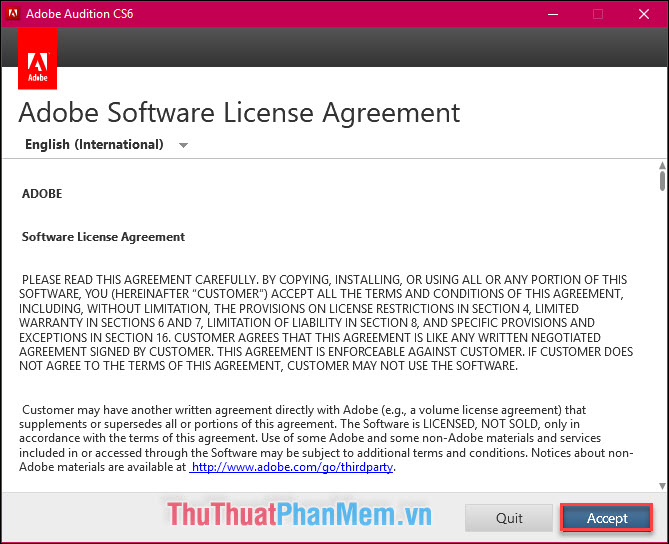
Note that this is only a 30 day trial, after which you must purchase the license for the software.

The main interface of Adobe Audition CS6:
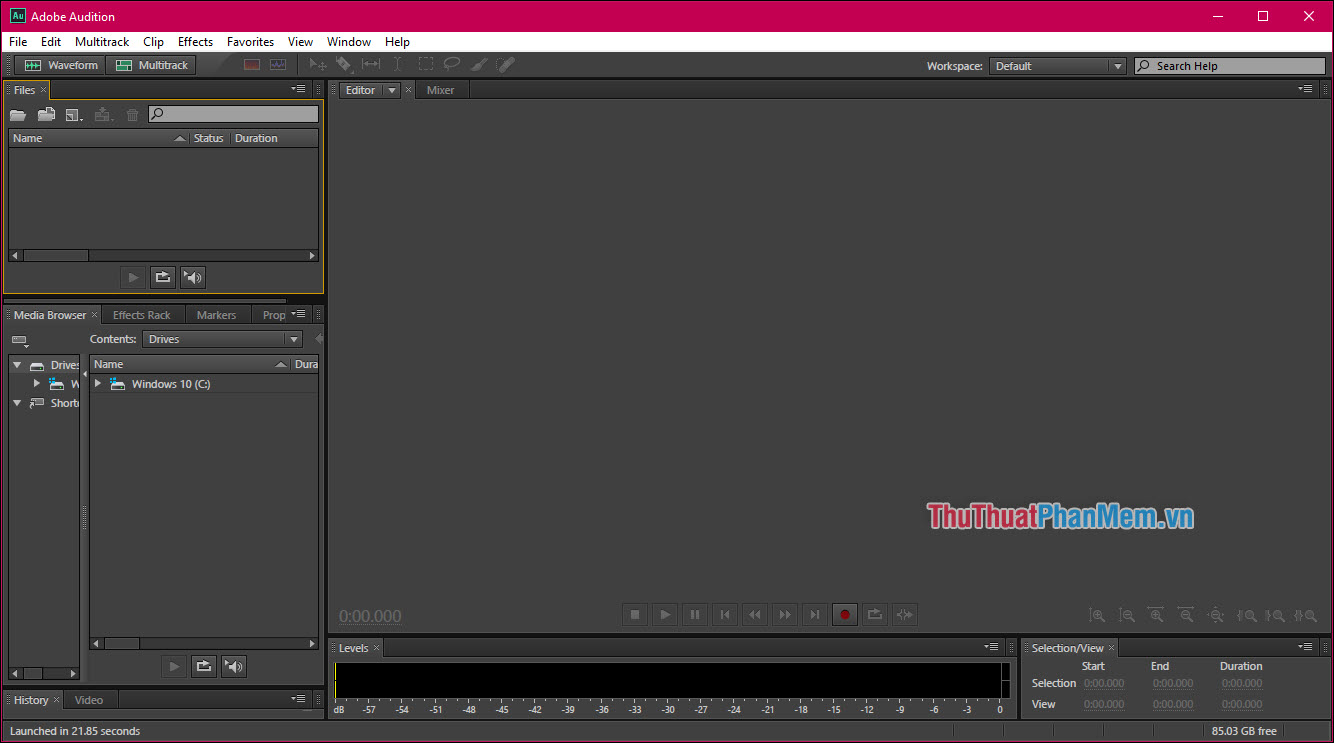
How to extract lyrics from music with Audition CC?
In fact, we can't completely separate the lyrics from the original music. You can only buy original beats from the manufacturer. With Audition CC, all we need to do is reduce the volume of the singer's voice, so that we can sing on that beat.
Step 1: At the main interface of Audition, press Ctrl + O to open the song you want to cut the beat.

Step 2: Choose Effects >> Stereo Imagery >> Center Channel Extractor .
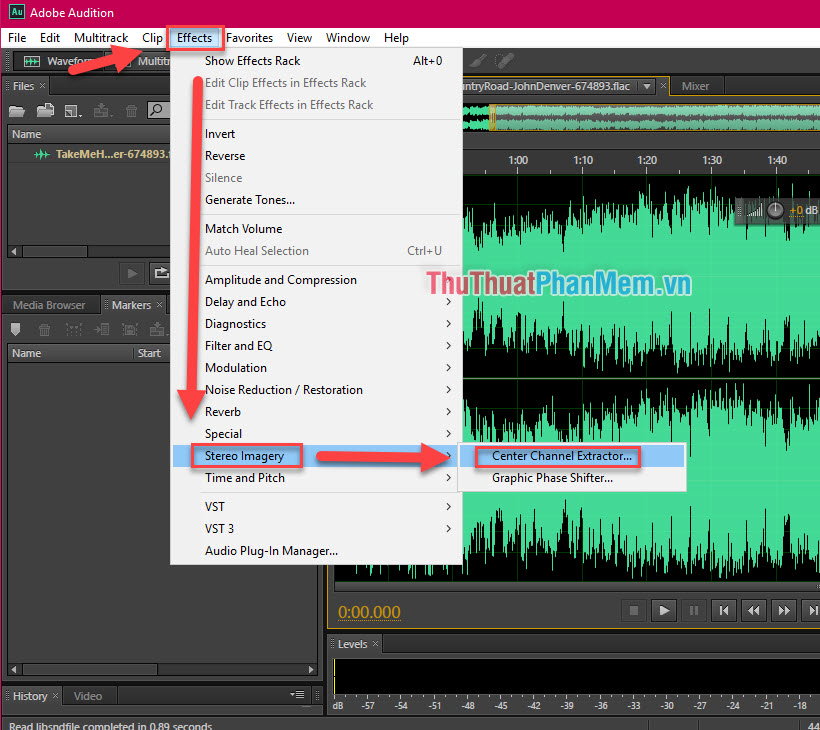
Step 3: In the preset, select Vocal Remove

Step 4: In the Frequency Range section, select 'Male Voice' for male voices, 'Female Voice' for female voices.
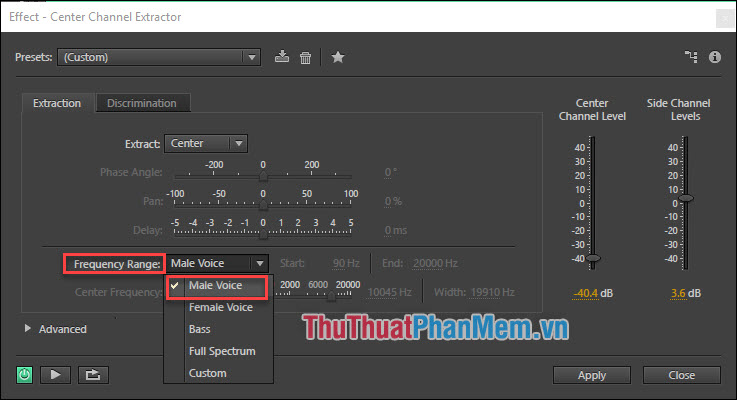
Step 5: Adjust the two columns Center Channel Level and Side Channel Levels to suit your needs. Note that the smaller the Center Channel Level column, the smaller the voice.
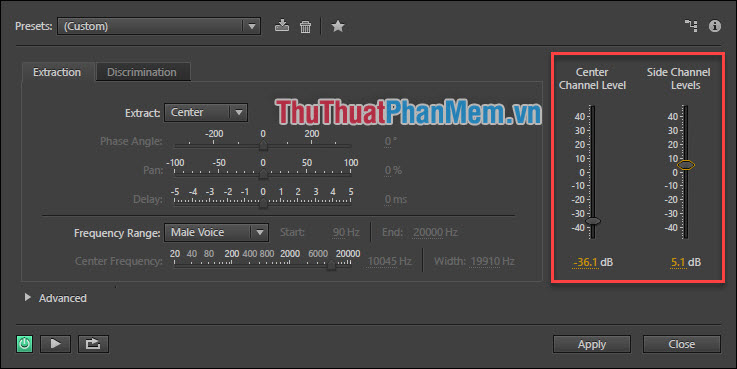
Step 6: Turn on / off the 'Power' button to apply the changes, use the 'Play / Pause' button to listen and compare the original and split tracks.
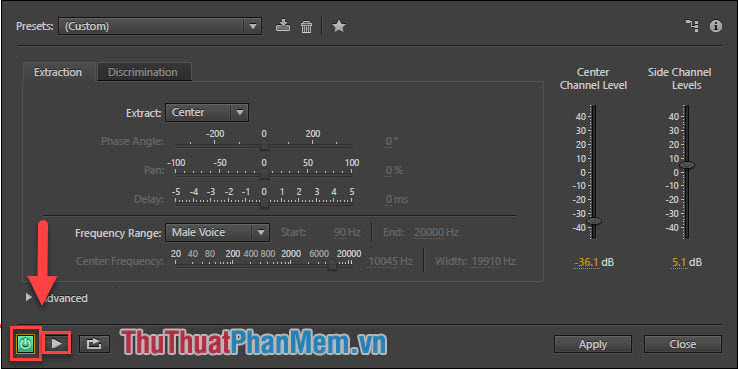
Step 7: When you're satisfied, select Apply to apply the settings.
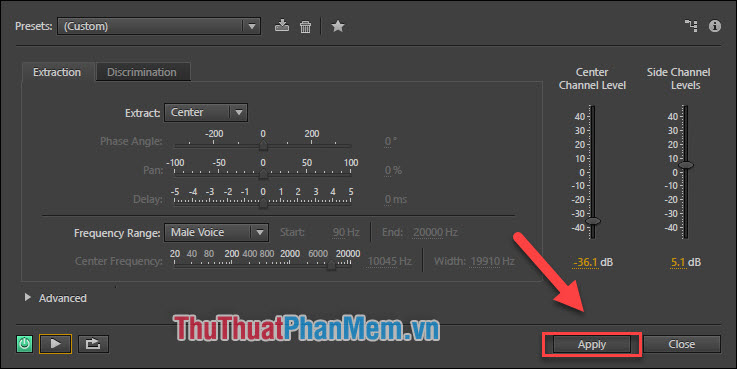
Step 8: Export music files by selecting File >> Export >> File .

Step 9: Choose where to save the file, select the MP3 format, then OK.
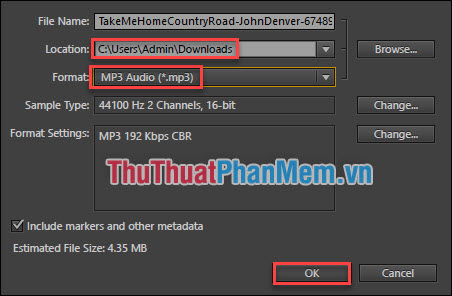
So you've finished separating the lyrics from the beat.
Products of Thuthuatphanmem.vn:
Original music https://www.youtube.com/watch?v=1vrEljMfXYo
The music has been cut: https://vocaroo.com/i/s08AORleHQud
Above, you and Thuthuatphanmem.vn learn about Adobe Audition CC and how to separate lyrics from music with this software. If you have any experience with Audition, please share in the comment section below!
Thanks for watching the article!
You should read it
- Summary of special characters in Au (game Audition)
- Instructions for separating music and lyrics on Moseca
- Adobe XD 45.0.0 (48027)/45.1 - Download Adobe XD 45.0.0 here
- Special character board in Audition game
- Have you tried Audition dancing with FaceDance Challenge?
- How to change the default music player software in Adobe Reader?
 Top 5 Watermark software - Stamp the best series
Top 5 Watermark software - Stamp the best series Top 5 software to watch videos, best movies on computers 2020
Top 5 software to watch videos, best movies on computers 2020 What is a PSD file? Which program to use?
What is a PSD file? Which program to use? How to watch TV on the computer using KODI software
How to watch TV on the computer using KODI software What is Adobe Illustrator? Learn Adobe Illustrator for what
What is Adobe Illustrator? Learn Adobe Illustrator for what Minitool Partition Wizard - Redistribute hard drive with Minitool Partition Wizard
Minitool Partition Wizard - Redistribute hard drive with Minitool Partition Wizard