How to access a website without an Internet connection on an Android device
We all know that to access any website on Android devices and other devices requires an Internet connection. But suppose in some cases that you don't have an Internet connection, 3G data is exhausted, . you need to access an important website. In this case, you can use the Offline Browser application to access the Offline website.

Access a website without Internet connection on Android device
To access a website without an Internet connection on an Android device, follow the steps below:
Step 1:
First you have to download and install the Offline browser application on the Android device.
Download the Offline browser application to your Android device and install it here.

Step 2:
After downloading and installing the application, open the application and you will see the Offline Browser window as shown below, here you click the + sign icon to add the link.
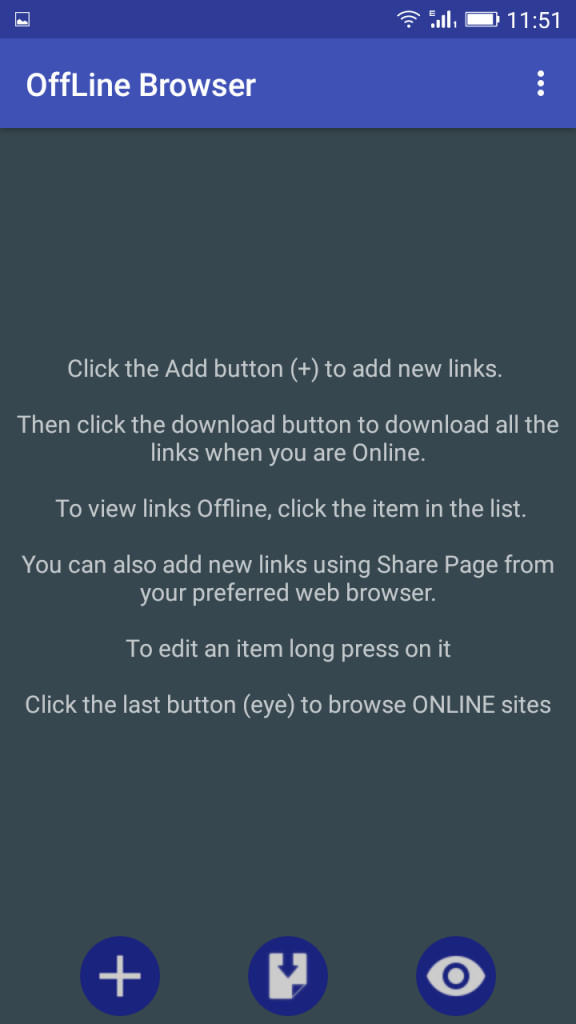
Step 3:
On the next window, enter the link you want to download and add the title (the name you want to save). Then click the Download button.
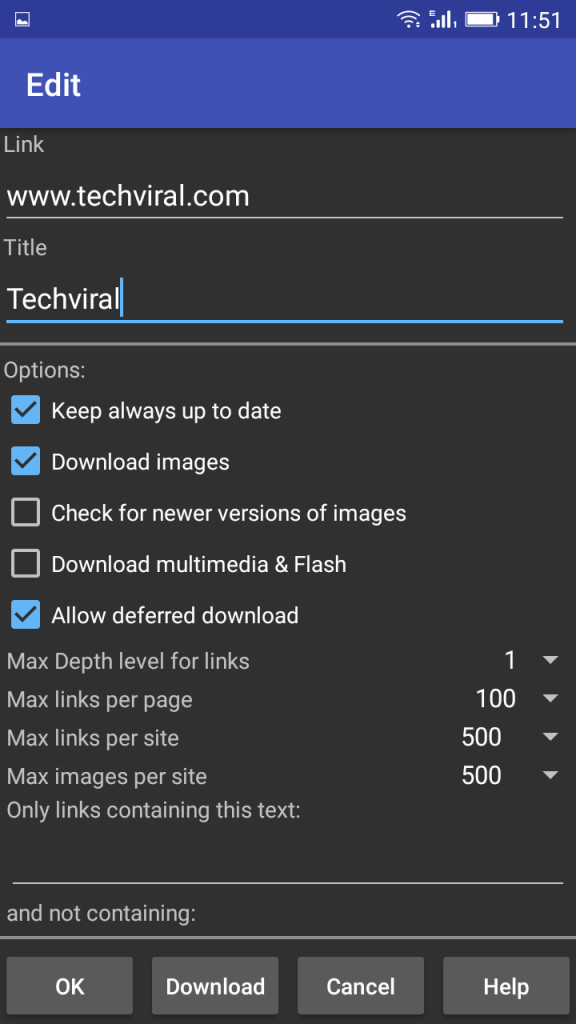
Step 4:
Wait a few minutes until the end of the offline web browser ends.

Step 5:
After the process has finished, the screen will appear as shown below.
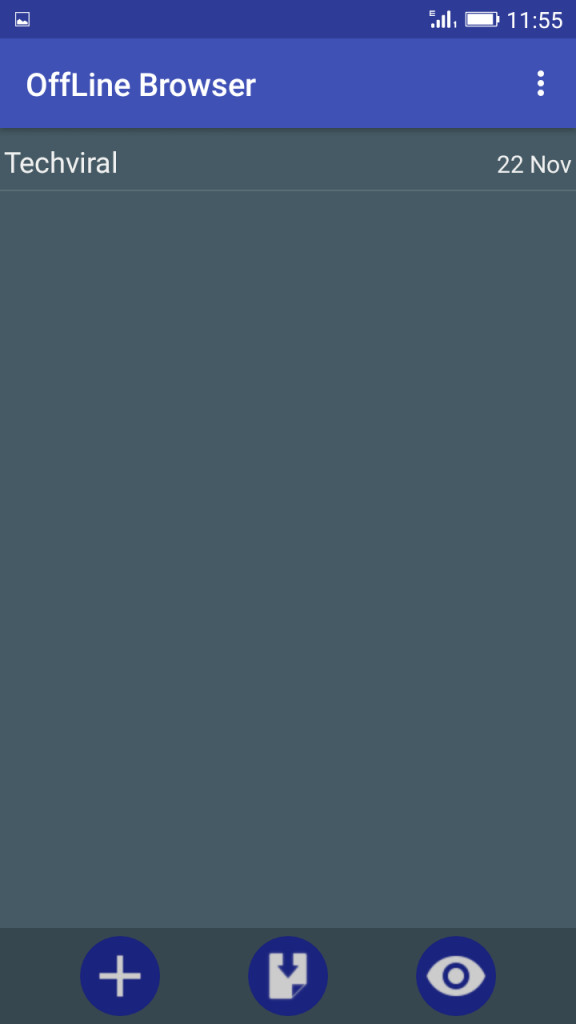
Now you can open that website without using an Internet connection .

Refer to some of the following articles:
- Instructions to transfer applications from memory to SD memory card on Android device
- Fixing the error 'WiFi doesn't have a Windows 10 configuration IP validation'
- This is a way to transfer images from Android to a computer without a USB cable
Good luck!
You should read it
- Improved SkyDrive storage service on Windows 8.1 makes it easier to use
- Instructions for using Google Maps offline on Android
- Google added Gmail Offline access in Chrome
- Google Drive adds better offline file support on the web
- How to open an offline website on smartphones?
- Summary of 10 good offline games for PC and download link
 Guide to recording Android screen videos with AZ Screen Recorder
Guide to recording Android screen videos with AZ Screen Recorder Free up storage space on your Android device with just 1 tap
Free up storage space on your Android device with just 1 tap How to check the WiFi security connected by Opera VPN
How to check the WiFi security connected by Opera VPN How to check if the phone SIM you are using is a SIM card?
How to check if the phone SIM you are using is a SIM card? Don't miss the Facebook video download feature, the Chrome Android website
Don't miss the Facebook video download feature, the Chrome Android website Decode all errors that appear on Google Play and how to fix them (Part 3)
Decode all errors that appear on Google Play and how to fix them (Part 3)