Share your Mac's Internet connection with wireless devices
If you are using a Mac and do not know that you can use a Mac as a wireless access point to share the internet connection for other wireless Ethernet devices such as mobile phones and laptops . The following article will help you do it very easily and quickly, with only 4 steps:

Step 1: Click on the Apple icon and select System Preferences
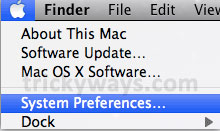
Step 2: On the Internet & Wireless interface click on the Network icon.
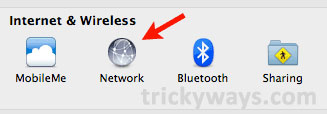
Check Ethernet and Internet connections are working on your Mac by opening any web page in the browser.
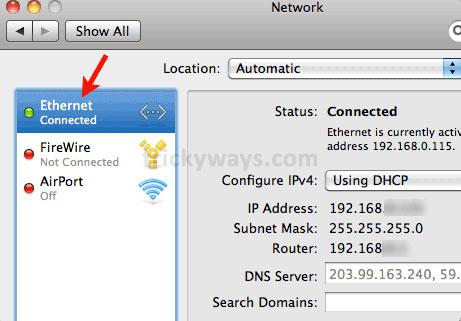
Step 3: Now go back to the Internet & Wireless interface and click the Sharing icon to allow Internet sharing on the Mac.
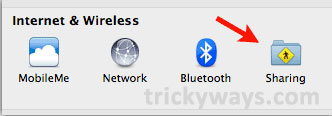
Step 4 (Set up Internet Sharing on the Mac): Click on the Internet Sharing option in the Service pane on the left, Select Ethernet from the drop-down menu of the Sharing your connection from the AirPort section of the Tocomputers section. dùng . Next click AirPort Options .
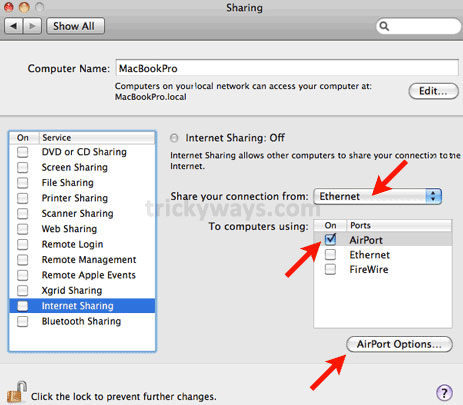
In the next window you set up a connection name in Network Name and password security if you want at Password section then confirm the password in Confirm Password then click Ok
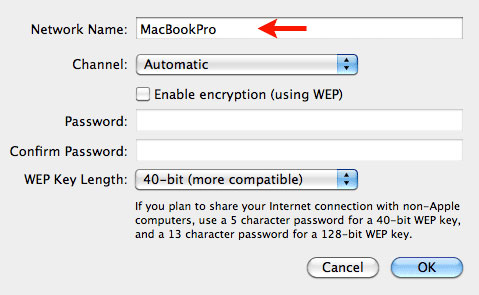
Now check the box before Internet Sharing on the Service pane to start sharing your Mac's internet connection.
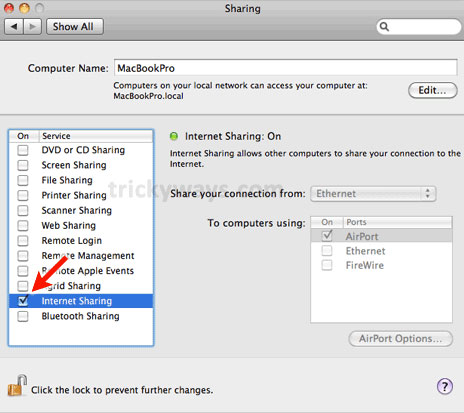
Here you select Turn On AirPort and select the Start button to start sharing the internet.
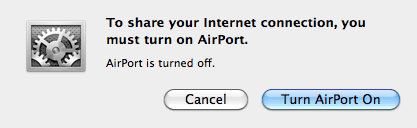
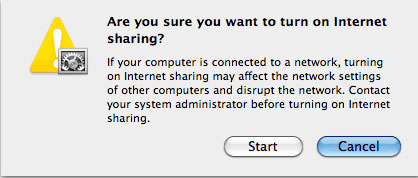
So if you have successfully connected, all your access will be wirelessly connected using Mac AirPort .
* Note: If using Mac OS X Snow Leopard you can share the internet with iPhone, iPod Touch, iPad, xbox 360, PS3, PSP, PC, Windows, Mac, Mobile phones and all devices Other WiFi connectivity.
You should read it
- How to turn a Raspberry Pi into a wireless access point
- How is wired (Ethernet) better than wireless (Wi-Fi)?
- How to set up and use PPPoE Internet connection on Windows 10
- How to enable / disable Ethernet connection measurement feature in Windows 10
- How to connect directly to a Raspberry Pi without Internet
- Avoid becoming a victim of 'Free Wi-Fi' bad intrigue
 Create a free iTunes account without a credit card
Create a free iTunes account without a credit card Mac OS X 10.7 Lion: Steps to prepare for upgrading
Mac OS X 10.7 Lion: Steps to prepare for upgrading How to create a Service in Snow Leopard
How to create a Service in Snow Leopard Create USB install Snow Leopard
Create USB install Snow Leopard Explore Mac's Network Utility
Explore Mac's Network Utility Create a rescue SD card for Mac OS X operating system
Create a rescue SD card for Mac OS X operating system