How to fix the error that the computer does not accept the connection to the phone
During this process, the computer may not be able to connect to the iPhone. The following basic and effective ways will help users overcome the situation that the phone cannot connect to the computer, avoiding interrupted data transfer.
Here are the ways to fix the error that the computer does not accept the phone connection
Unlock iPhone
This is part of the iOS security add-on. When connecting iPhone to the computer, the system will ask for authentication before allowing content to be downloaded on iPhone.
Users who use a data cable to connect iPhone to PC will need activation to unlock the phone. Enter the device's security code and the computer will recognize the connected iPhone.
Choose to trust the computer
This may apply to iPhone users connecting the phone to the computer for the first time. When you iPhone into your PC for the first time, iOS will provide a pop-up window to verify the computer's reliability. After pressing the Trust Computer button, iOS will not ask for confirmation again and can start connecting iPhone to PC. If you select Do not trust, the computer will not be able to recognize the iPhone.
Use original data cable
Avoid using cheap and uncertified data cables to connect your iPhone to your computer. If you're using a data cable from a third-party company, chances are people will have trouble recognizing iPhones to the computer. The official data cable that came with the iPhone or a certified cable to establish a successful connection.
Check data cable
Genuine data cables can still be damaged after a period of use. If you are working with a faulty or damaged cable to connect your iPhone to your PC, it will be very difficult for the computer to recognize the phone. It's time to buy another data cable from Apple or a reputable third-party vendor.
Update iTunes
Outdated iTunes can cause unsuccessful pairing between iPhone and computer. The official iTunes is already available in the Microsoft Store so users can easily update it.
Step 1: Open Microsoft Store on PC.
Step 2: Go to the Library menu.
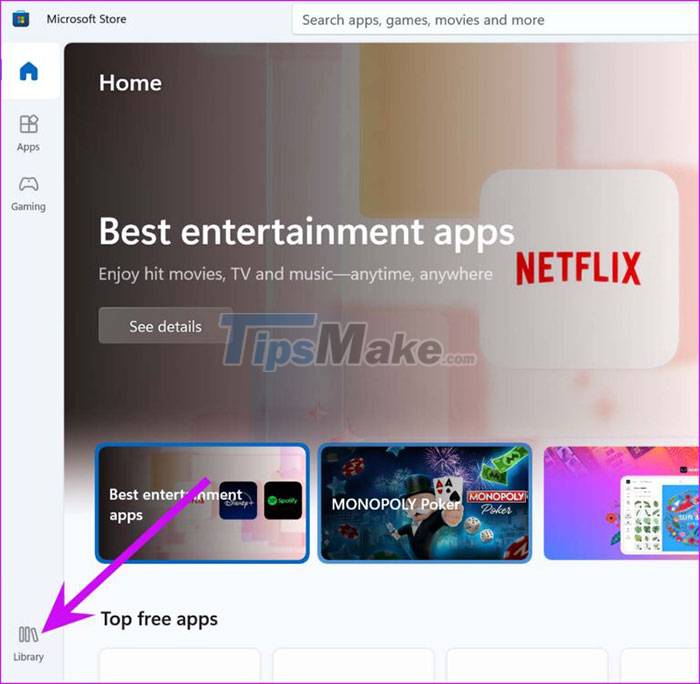
Step 3: Select Get updates at the top right of the screen.
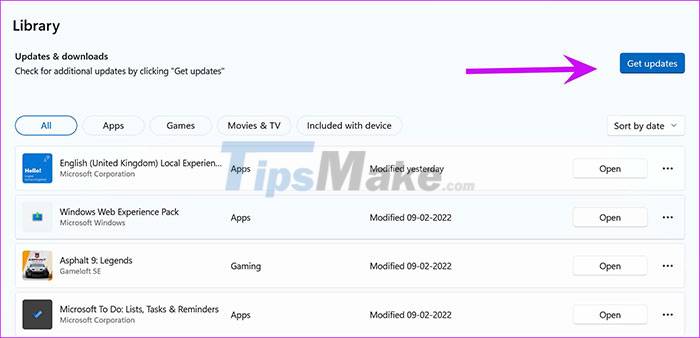
If an update is available to download, iTunes will appear in the list. Click Update and install the latest version of iTunes on your PC.
Close all programs on PC
A third-party program running in the background can interfere with the iPhone's connection to the PC. The solution here is to quit all active programs on the PC. People can also use task manager to completely close background programs on their computer. Then, get the data cable and try connecting your iPhone to the computer again.
Disconnect all other USB accessories
Apple recommends this solution to fix the problem of the computer not recognizing the iPhone. Maybe people are using pen drives, Bluetooth adapters or other USB devices with their computers. One of such USB peripherals could interfere with the iPhone's attempt to establish a connection with the PC. Unplug all accessories connected to the USB port from the computer and try again.
Try other USB ports
Most Windows computers have multiple USB ports to connect multiple devices at once. If one USB port is malfunctioning, try connecting your iPhone to other USB ports.
You should read it
- How to Share your phone's Internet connection to your laptop
- How to fix the printer not receiving print job on the computer
- Steps to connect Windows computer Bluetooth with speakers, phones, headphones
- Tips to fix the phone not connecting to the computer, laptop
- How to fix the error of the computer receiving USB but not displaying data
- How to Make Your Own Phone Ring
 Computer shutting down suddenly - Causes and ways to fix it
Computer shutting down suddenly - Causes and ways to fix it 4 ways to fix slow computer
4 ways to fix slow computer Fix the error that the computer does not recognize the SD card
Fix the error that the computer does not recognize the SD card Top 15 common errors on computers
Top 15 common errors on computers How to fix 'Problem Occurred While Creating the Recovery Drive' error on Windows
How to fix 'Problem Occurred While Creating the Recovery Drive' error on Windows Instructions for fixing 'Your PC/Device needs to be repaired' error
Instructions for fixing 'Your PC/Device needs to be repaired' error