5 ways to fix computers, Windows 10 laptops do not accept headphones
You have trouble plugging your headset into your computer but can't hear it, making it more inconvenient to use. So how to solve this problem? In the article below, I will introduce to you 5 ways to fix this error on Windows 10 computers and laptops . Stay tuned for more information!
1. Check if the headset is damaged?
Of course, the first thing to do is to check if the headset is damaged or not. You can try plugging in another computer or laptop. If the headset is working properly, the error may be coming from the computer, continue to read the steps below to know the cause and how to fix it on the computer.

If the headset does not work, you should buy a new one for the convenience of use.
2. Try restarting your computer
Rebooting the device is always the solution that we apply every time we have a problem. On Windows 10 , occasional software conflicts can cause the audio transmission to malfunction. Try restarting your computer and plugging your headphones back in to see if you can hear it.

3. Check in Sound Settings
In Sound Settings, you need to check 2 items which are Volume Mixer and Device Usage to see if any item is muted or not.
Check the Volume Mixer
Right-click the Speaker icon in the right corner of the screen> Select Open Volume Mixer.
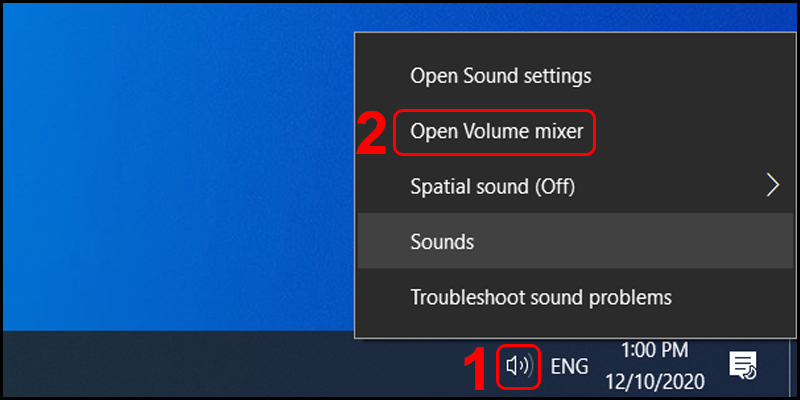
You observe two items, Device and Applications, to see how the speakers of these two items are. If you see that the speaker is off as shown below, press the speaker to turn it on again.
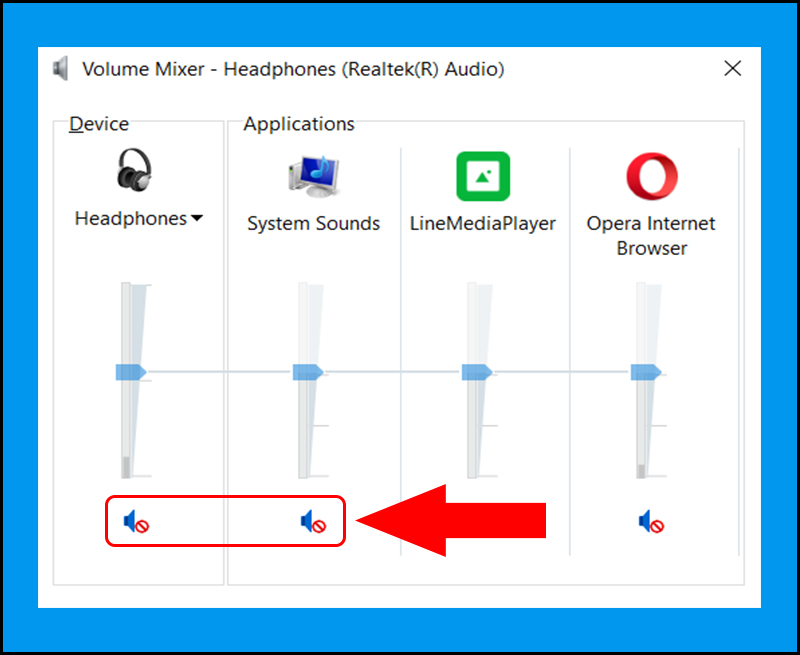
When the speaker is turned on again, it should look like the image below.
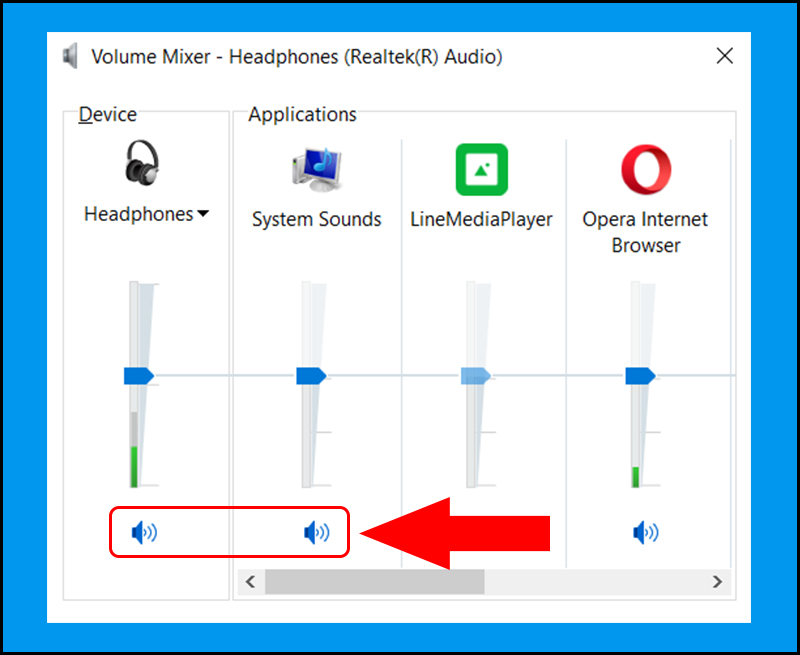
Check Device Usage
Right-click the Speaker icon in the right corner of the screen> Select Sounds.
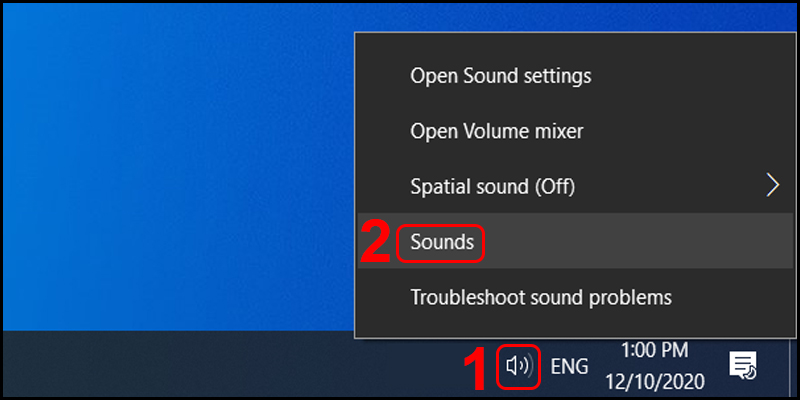
Sound dialog box appears, click Playback button> Right-click your headset> Select Properties.

In the Device usage section below, click the arrow mark and select Use this device (enable)> Click OK to finish.
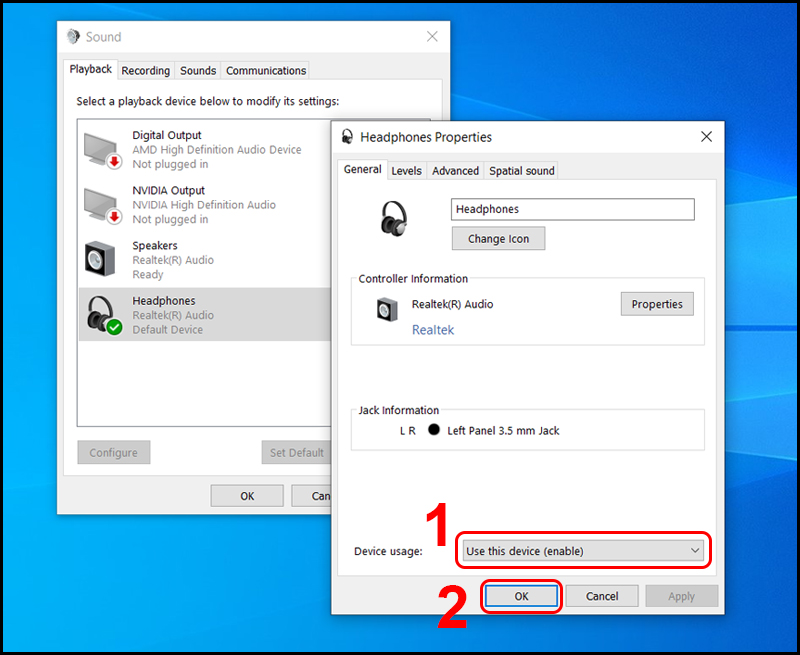
4. Check and reinstall the Sound Driver for the machine
Driver is an important software that supports users to use peripheral devices such as speakers , mice , keyboards , . It is possible that the sound driver on your computer is old, need to update to a newer version. to be able to use it.
5. Check the connection port again
The problem in the connection port also causes you to plug in headphones but cannot hear. It may have been a while since you cleaned the device and the headphone jack made it so dirty that dust can interfere with the connection.

In addition, if you have done all of the above but still cannot use the headset, then the headphone port may be damaged. Please bring the device to the service and repair center to fix it.
The above are some of the reasons as well as how to fix it when you have problems plugging your headphones into your computer, laptop but not listening. Thank you for watching and see you in the following articles.
You should read it
- Sony MDR-XB610 headset review: Nice design, good sound, reasonable price
- Using headphones properly to prevent hearing damage
- Top 14 best wireless headphones 2018
- How to use both headset and speaker simultaneously on the computer
- 10 models of sports headphones worth buying 2019
- Quick review of Sennheiser IE 60 headphones
 Guide to connect wireless headphones to a Windows PC and Laptop
Guide to connect wireless headphones to a Windows PC and Laptop Tips on using the feature to automatically switch AirPods between iOS devices
Tips on using the feature to automatically switch AirPods between iOS devices Top 5 best music speakers 2020
Top 5 best music speakers 2020 Solar wireless headphones
Solar wireless headphones How to test Surround speakers on Windows 10
How to test Surround speakers on Windows 10 How to connect airpods to Windows laptop, MacBook, PS4, Apple TV, Android Phone
How to connect airpods to Windows laptop, MacBook, PS4, Apple TV, Android Phone