Hidden tips on iOS 9 (Part 1)
iOS 9 is the latest version of the mobile operating system recently released by Apple to users. In addition to the valuable upgrades always emphasized by Apple, hidden inside there are many other useful features that we will introduce to you in the series of small tricks hidden on iOS 9 below.
- Instructions on how to upgrade to iOS 9
- Fix iOS 9 slow and lag
- Some useful small apps on iOS 9
Suggest frequently used applications
On iOS 9, Apple brought back the familiar search screen from iOS 6 and earlier. However, instead of merely a screen to search, Siri virtual assistant has been tightly integrated into Apple here.
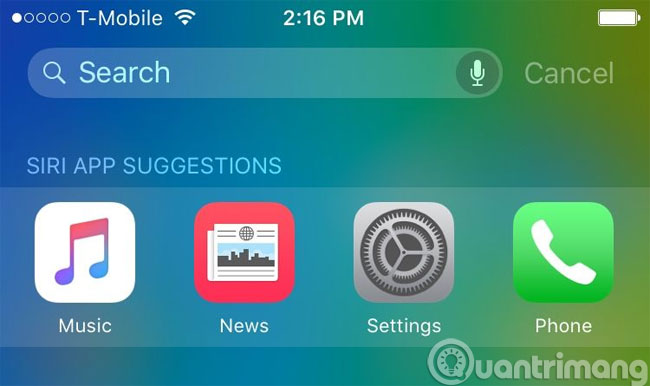
On iOS 9, you will see more Siri Suggestions ( Siri App Suggestions ) containing all the applications, contacts, locations you regularly access with news sources or read (from Apple News). based on real time. For example, if you often listen to music, Siri will suggest Music application, but if you often see the news, Siri will appear News application in the suggestions section.
Turn off Siri suggestion feature
Although the feature is quite useful, but you can completely turn it off if you do not like by going to Settings -> General -> Spotlight Search -> switch to Off mode in Siri Suggestions section. Of course, after turning off, you can still search as usual, only the call of Siri will not display anymore.

Turn off the display of uppercase and lowercase letters on the keyboard
On iOS 9, if you are a good person, you will see the system's default keyboard will automatically change all the letters on the keyboard to uppercase if you turn on the Shift key and they will return to normal if you turn off the key Shift away. Although it is a small feature, it makes it easy to distinguish between upper and lower case typing instead of looking at the Shift key as before. You can still turn it off by going to Settings -> General -> Accessibility -> Keyboard -> switching to Off mode in the Show Lowercase Keys section .
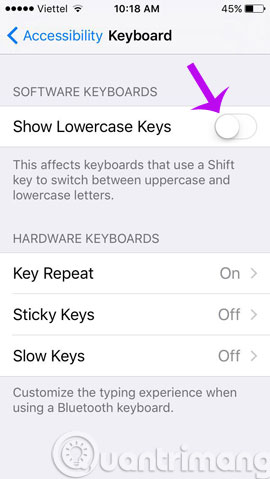
Turn off quick text formatting
Copy and paste content quickly on iOS 9 keyboard is also a new useful feature. However, if you feel it takes place, you can turn it off by going to Settings -> General -> Keyboards -> switching to Off mode in thecut section.

Draw nicely, create lists with the Notes application
Apple has greatly upgraded the Notes application on iOS 9. You can now draw by hand or create to-do lists on the new Notes app without the need for third-party applications. You can activate drawing mode by clicking on a button that looks like a drawing on the corner of the screen and then choose the type of pen and paint you like.
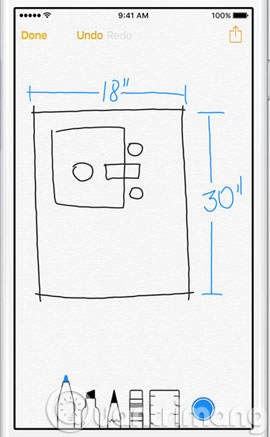
Activate battery saving mode
What's more annoying than the red battery icon on the iPhone? But a new feature on iOS 9 will help you somewhat more comfortable. Battery saving mode on iOS 9 can be activated in Settings -> Battery -> switch to On mode in Low Power Mode . After activation, the iPhone's battery icon will turn yellow, telling you that the battery saving mode is turned on.
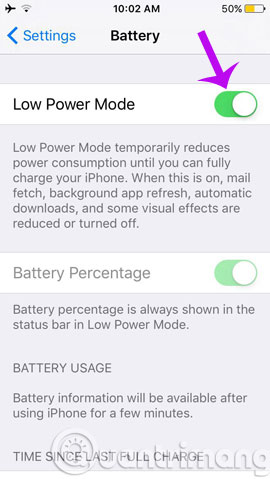
Like on Android, battery saving mode on iOS 9 will reduce CPU processing performance, turn off unnecessary connections, turn off application refresh in the background and motion effects to save battery than. The device will also prompt you to turn on battery saver mode if the battery is below 20% .
Update news with Apple News
A new app on iOS 9 is Apple News . Improved from Newsstand , with Apple News you can read news based on preferred feeds. If you use the device in Vietnam, you will not see the Apple News application but must move to the US to see it: Settings -> General -> Language & Region > Region -> move from Vietnam to the United States , after That restarts the device to see Apple News.
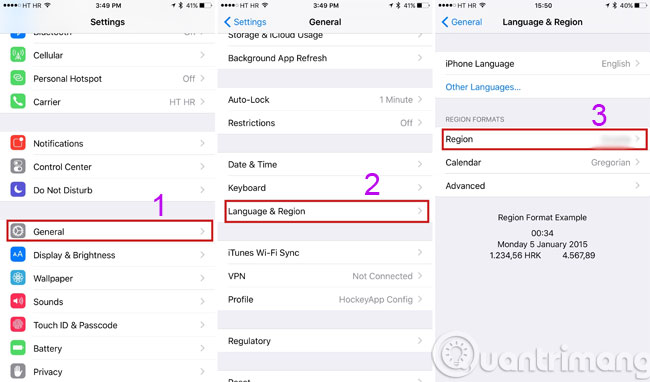
You can add your favorite pages, then the latest articles on that page will automatically be updated in Apple News, from major newspapers to blogs, . The app will also collect information and give the news you will love in For You section, in addition you can choose to view articles in a certain news source in the Favorites section.
Pay with Wallet
Like the Newsstand, Passbook also has a new name on iOS 9 that is Wallet . Besides storing air tickets, train tickets, gift cards, etc. Wallet also supports credit card, debit card as well as iTunes gift card.

Return to the previous application
Besides the new multitasking features ( Split Screen, Split View, picture-in-picture ), Apple also improved the multitasking application management screen in the form of stacked cards instead of adjacent cards like before. . However, you may not need to use this screen anymore, because every time you click on a link or open a message, you will see a small back button with Back to . in the corner. on the left side of the screen, just click it to return to the previous application, which is convenient and simple.
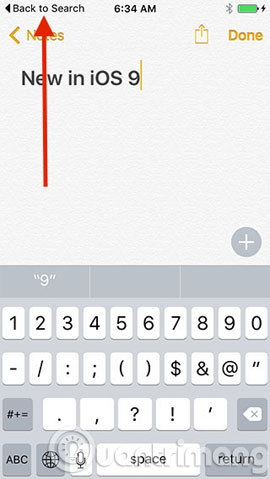
Show iCloud Drive on the main screen
You can quickly access the data stored on iCloud by activating the quick access icon on iCloud Drive in Settings -> iCloud -> iCloud Drive -> switching to On in the Show on Home Screen section . Then iCloud Drive icon will appear on your main screen and you can easily access and manage the data on iCloud Drive quickly.
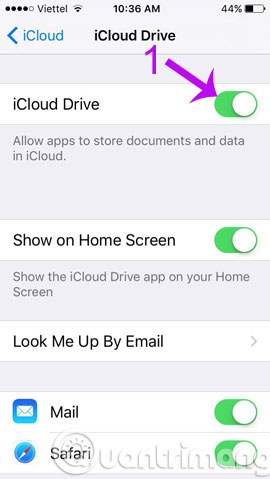
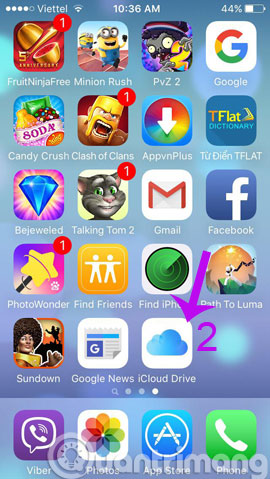
2 new default apps
Unlike previous versions, 2 Find iPhone and Find Friends apps have now become the default apps on iOS 9 and you cannot uninstall them anymore.
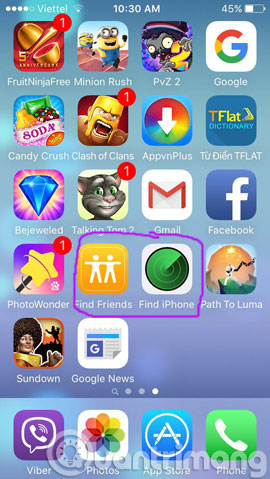
Remove the application from the Spotlight search list
With iOS 9, you can search for content deep within an application. You can control and of course, turn off an application, do not give the result from that application by going to Settings -> General -> Spotlight Search -> switching to Off mode at any certain apps that you don't like.
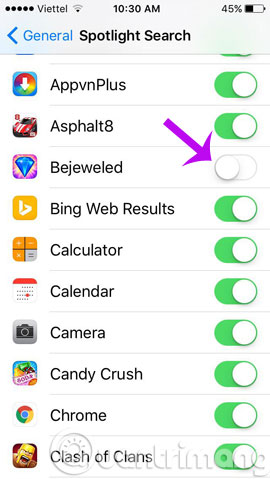
Mute Siri
Although very smart but sometimes in case of sensitivity, you want to "silence" Siri, you can do so by going to Settings -> General -> Siri -> Voice Feedback -> choosing options that you feel most suitable:
- Always On: Siri will always say anything;
- Control with Ring Switch: Siri will not speak when you mute the device (via the switch or volume control button)
- Hands Free only: Siri only speaks when you connect to the headset or when plugging in the charger (Hey Siri is turned on).
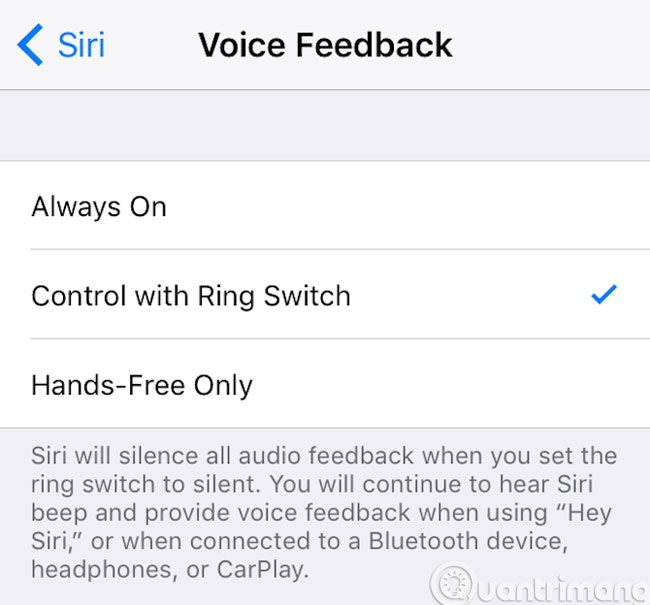
Good luck!
 How to install and use iCloud on Windows?
How to install and use iCloud on Windows? Sync Dropbox folder with Windows 10
Sync Dropbox folder with Windows 10 Just watch YouTube and work with Sideplayer
Just watch YouTube and work with Sideplayer 3 useful tools for YouTube
3 useful tools for YouTube How to work group on Dropbox
How to work group on Dropbox Instructions for saving offline files with Dropbox on iOS
Instructions for saving offline files with Dropbox on iOS