Surprised that Safari is hidden on iPhone? Find it again in a flash
Safari is a familiar browser for iPhone, Mac and iPad users. This is a pre-installed application on the device so users cannot delete and redownload it like other applications. However, one fine day you suddenly can't find Safari on your iPhone. Surely, right now iFan is very confused and worried because he doesn't know what problem his phone is having. It's okay because TipsMake will help you find it again when Safari is hidden on iPhone.
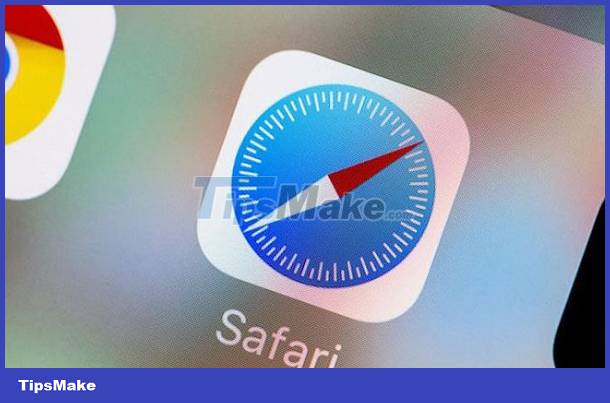
Instructions to find it again when Safari is hidden on iPhone
As I shared above, Safari is the default application on the iPhone, so users cannot delete this application from the device. If safari is not found on iPhone, it is most likely because the user has moved the app off the home screen. Or move safari to the applications folder or enable limits for safari. So, this is not due to Safari on iPhone being faulty so you don't need to worry. Here's how to find specific Safari again:
Check the hidden home screen and folders again
Safari may be in an application page that you have hidden for a cleaner interface. Therefore, users should try pressing and holding on an empty space on the home screen or application page. After entering the editing interface, iFan click on the page mark button located in the middle at the bottom of the screen. Select the Safari hidden application page, then highlight the specific application page to display and click Done.
Also, don't forget to search for Safari in some Application Folder. It's very possible that Safari has been moved into these folders. Especially when there are many folders on your iPhone, it's easy to get confused.
Find hidden Safari in the App Library
If your iPhone has Safari hidden, from the home screen, swipe left until you reach the App Library. Then, in the search box, type Safari to find it. Once found, users just need to hold down and drag and drop to the home screen. Or long press on Safari, select 'Add to Home Photo'. Note that if you don't see the Add to home screen option, it's because Safari is already on the screen.
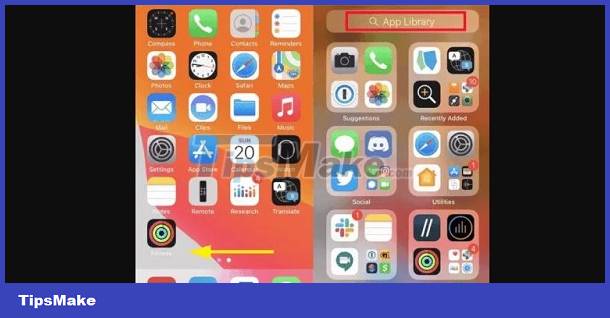
Use Spotlight to search Safari
On the home screen, swipe down from the top to open the Spotlight search bar. Enter the Safari keyword into the box. When the results appear, you can access Safari to experience. Or use the method to get Safari back on iPhone as instructed above to move Safari to the location you want.
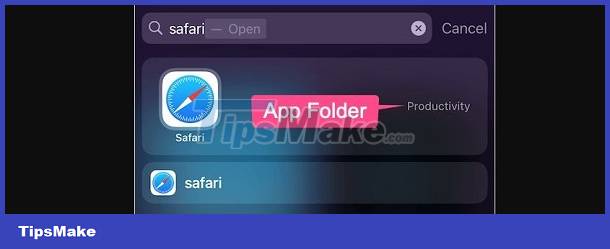
Disable restrictions for Safari
In addition to the above reasons, Safari suddenly disappears could also be due to you or someone accidentally restricting or turning off the Safari application. Therefore, you need to follow the steps below to check and reactivate:
- Step 1: Go to Settings > Click on Usage time.
- B2: Click on Content & Privacy Restrictions.
- B3: Enter the password if required > Click on Allowed Apps.
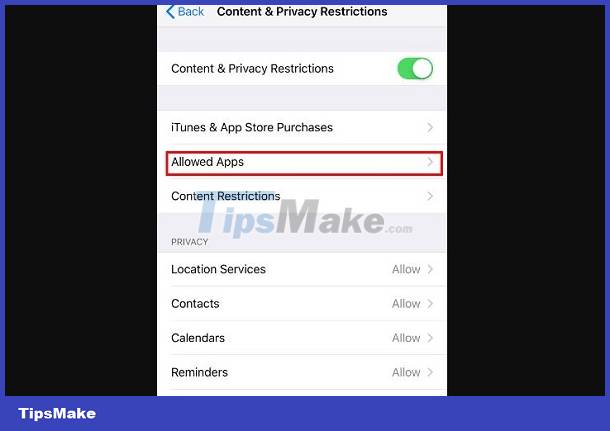
- Step 4: If you see that Safari is turned off, press the switch to activate it.

Reset your iPhone's home screen layout
Note that this will rearrange the home screen and applications back to default. You can easily search for the Safari application you need. However, all previous utilities and settings are deleted.
- B1: Click Settings > General settings > Click Reset.
- B2: Tap on the 'Reset home screen layout' option.
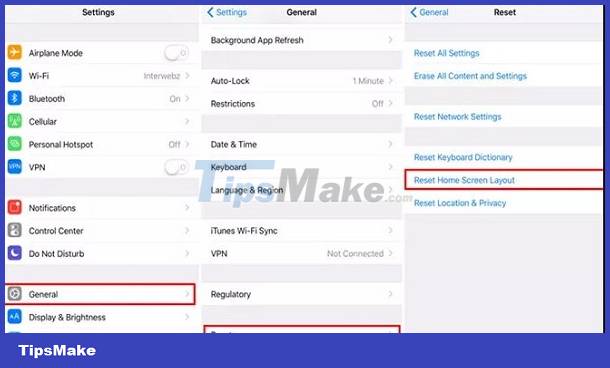
Above are the steps to fix Safari being hidden on iPhone. Hopefully these tips will help you find it quickly. Wish iFan success!
 How to fix error of not displaying thumbnails in Win 10 + Win 11 100% effective
How to fix error of not displaying thumbnails in Win 10 + Win 11 100% effective Tips to fix Instagram error of not being able to use filters
Tips to fix Instagram error of not being able to use filters Fix Face ID Not Recognized Error When Wearing a Mask
Fix Face ID Not Recognized Error When Wearing a Mask Safari Font Error - Apply This Trick
Safari Font Error - Apply This Trick Can't Turn On Camera On Google Meet, Here's The Solution
Can't Turn On Camera On Google Meet, Here's The Solution How to Display Seconds on iPhone Watch as Easy as Candy
How to Display Seconds on iPhone Watch as Easy as Candy