How to turn on Siri iOS 11 control content entry mode
Siri virtual assistant on iOS 11 version has been provided with additional control methods, which is to enter content besides voice control.
Besides the major changes that Apple introduced at this year's WWDC annual event, Siri virtual assistant was also provided with new features on iOS 11 which is to input content to control Siri. Siri virtual assistant on previous iOS versions is controlled through the user's voice. And when upgrading iOS 11, we will have more interactive methods that are to enter content from the keyboard.
However, this setting is not enabled on Siri assistant, so users need to manually activate input mode on Siri on iOS 11 according to the article below.
- Can download and upgrade iOS 11 on iPhone / iPad
Step 1:
On the iPhone / iPad interface upgraded with iOS 11, users go to Settings then press General ( General Settings). In the General interface, click the Accessibility option.
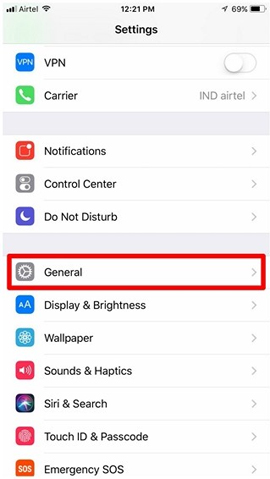

Step 2:
In the Accessibility interface, swipe the screen down and click on Siri item to change the settings for this virtual assistant. Finally activate the Type to Siri mode , by swiping the horizontal bar to the right to control Siri through text input.


Step 3:
To start Siri, press and hold the Home key or start quickly with the command Hey Siri. Soon a keyboard appears below, so users can interact with this virtual assistant via the keyboard input method. You just need to enter the content you want to know, then Siri will provide accurate information for users.
In case you want to change the content, click the Tap to Edit item and then enter the new content.
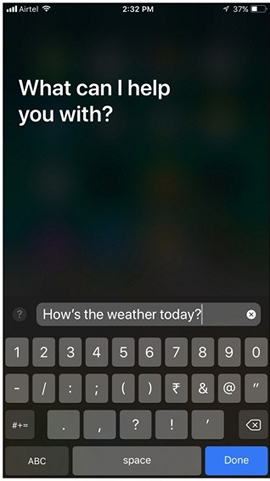
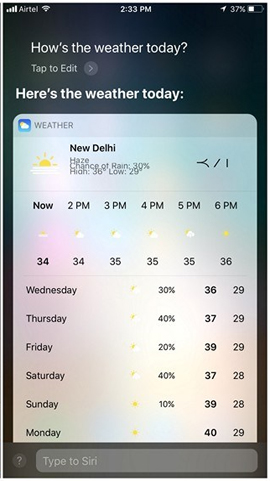
Thus, in addition to communicating and controlling Siri virtual assistant by voice like previous iOS versions, now you will have more ways to input content on iOS 11. This will be useful for those who speak English He is not right, or in an environment where noise is difficult to control through voice, Siri can still perform tasks from users more accurately.
I wish you all success!
 How to enable one-handed keyboard mode on iOS 11
How to enable one-handed keyboard mode on iOS 11 How to adjust the Control Center iOS 11 interface
How to adjust the Control Center iOS 11 interface How to handle when iPhone fails the power button
How to handle when iPhone fails the power button How to adjust AirPods on iOS 11
How to adjust AirPods on iOS 11 Some useful tips and tricks on iOS 10 devices - iPod Touch (Part 4)
Some useful tips and tricks on iOS 10 devices - iPod Touch (Part 4) How to take screen shots of iPhone 7, iPhone 7 Plus?
How to take screen shots of iPhone 7, iPhone 7 Plus?