Unable to Unlock iPhone Screen Lock - Quick Solution
Suddenly one day you forgot your password? Or have you tried everything but still can't unlock the iPhone screen? Apply this method now!
Not being able to unlock the iPhone screen is a problem that iFans often encounter when using it. This is an annoying problem because at this time the iPhone will not be able to access the main screen, causing the process of experiencing features on the device to be interrupted. Let's do the following with TipsMake immediately to completely fix this problem!
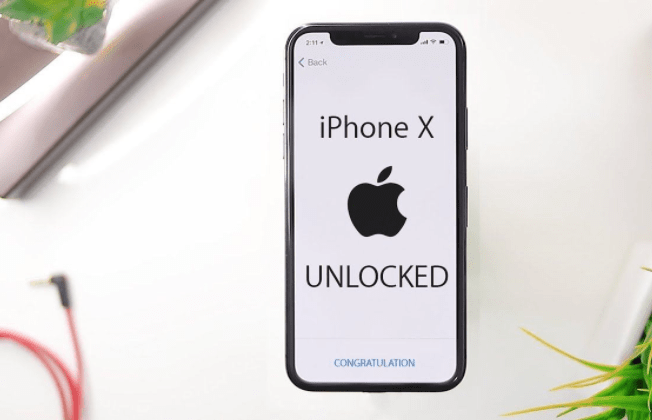
Why can't I unlock the iPhone screen?
The error of iPhone freezing and not being able to unlock, or iPhone not being able to unlock, are common cases. Below are the main reasons:
You forgot the password to unlock! This is the most common cause that iFan encounters. Sometimes setting a password is so complicated that you don't have time to remember it when you use it.
The iPhone's touch IC is damaged, making it impossible to slide it open.
The device has a software conflict, because you accidentally downloaded some applications that are not compatible with the phone. At this time, the iPhone will encounter some errors including the error of not being able to unlock.
The iPhone screen is damaged, or you have to replace it with a 'fake', poor quality screen. This is also the cause of iPhone freezing, or not sliding to unlock.
Using non-genuine chargers or unreliable power sources. This also makes it impossible for the iPhone to slide up to open the screen.
In addition, smartphones that are severely damaged due to impact, falling or being soaked in water also cause the unlocking function to be affected.
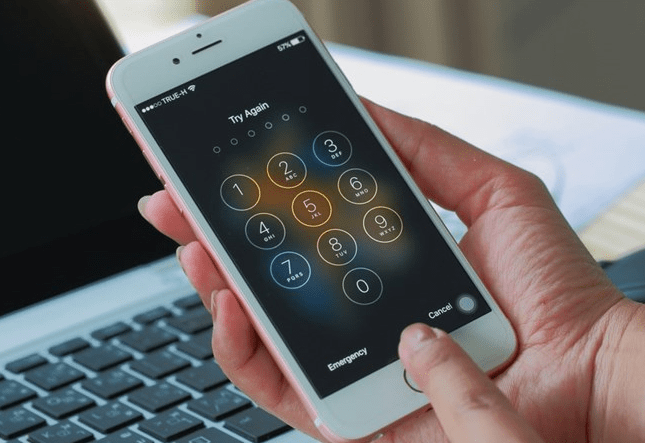
How to fix the problem of not being able to unlock the iPhone screen?
Depending on the cause, we have many ways to fix the problem of iPhone not being able to open the screen lock. iFan please try doing the following:
✪ Case 1: iPhone cannot be unlocked
– Power off and restart your iPhone
To power off and restart iPhone, press and hold the Power button or Power button + Volume Up/Down button (for iPhone X and later). Then drag the Slide to power off slider to the right.
– Perform Hard Reset iPhone using hard keys:
For iPhone models from the iPhone 8 generation to now, we will have a way to Hard Reset as follows
Step 1: Press and hold the Volume Up and Volume Down keys at the same time.
Step 2: Continue holding down the Power key (still holding down the Volume Up and Volume Down keys ) for about 5 seconds until the screen displays the Slider to power off. Now you just need to slide the power off bar and wait for the device to reset itself.

As for the 7 and 7 Plus phones, we will have a way to reset the device as follows:
Press and hold the Volume Down key . Continue holding down the Power key (still holding the volume key). Within 5 seconds, your iPhone will automatically display the Apple logo and proceed to reset .
– Check the charger in use
Please check to see if the device is frozen because it is charging or not? Or is the charging source stable? If the power source is too weak, it can also prevent the phone from sliding up.
In case the device is damaged due to hardware or the screen is dropped or damaged. At this point you absolutely cannot fix it yourself. Please bring your device to a reputable and quality iPhone repair center to have it fixed!
✪ How to unlock iPhone when you forget your password
There are 3 common ways to unlock iPhone when you accidentally forget your phone password.
1./ Method 1: Restore iPhone using DFU mode when using iTunes
How to unlock your phone using DFU mode when using iTunes with phones from the iPhone 8 generation to present
➤ Step 1: Download iTunes software and use a lightning cable to connect your phone to the computer.
➤ Step 2: Press and hold the Power button and Volume Down button for about 5 seconds until the phone screen turns completely black.
➤ Step 3: After the screen turns black, we will release the 2 keys in step 1 and wait for the iTunes interface screen on the computer to display a notification.
➤ Step 4: Press the Volume Up button , then continue to press the Volume Down button (press but do not hold). Continue holding down the Power button until the screen turns black.
➤ Step 5: When the screen turns black, press and hold the Volume Down button for 5 seconds. Then release the Power button and wait for the iTunes interface screen on your computer to appear. Now click OK and click Restore iPhone .

Note that: Connecting your phone to iTunes and clicking Restore iPhone is not possible. Because when connecting your phone to the computer, you need to enter a password. The instructions above are for use in case we use iTunes and enter DFU mode.
2./ Method 2: unlock iPhone when you forget your password using iCloud
➤ Step 1: Visit iCloud.com and log in to your iCloud account.
➤ Step 2: Access the Find phone folder and press the ' All Devices ' button. At this point, a list of iPhones containing passwords will appear.
➤ Step 3: Click Erase to remotely delete the passcode . If you already have a backup of your data on iCloud, you can restore your iPhone and proceed with the settings and change the password.
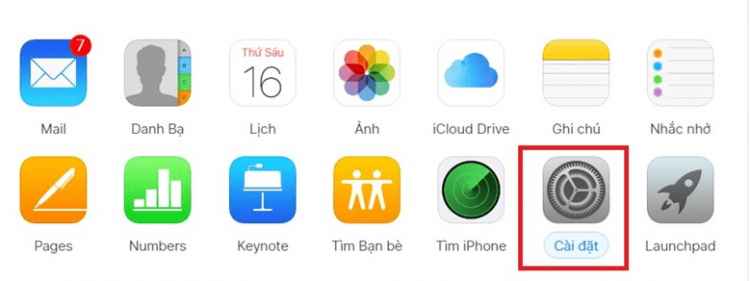
3./ Method 3: Unlock iPhone when you forget your password using the iPhone Recovery feature
➤ Step 1: Connect iPhone to computer using Lightning cable
➤ Step 2: Turn off your iPhone. Then hold down the Volume Down and Power buttons until the 'Connect to iTunes' interface appears to put the device into Recovery Mode.
➤ Step 4: When connected successfully, on the iTunes software on your computer, click 'Restore' > 'Restore and update.
➤ Step 5: Finally, after completing, you just need to reset the settings on your iPhone and use the device normally.
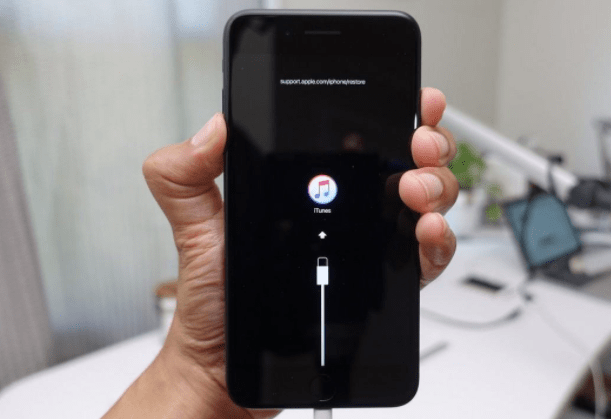
| Note: |
✮ The internet network you are using must be stable and your computer must have a full battery. Avoid losing connection when this process occurs.
✮ Unlike DFU mode, putting iPhone into Recovery mode is based on the iBoot process (boot data loader for iOS devices) that will continuously rotate to ensure that the user is installing a Firmware version. certified, even available on the device in Recovery mode .
These are the ways to help you handle when you cannot unlock the iPhone screen . Hope iFan no longer has problems with this issue! See more phone tips here!
You should read it
- Unlock the phone by typing the screen to the beat with Tap Locker
- 14 best Android screen lock apps for your creativity
- Japanese carriers 'released the door', iPhone Lock users are allowed to go international for free
- iPhone Lock suddenly revived after 8 months of waiting
- How to adjust the iPhone X unlock icon
- How to Unlock iPhone Without Passcode
 iPhone Can't Copy Paste On Facebook, Solution?
iPhone Can't Copy Paste On Facebook, Solution? iPhone Lost Call Tone - Apply Tips Immediately
iPhone Lost Call Tone - Apply Tips Immediately Samsung Health Access Denied, How to Handle?
Samsung Health Access Denied, How to Handle? Save now how to add games to a removable card quickly and easily
Save now how to add games to a removable card quickly and easily Instructions to fix the error of Folder being converted into a shortcut in an instant
Instructions to fix the error of Folder being converted into a shortcut in an instant The world's most powerful multi-purpose humanoid robot, 'won't fall even if you step on it'
The world's most powerful multi-purpose humanoid robot, 'won't fall even if you step on it'