Fixing misalignment errors in Word is extremely easy and fast
Are you looking for a way to fix misaligned accents in Word? Then you've come to the right place, TipsMake has solutions to help you fix errors quickly.
During the editing process with Word, users will sometimes encounter troublesome situations 'falling from the sky'. The most common is the problem of typing Vietnamese with diacritics - a problem that almost everyone has encountered. For example, instead of placing the correct mark as 'too', Word removes the mark as 'too'. To fix punctuation errors in Word , users please read the instructions in the next section of TipsMake !

Sharing a super simple way to fix punctuation errors in Word
Misaligned letters in Word are not a strange situation, especially for capital letters. Marks not displaying in the correct position when typing is not a serious situation. But this problem is still enough to make users uncomfortable. Your text also no longer follows professional typing rules. Therefore, the way to fix caret errors in Word below will help you fix this problem.
Tips to fix punctuation errors in Word 2016
Admin will guide you on how to fix diacritic typing errors in Word 2016. To fix diacritic typing errors in Word 2013/2010 or newer versions, you can also apply this method!
- Step 1 : Users open Word > Click the File tab > Click Options .
- Step 2 : When the new table displays, click Proofing on the left menu.
- Step 3 : Click on the AutoCorrect Options link .

- Step 4 : When another small dialog box displays, click on the AutoCorrect tab .
- Step 5 : Uncheck ' Correct Two initial Caption ' > Click OK to save.
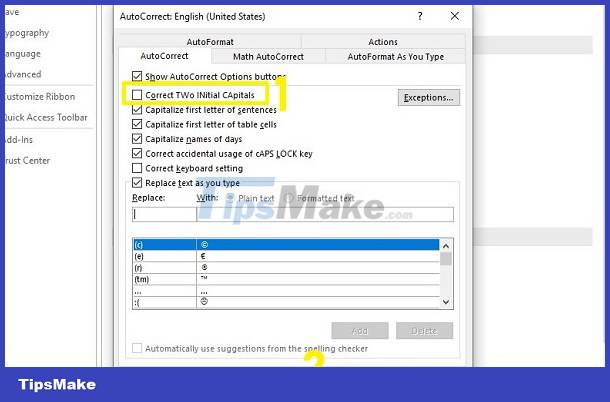
Tips to fix punctuation errors in Word 2007
- Step 1 : Users open Word, then click on the Office icon on Word > Click on the Word Options button .
- Step 2 : Continue clicking on Proofing in the left menu > Then the box with the line 'AutoCorrect Options…' .
- Step 3 : Click on the AutoCorrect tab > Uncheck the ' Correct Two initial Caption ' line > Click OK to save this change.
Instructions for correcting punctuation errors in Word for edited documents
In case you have finished composing the document but don't know how to check and correct the letters with misaligned accents. Don't worry, you can use Google Doc. Specifically, open Google Docs > Open a new Document > Copy your entire Word document > If spell checking is enabled, misaligned letters will be marked as spelling errors, you can You can tick the error correction suggestion to fix it.
If you haven't turned on spelling correction in Google Docs, do the following:
In an open google document > Click on the Tools tab > Click on the line ' Spelling and grammar ' > Turn on Check spelling and grammar > Tick to show suggestions as shown!
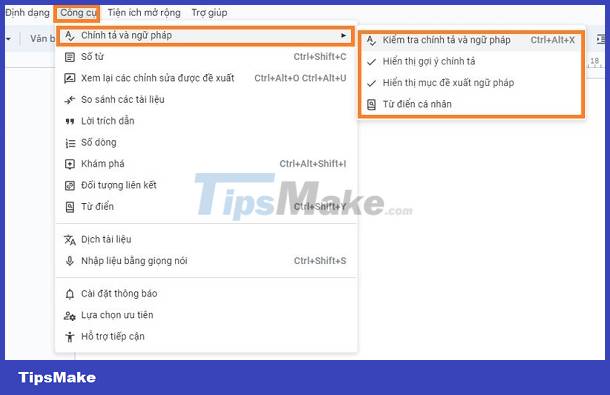
Above are instructions for you to fix punctuation errors in Word. Surely these tips won't be difficult for you, right? Good luck!
 Lost Paste Special function in Excel - How to find it again?
Lost Paste Special function in Excel - How to find it again? Share how to fix dates being converted to numbers in Excel
Share how to fix dates being converted to numbers in Excel Revealing how to fix image errors when converting Word to PDF
Revealing how to fix image errors when converting Word to PDF Excel cannot move cells, how to troubleshoot?
Excel cannot move cells, how to troubleshoot? Lost toolbar in Excel and very simple way to display it again
Lost toolbar in Excel and very simple way to display it again Error opening XML file in the wrong format and how to fix the error effectively
Error opening XML file in the wrong format and how to fix the error effectively