Fix Cannot Unlock iPhone Using Apple Watch
If you own a phone line from iPhone This feature is extremely convenient and is loved by many users when they first experience it. However, recently, many of you have encountered the error of not being able to unlock your iPhone with Apple Watch when using the unlock feature with Apple Watch. This is not a serious problem, you can fix it with a few simple steps that Tricks Boss shares below.
Overview of the iPhone unlocking feature with Apple Watch
This feature helps you swipe up the iPhone's Lock Screen while wearing an Apple Watch and wearing a mask to unlock it. You should note that this feature's only effect is to unlock the iPhone, it cannot help you authenticate transactions.
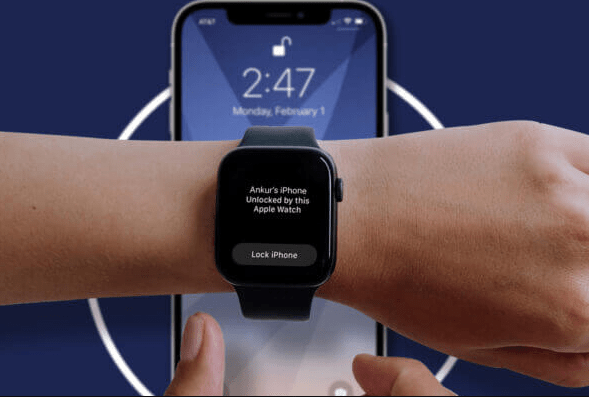
Requirements to use the unlock feature with Apple Watch:
Before analyzing iPhone unlock errors with Apple Watch, you must consider whether your devices are eligible to use this type of feature. Specifically, you will have to ensure the following basic requirements:
- Your iPhone must have a Face ID sensor, which means you are using an iPhone X or newer iPhone models.
- This feature only applies to iPhones running iOS 14.5 or higher, so please update your phone to the latest iOS.
- You own an Apple Watch Series 3 and running watchOS 7.4 or later.
- The Apple Watch you own is protected by a password.
- You are wearing a mask that covers nearly 50% of your face, so this feature will work.
- The two devices, Apple Watch and iPhone, must be within coverage area and connected.
How to fix errors when you cannot unlock iPhone with Apple Watch
The error of not unlocking iPhone with Apple Watch prevents you from experiencing this unique feature on your phone. Therefore, now you need to fix it quickly because.
Check the Apple Watch connection to the iPhone
On Apple Watch, swipe up from the bottom of the screen to open Control Center. In the upper left corner of the screen, if you see a blue iPhone icon appear, your Apple Watch has successfully connected to the iPhone. If the blue iPhone icon is not displayed, it means your Apple Watch has not successfully connected to the phone. Now you need:
- Check and make sure Bluetooth is turned on on your iPhone
- Then proceed to connect Apple Watch to your iPhone via bluetooth.
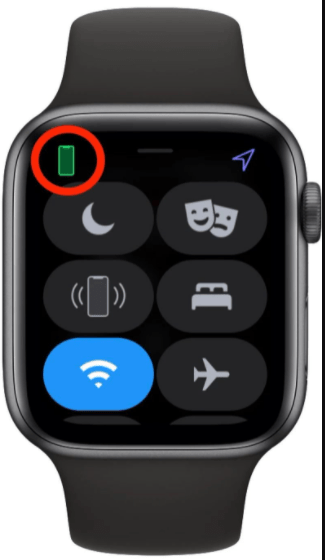
In addition, you can cancel the connection between Apple and iPhone and then reconnect it. This is also a way to fix the error of not being able to unlock iPhone with Apple Watch effectively by: Placing Apple Watch and iPhone close to each other > accessing the application. Watch app on iPhone > select My Watch > Click the 'i' button > select Unpair.
Turn off iPhone unlock on Apple Watch then turn it back on.
To unlock iPhone on Apple Watch, you must enable iPhone unlock feature on Apple Watch. Sometimes the unlock feature on Apple Watch fails during use. At this point you should turn off the iPhone unlock feature on Apple Watch. Then restart Apple Watch and turn this feature back on to check again!
To do this, go to: Setting > Passcode > Unlock with iPhone and drag the slider to the left to turn it off.
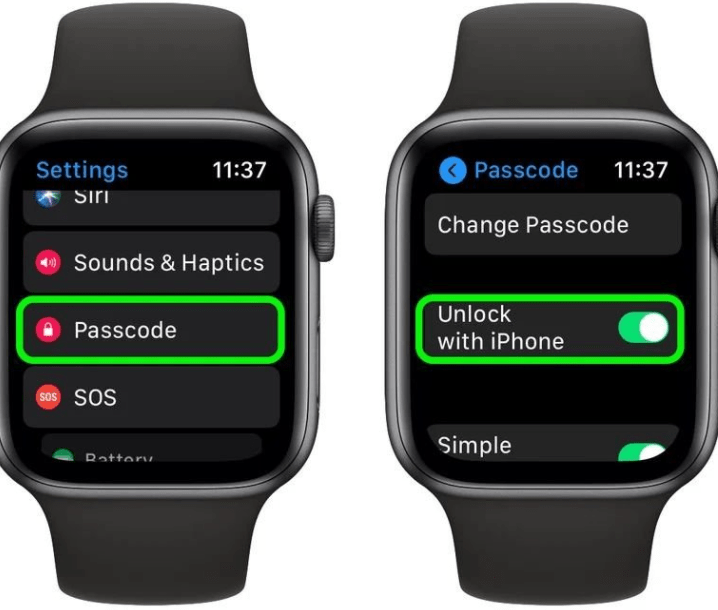
Check if you have enabled wrist recognition
If you turn off the wrist recognition feature, this is the reason why you cannot unlock it with your Apple Watch. So, make sure this feature is enabled. The steps are as follows: access Settings > select Passcode > select Wrist Detection.

Reset Face ID on iPhone
It's possible that this error originates from the Face ID sensor on your iPhone, so you will have to reset Face ID on your iPhone.
Here's how to do it: Go to Settings > select Face ID & Passcode > select Reset Face ID.
Besides, you can also set an alternative Face ID to double your chances of unlocking your iPhone.
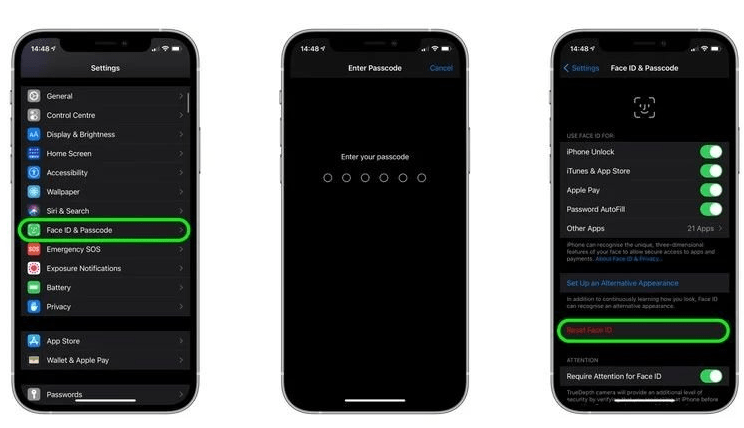
Turn off your Apple Watch passcode and then turn it back on
To be able to unlock your iPhone, Apple passcode must be enabled. So when the unlocking fails, turn it off and reset the password to see if the error can be resolved! To do this, go to: access the clock app on iPhone and in the Watch tab > select Passcode > click Turn Off Passcode.

Restart Apple Watch, iPhone and pair again
From time to time you should restart your electronic device to turn off background applications, helping the device operate smoothly again. In this case you should also try turning off and restarting your iPhone and Apple Watch. Then pair the watch with the iPhone again.
If you cannot unlock your iPhone with Apple Watch, try the above methods one by one. They will help you fix errors effectively and quickly. Good luck!
You should read it
- How to start and reset Apple Watch
- Charging Apple Watch and How to check battery life on Apple Watch
- How to back up data on Apple Watch
- What health conditions can the Apple Watch recognize?
- How to compete your Apple Watch's fitness goals
- How much 'successful' will your Apple Watch be if not connected to an iPhone?
 Simple Way to Fix iMessage Not Sent Error
Simple Way to Fix iMessage Not Sent Error Fix iPhone Battery Charging Not Displayed Error
Fix iPhone Battery Charging Not Displayed Error IPhone Loss of Computer Apps What Solution to Fix?
IPhone Loss of Computer Apps What Solution to Fix? Outlook Not Receiving New Mail on iPhone – Solution
Outlook Not Receiving New Mail on iPhone – Solution Share How to Set iPhone Wallpaper without Zooming
Share How to Set iPhone Wallpaper without Zooming Instructions on How to Run 2 Applications Parallel on iPhone
Instructions on How to Run 2 Applications Parallel on iPhone