Fix iPhone Battery Charging Not Displayed Error
Sometimes you will encounter the error that your iPhone does not display battery charging without knowing why. This greatly hinders the process of using the device because the device will no longer have energy for the features on the device to operate. Although in some cases the battery may still be on, it will not be displayed, making it impossible for you to know whether the battery is full or not. So how to fix this situation? See the article that Thum Thuc shared now!
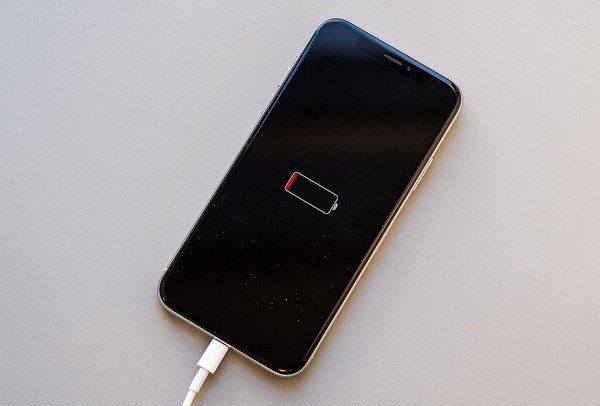
Why doesn't iPhone show battery charge?
When you plug in the charger but the charging function is not available on the iPhone, this situation comes from the following reasons:
- The charger is damaged or you are using a non-genuine charger and charging cable
- The iPhone battery is corroded or defective after a period of use, leading to lightning not showing up when charging the iPhone
- The charging port on the device is wet or damaged, has a lot of dust and dirt, so the electrical contact is poor
- Software errors on the device due to applications running in the background or due to incompatible application conflicts, so often the error occurs when the iPhone is charging but the battery is not charging.
- Broken hardware on the device can be the battery, charging ic, etc.
What to do to fix iPhone error not displaying battery charge?
iPhone not charging the battery is an error that many people often encounter during their experience. If you encounter this situation, you must fix it immediately if you do not want your work to be affected. So how to fix iPhone error not displaying battery charge ? The following solution will help you
Check and replace the new charger
If the charger is broken, try using the charger to charge and see if the iPhone recognizes the battery? Or if you are using a non-genuine charger, you should replace it with a new one that is guaranteed to be genuine for your iPhone so that the current transmitted to the device is more stable. Using a genuine charger is also a way to protect the battery's longevity!

Clean the charging port and plug in the charger again
After a period of use, an iPhone will definitely have a lot of dust and dirt stuck to the charging port on the device. Or accidentally the device soaked in water and stuck to the charging port. This is the reason why the current is poorly exposed when the charger is plugged in, leading to the iPhone not charging into the battery.
Therefore, you need to clean the dust, wipe off the moisture on the charging port, then try plugging the device back in to charge!
Power off and restart iPhone
Software errors are the most common problem when using iPhone. At this time, you should turn off the power and restart the computer to effectively handle software errors. This is the fastest and most effective way to help your device restore system features and fix the error of iPhone not accepting charging or not displaying the charging icon.
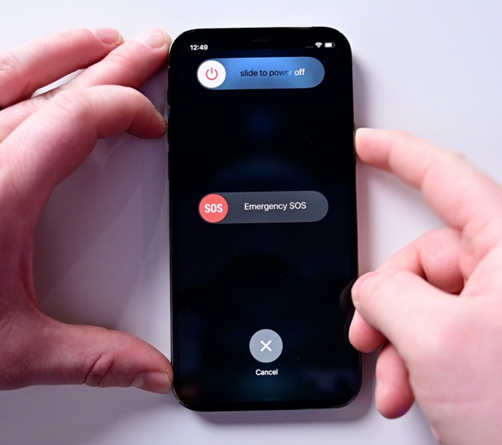
Restore iPhone
This is a quite effective way to fix the error of iPhone not charging the battery if it is due to a software error. This operation will restore the device to its factory new state but will not lose data on the device! Here's how to do it: Settings > General settings > Reset > Reset all settings.
Additionally, you can restore iPhone by connecting to iTunes on your computer as follows:
Step 1 : Plug the cable to connect iPhone to iTunes on the computer with the latest version > Click on the iPhone icon .
Step 2 : Select Restore iPhone > select Back up to back up your important data. During the backup process you can choose to encrypt or not encrypt this backup.
Step 3 : Select Restore and update > click Agree with Apple's regulations > Wait for update installation and Restore .
In case iTunes reports an error, or after a successful Restore but the iPhone cannot be started, you need to put the device into DFU mode before proceeding with the restore. Accordingly, the best option is to put it in DFU mode before proceeding.
Replace new iPhone battery
During use, many people often have the habit of using the phone while plugging in the charger, opening many heavy applications for many hours in a row, etc. These are the reasons why the battery quickly wears out and gets damaged, leading to the situation of Does not charge, does not accept charge.
The best solution is to bring your iPhone to a reputable repair center to replace the device with a new genuine battery. In case of other hardware damage, technicians at the center will also replace new components for your device to help you quickly and effectively.
So with the tips I share, you will completely fix the error of iPhone not displaying battery charge . Wishing you a great experience on your 'mobile phone'!
 IPhone Loss of Computer Apps What Solution to Fix?
IPhone Loss of Computer Apps What Solution to Fix? Outlook Not Receiving New Mail on iPhone – Solution
Outlook Not Receiving New Mail on iPhone – Solution Share How to Set iPhone Wallpaper without Zooming
Share How to Set iPhone Wallpaper without Zooming Instructions on How to Run 2 Applications Parallel on iPhone
Instructions on How to Run 2 Applications Parallel on iPhone Sharing How to Measure Size Using iPhone Quickly and Accurately
Sharing How to Measure Size Using iPhone Quickly and Accurately Samsung Reported Error Google Continues to Stop Solution?
Samsung Reported Error Google Continues to Stop Solution?